In a move that’s many years in the making, Tacx has finally announced their answer to the Wahoo KICKR CLIMB, the Tacx Alpine. As one might expect, the Tacx Alpine takes the general concept of a gradient simulator, and elevates it beyond that both Wahoo & Elite have done in recent years. It’s unquestionably the most full featured product, and as such, it’s one of the more expensive products. Of course, the question is whether or not it’s worth it.
The general gist of any gradient simulator is that it causes the front of your bike to go up and down according to the ascents and descents in your indoor training app. As with previous units, this isn’t tied to any specific app, and works with all apps (since it leverages the smart trainer as a middleman). However, the Tacx Alpine also supports turning left and right (like the Elite Rizer). But it takes it one more step beyond Elite, which is that it supports full front/back movement with their rolling track design. While Wahoo can wobble front/back, this is notably different (more on that in a moment).
I’ve been putting the Alpine through its paces with both the Tacx NEO 3M and the Tacx NEO 2T, to see how well it works. And doing so across a variety of apps: Zwift, Rouvy, FulGaz, TrainingPeaks Virtual, MyWhoosh and the Tacx App. Likewise, my wife has also been pouring some sweat on it too.
With that, let’s dive into it.
The Key Specs & Comparison:

The Tacx Alpine simulator is in the same general ballpark as its competitors, except in almost every case it just barely edge one or both of their competitors. Be it a higher max gradient (25%), or steering with forward/back movement, or max rider weight. It feels like Garmin went through pretty much every spec line item and said “let’s just beat them a little bit…all the time.” Apparently, that mentality also extended to price.
Here’s the key metrics:
– Maximum Incline: 25%
– Maximum Decline: -10%
– Steering: Yes
– Forward/Back Movement: Yes
– Manual Control: Yes (on unit buttons)
– Lockout mode: Yes (for forward/back movement, not steering)
– Supported Axle Types
– Supported Trainers: Tacx NEO 2T, Tacx NEO 3M
– Max Rider Weight: 264lbs/120kg
– Firmware Updatable: Yes
– Price: $1,099/1099EUR/£929
The main difference in terms of manual control is that the Wahoo KICKR CLIMB has a corded handlebar attachment you can use to manually go up/down, whereas Garmin/Tacx has it on the top of the pole. While I’m sure someone uses that corded Wahoo attachment controller, I never bother to hook it up, and most people I know don’t bother either (since the app is controlling it).
Here’s a little chart comparing them:
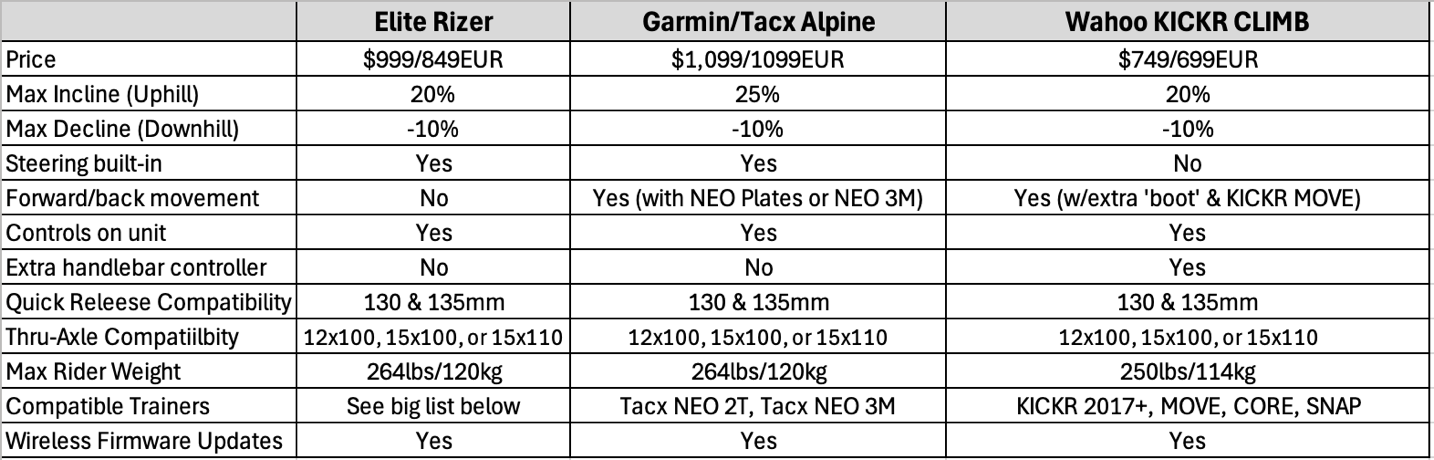
When it comes to Elite trainer compatibility, they basically support everything they’ve made in the last many years, including Avanti, Direto XR, Direto XR-T, Justo, Justo 2, Suito, Suito-T, Tuo, and Bufala.
Got all that? Good, let’s get rolling.
In the Box:
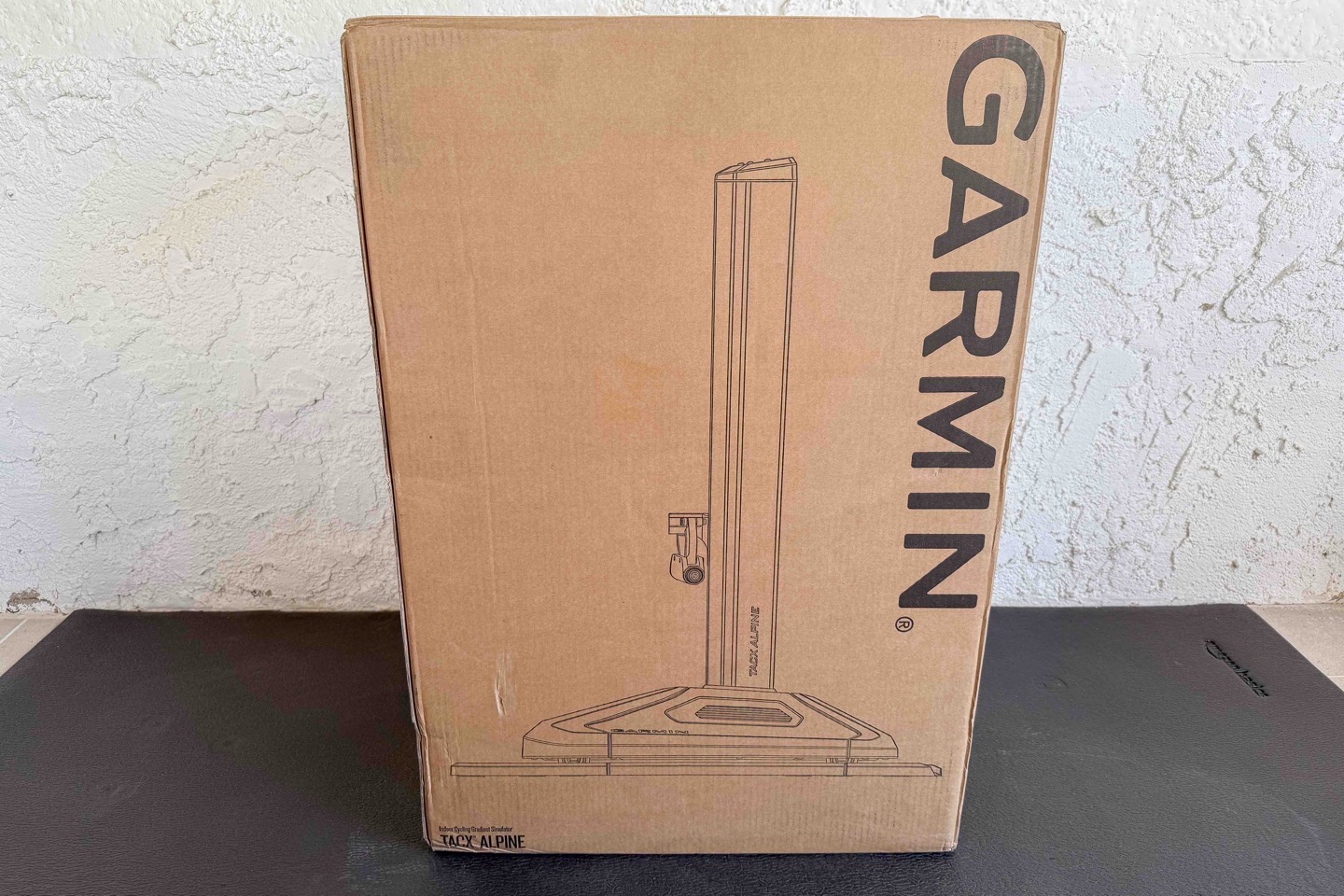
The Tacx Alpine box is big, but not super heavy (at least, compared to a Tacx NEO series trainer anyway). The entire thing is basically pre-assembled, save plugging in the power cord and throwing down the base plate.

Here’s all the parts unboxed:


Note, they are smartly separated into A & B bags (seen left above), with the B bag *only* being required if you’re using a Tacx NEO 2T. Whereas the A bag is used for both the Tacx NEO 3M & the Tacx NEO 2T. Of course, I was on a roll doing my usual unboxing/unbagging thing for you, that I ended up undoing everything. So…yeah.

In short, you’ve got:
1) The Tacx Alpine tower
2) The Tacx Alpine base plate (which lets it rock back/forth)
3) Axle adapters of various types on a nifty clip for the Alpine
4) Rotating axle adapters for the NEO 2T (the 3M already has them)
5) Quick release skewer
6) Ikea-like measuring tape
7) Some sticker thingies for the NEO 2T
8) A power cable
9) Some paper stuff
In that pile of paper stuff is the manual, a safety thingy you’ll ignore, and a free trial to the Tacx App. Here’s a closer look at the adapter types for the Tacx NEO 2T to let it rotate:

So, with everything unboxed, let’s get things setup – it’s quick and easy.
Setting it up:
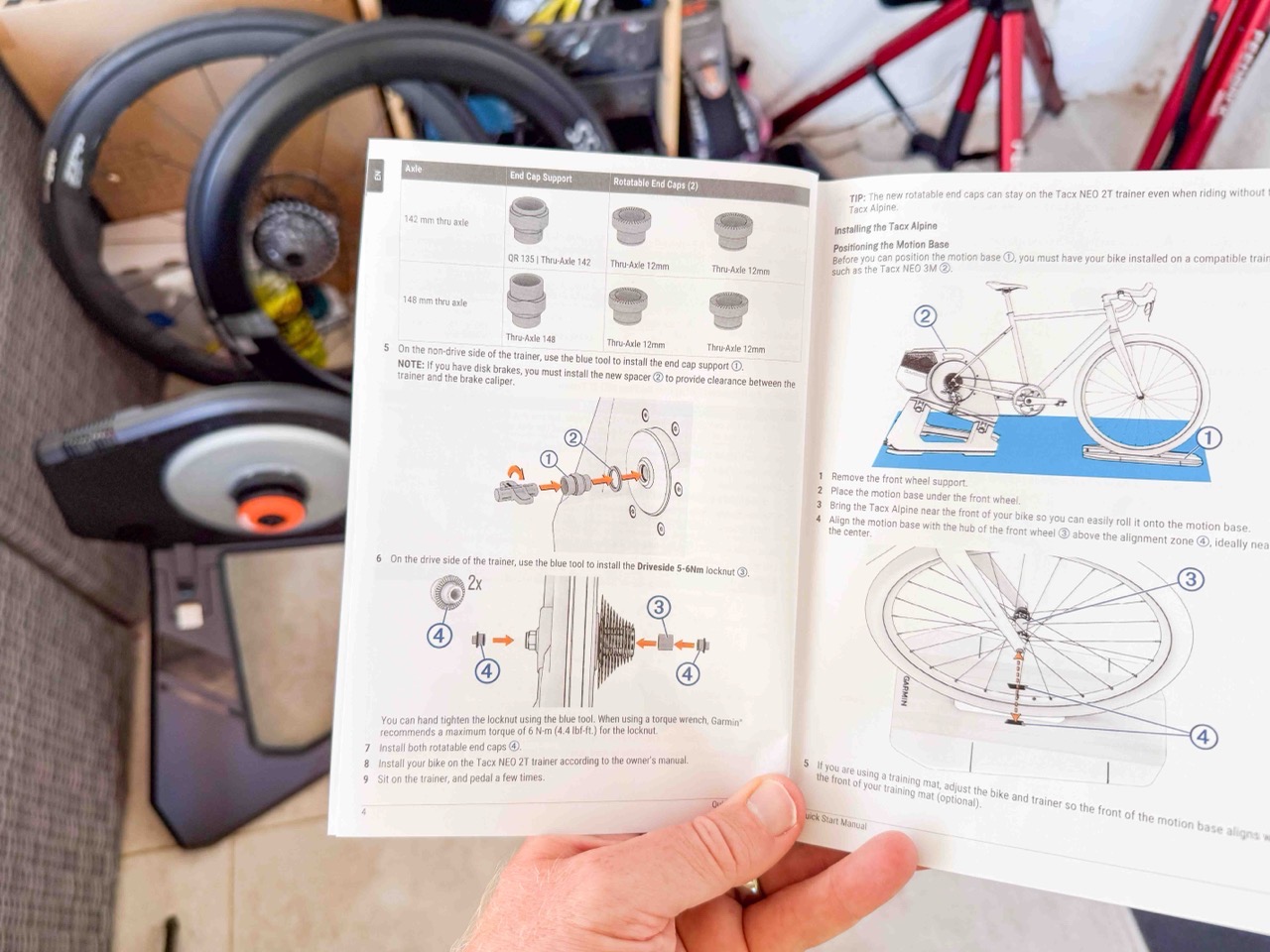
Now when it comes to seeing it up, there’s basically two paths at this point. A NEO 3M path that’s a lot shorter, and then a NEO 2T path. The key difference is on the NEO 2T you need to install the rotating end caps, and if you have disc brakes, also install a spacer. This is outlined in the manual, and is pretty straight forward (should take about 60 seconds – seen above).


In my case, I’ll be using it on the NEO 3M, so the path forward is a wee bit quicker since we don’t need to make those two swaps. To do so, you’ll go ahead and place the front wheel plate down, such that your fork axle is lined up directly with the little marks on the Alpine base plate:

I’d like to take a moment to point out how brilliantly simple this is. While neither the Wahoo KICKR CLIMB or Elite Rizer are hard to align (connect fork, pick up, and place back down again), but this little touch of put marks there for alignment just makes it super clean and, well, perfectly aligned.
Next, with that set, you’ll install the correct axle adapter in the Tacx Alpine for your front wheel. That’d be either a quick release axle, or a 12×100, 15×100, or 15×110 adapter. Again, this takes like 4 seconds, and comes from the nifty clip of axle adapter (unless it’s the full quick release skewer, in which case you grab that from the bag):

These then go into the Tacx Alpine front fork attachment:

Now, you’ll remove your front wheel, and simply attach to the Tacx Alpine, just as if it were your new front wheel:

Now obviously, you’ll want to ensure everything is nice and straight (else you’ll constantly be turning in games like Zwift, if you’ve enabled controls). You can always slightly move your trainer or the Alpine later, if things aren’t perfectly lined up.
Oh, and just because I forgot, here’s what the underside of the unit looks like – simply four little rolling wheels.
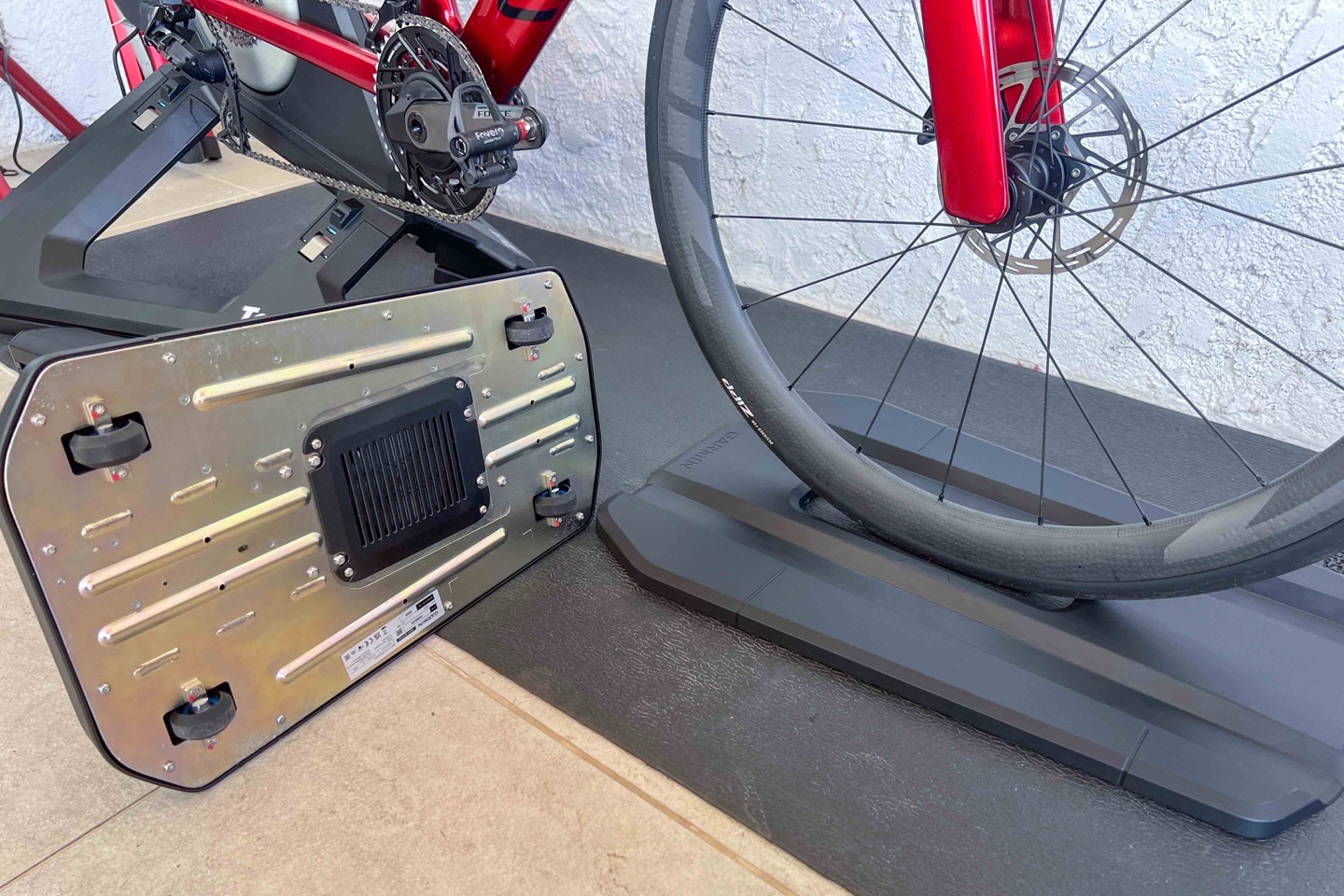
Next, you’ll want to do a calibration. If using the Tacx App, it’ll suggest it for you. Else, you can hold the two up/down buttons concurrently for 6 seconds, and it’ll trigger the calibration:

(Note: this is a good time to validate your bike doesn’t have any clearance issues in the back near the trainer, and equally, the same if you have aerobars on your triathlon bike.)
Finally, if you haven’t updated the firmware on your Tacx NEO 2T or 3M, now is the ideal time to do so (seriously, you have to, so it can pair). You can do that from the Tacx App to get them updated, just like normal:
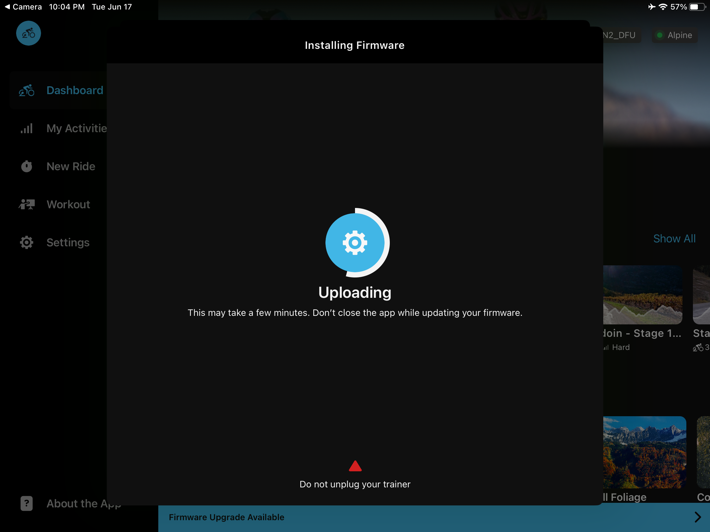
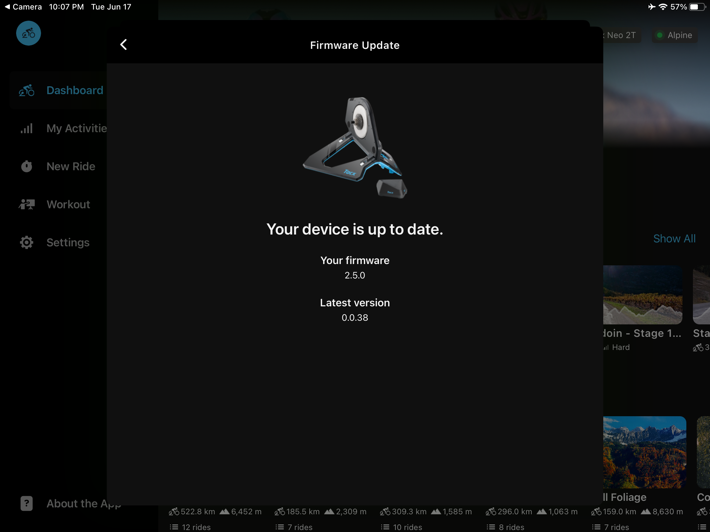
This will also link the Tacx NEO 2T/3M to the Tacx Alpine, so that your trainer can control the gradient. You can also achieve the same thing (without the app), by holding the Auto button for three seconds until it blinks, and then do the same on the NEO 3M, putting it in pairing mode. Else, on a Neo 2T, it’ll simply search for it when in pairing mode (since the NEO 2T doesn’t have button-based pairing).
In fact, since you’re here in the Tacx app, with the Alpine found as well, you can go ahead and set your wheelbase up to ensure the exact gradient matches what you’re feeling. If you forget this, it’s likely close enough.
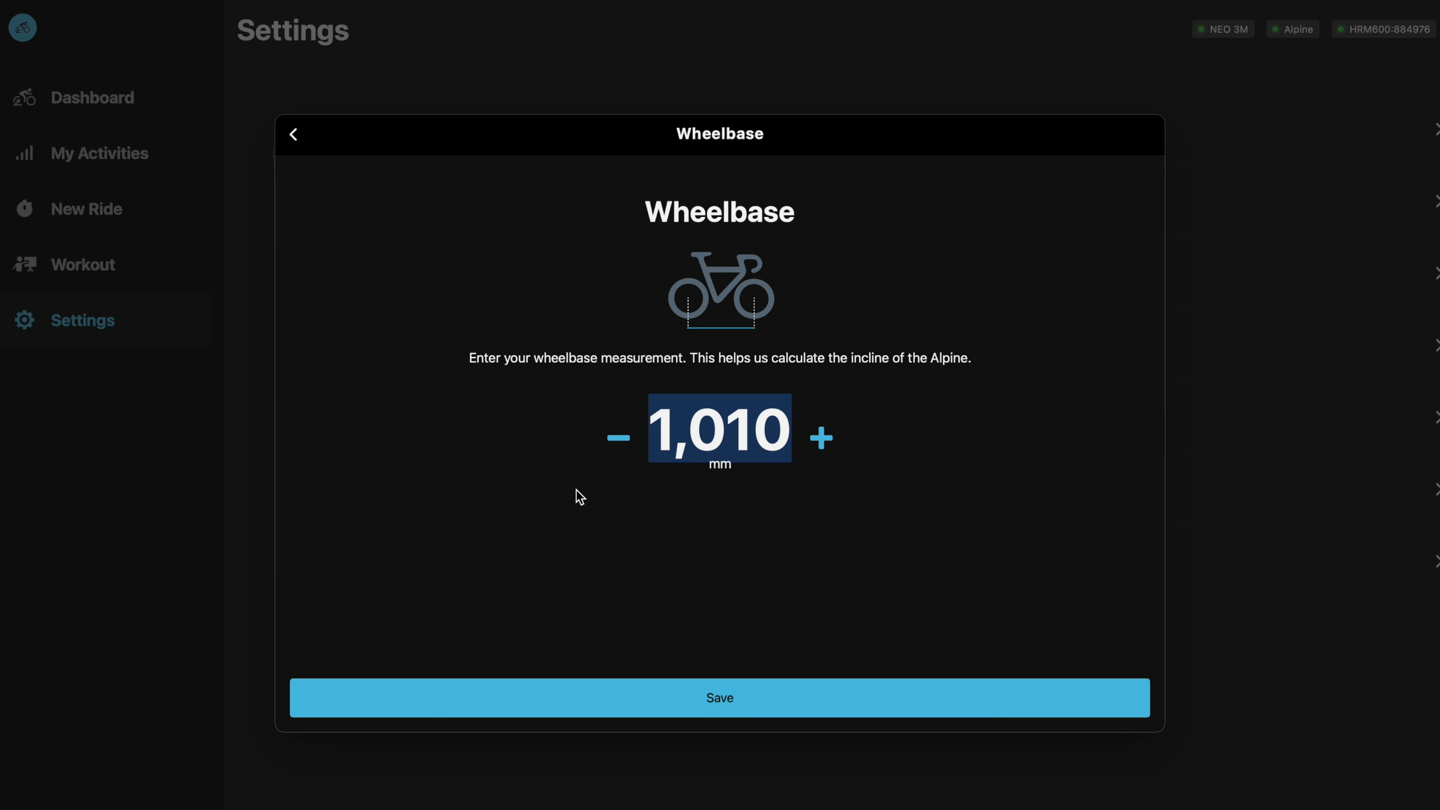
With that, let’s get into using it.
Daily Riding/Usage:

I suppose this entire section could basically be boiled down to: App goes up, you go up. App goes down, you go down.
But hey, we’ll dig into it more deeply than that.
All three gradient simulators out there (Tacx/Wahoo/Elite) effectively work the same way, specifically that your trainer is actually controlling the gradient simulator, rather than the app directly (except the Tacx App, which can also pair directly). I’ll dive into that later in the next section, but the key thing you need to know here is that from an app standpoint you just pair your trainer like normal, and everything magically happens.
So, looking at the top of the Alpine, you’ll see a few basic controls and status lights:

The two top controls show whether it’s connected to the trainer and/or app. In a default Zwift/Rouvy/MyWhoosh/etc configuration it’ll automatically show just the trainer icon, which means the app tells your trainer a certain gradient (e.g. 8%), and then the trainer in turn instantly tells the Alpine also 8%. This is the same way I works on Wahoo/Elite. Whereas the secondary light (with the phone icon) is for a phone app connected to it to control steering (or, in the case of the Tacx app, to update firmware/settings).

In order to get that app light to illuminate, you need to pair on the steering side, such as seen in the Controls menu of Zwift:
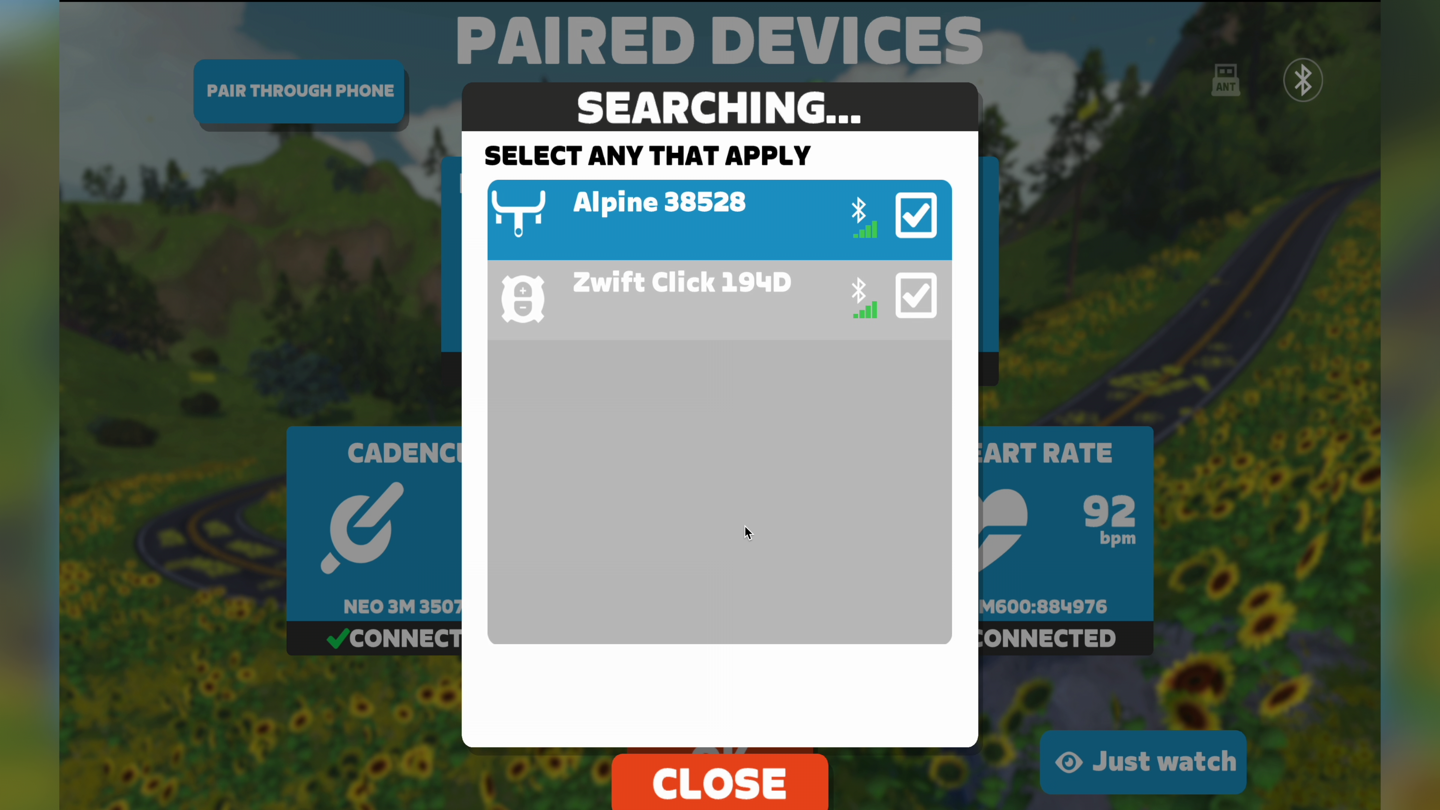
Next, that ‘Auto’ light indicates whether or not it’ll follow the terrain of the app. Said differently, it could be labeled as ‘On/Manual’ or ‘On/Off’ for that matter. Basically, if lit up as ‘Auto’ (seen above), it’ll do whatever your app is doing (via the trainer). Whereas if selected off (seen below), it won’t go anywhere, and you’ll have to manually press the buttons. Using the buttons will increase it 1% per each button press. Or, if you hold it, it’ll go for as long as you hold it.
Realistically, you’ll very rarely do this. In all the years of the Wahoo KICKR CLIMB that I’ve had, the only time I’ve done this was purely for demonstration purposes. Still, there may be some people that just want to set it on a 15% incline and ride that way, so this solves it for them.
Now back in Auto mode, when you’re riding the Alpine will automatically go up and down according to the gradient of the terrain. This works seamlessly, and is generally silent on most routes, because the terrain usually doesn’t go from 0% to 15% in under a second. That’s simply not how roads are built. Thus, the motor shifts between those two points are over a period of time, and you’d never hear it.

However, in the event you do manage to go from 0% to 15% in under a second, you’ll certainly both hear it and feel it. Though, it’s definitely not loud or anything. Just simply a robotic sounding whirl as it goes up or down. The entire process is smooth though, with the goal (for regular incline/decline changes) such that you don’t really notice minor changes in elevation, it just happens smoothly. And, all of my testing has shown that’s pretty smooth.
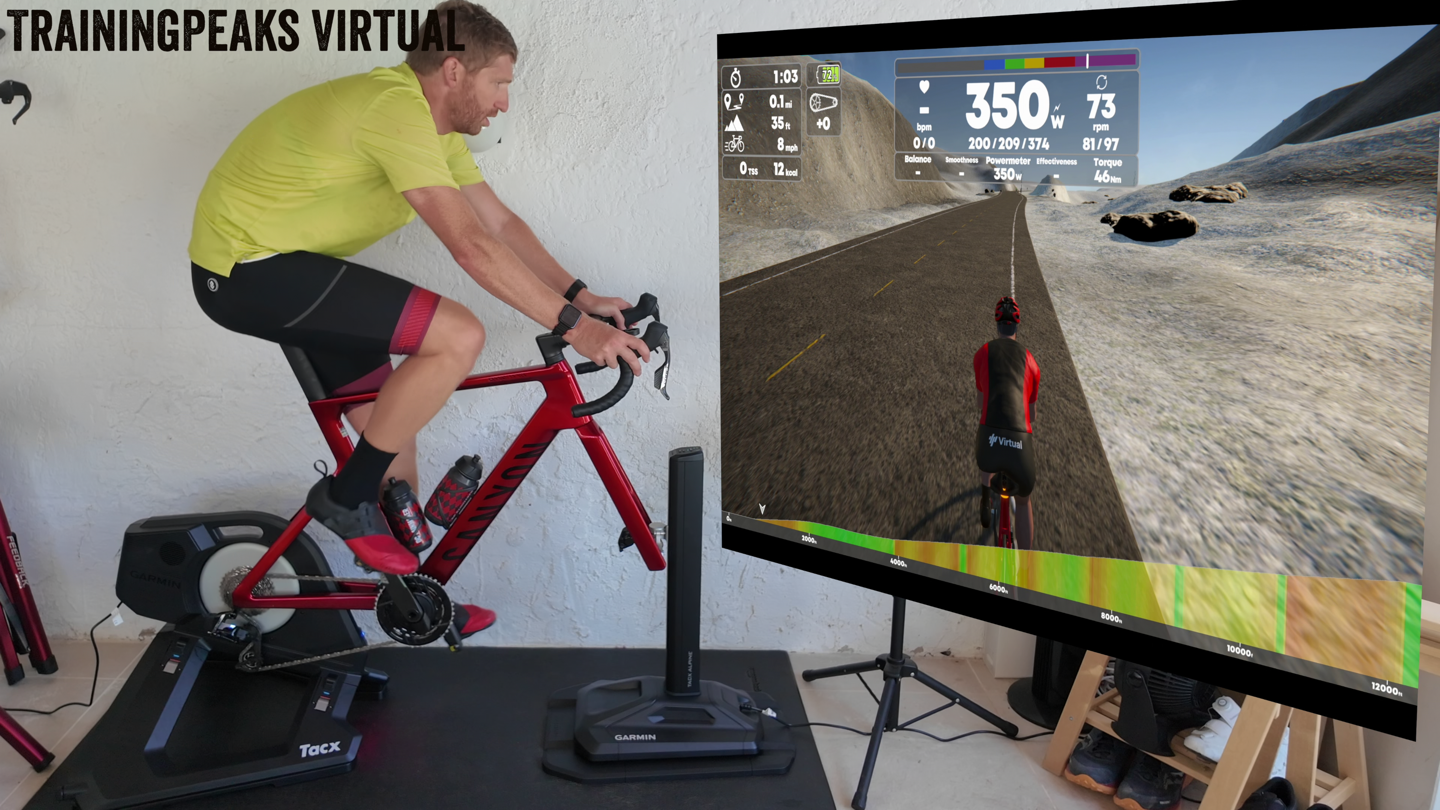
Next, there’s the steering aspect. The Alpine has steering built-in, assuming your app supports it. Within these apps, you’ll need to pair the Tacx Alpine as a control, such as you would normally pair something like the Zwift Play controllers. You’ll see it show up here:
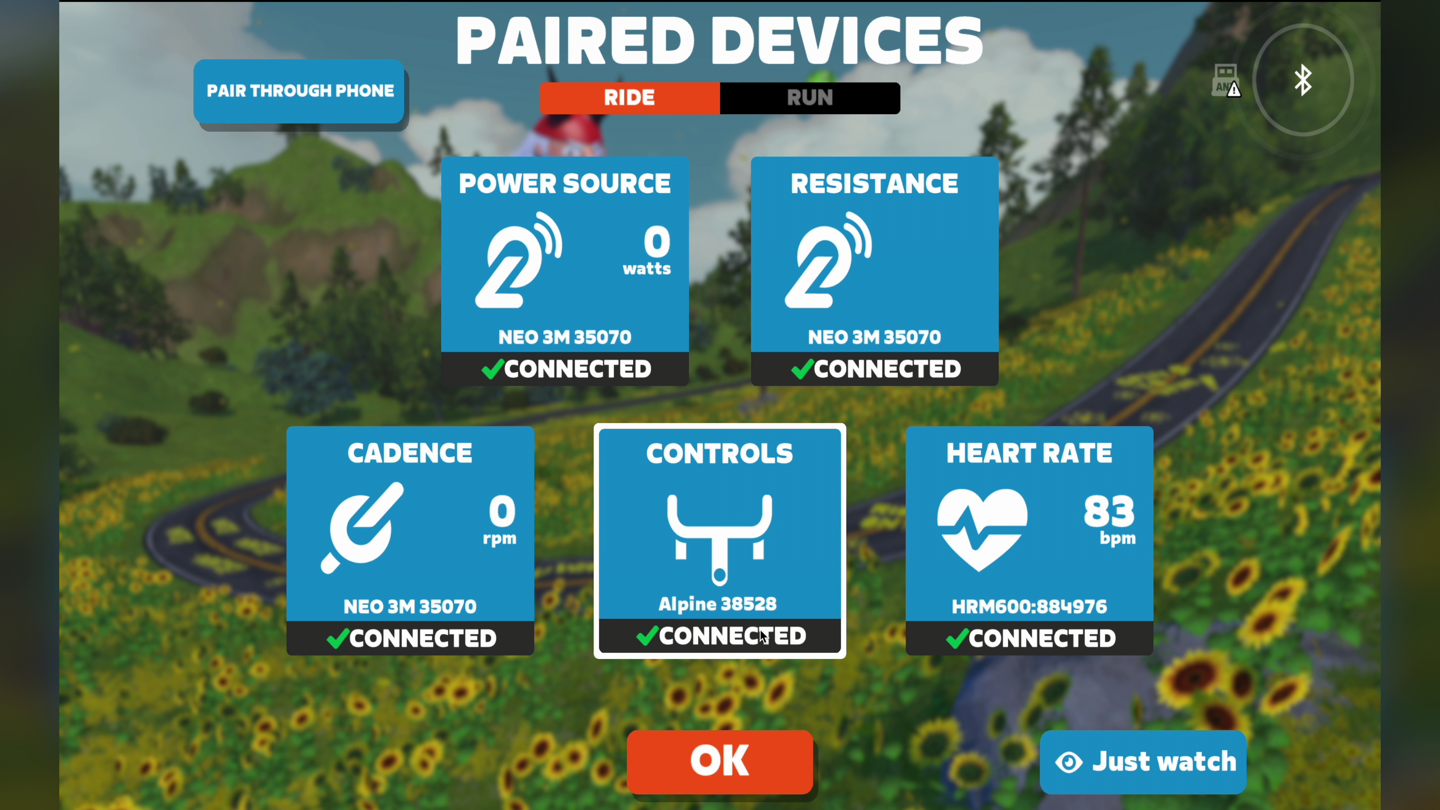
(Don’t worry, you can still pair the Zwift Click or Play controllers as well.)
At this time, that’s only Zwift. While MyWhoosh does support steering as well, it doesn’t find the Tacx Alpine when I searched. I’m guessing they’ll add it soonish, since they support the Elite Rizer (sadly, there is no standard for steering protocols).

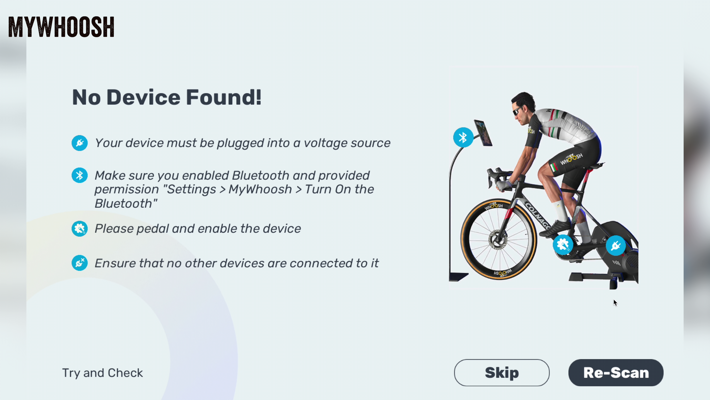
Now, once in the game, you can steer left and right by simply rotating your handlebars. Essentially, the same as any other Zwift steering device, in that you’re staying within the predetermined side of the road, though, you can sway left and right within that realm. This allows you to take the best possible line (saving distance/time):

The entire mechanism for how it steers left/right, mechanically, is pretty crazy engineering-wise:

It’s super smooth, though, as with any indoor trainer steering device/setup, if you don’t have things aligned nice and straight before you start riding, it’ll obviously drive you nuts (or, drive you off the side of the road). That said, note you can’t lock-out the left/right steering aspect. However, what the physical steering component does allow for is more movement up on the handlebars, with slight side to side sway of the Tacx NEO 3M in particular. That combined with the forward/back movement, makes the whole thing feel pretty solid.
The only ‘challenge’ to steering in game is that most races don’t actually support it. Perhaps eventually there will be more races in Zwift that support it, but the vast majority of the time race organizers disable it, so, it unfortunately ends up being kinda pointless for the key thing it’s designed for (a faster line).
Now finally, as noted earlier, the Tacx Alpine sits on it’s baseplate, which acts as mini-railroad to allow forward/back movement, matching that of the Tacx NEO 2T with motion plates, or the built-in plates of the Tacx NEO 3M. This works perfectly well, and I had no problems with the nice forward/back movement, just like on the NEO Motion Plates/3M previously. Obviously, there are rocker plates (and the Wahoo KICKR CLIMB) that offer a much longer range of motion, but in terms of just subtle motion to keep your core activated and your butt moving around the saddle slightly, it does the job. If you don’t want th
You can see this better in the video, than I can show you in text.
App Compatibility:

The cool part about the Tacx Alpine, is that it’s basically compatible with every app out there already, in terms of going up/down automatically. Whereas the steering piece is a bit more limited, since steering isn’t supported in any apps.
As noted earlier, the reason why the Tacx Alpine works automatically with all apps is that the app isn’t really talking to the Tacx Alpine unit. Instead, it talks to the trainer using established standards (ANT+ FE-C & Bluetooth FTMS), and then from there, the trainer instantly tells the Tacx Alpine what to do. This is the same logic used by Wahoo & Elite in their gradient simulators, though Elite also has a mode to support all other non-Elite trainers via ANT+ FE-C (except, it’s not quite as smooth, but hey, at least is better than nothing).
So in short: App talks to trainer and says “set gradient to 7%”, and the instantly, your trainer says to the Alpine “set gradient to 7%”, and boom, the Alpine goes up at the same moment your legs start feeling the suckiness of 7%.
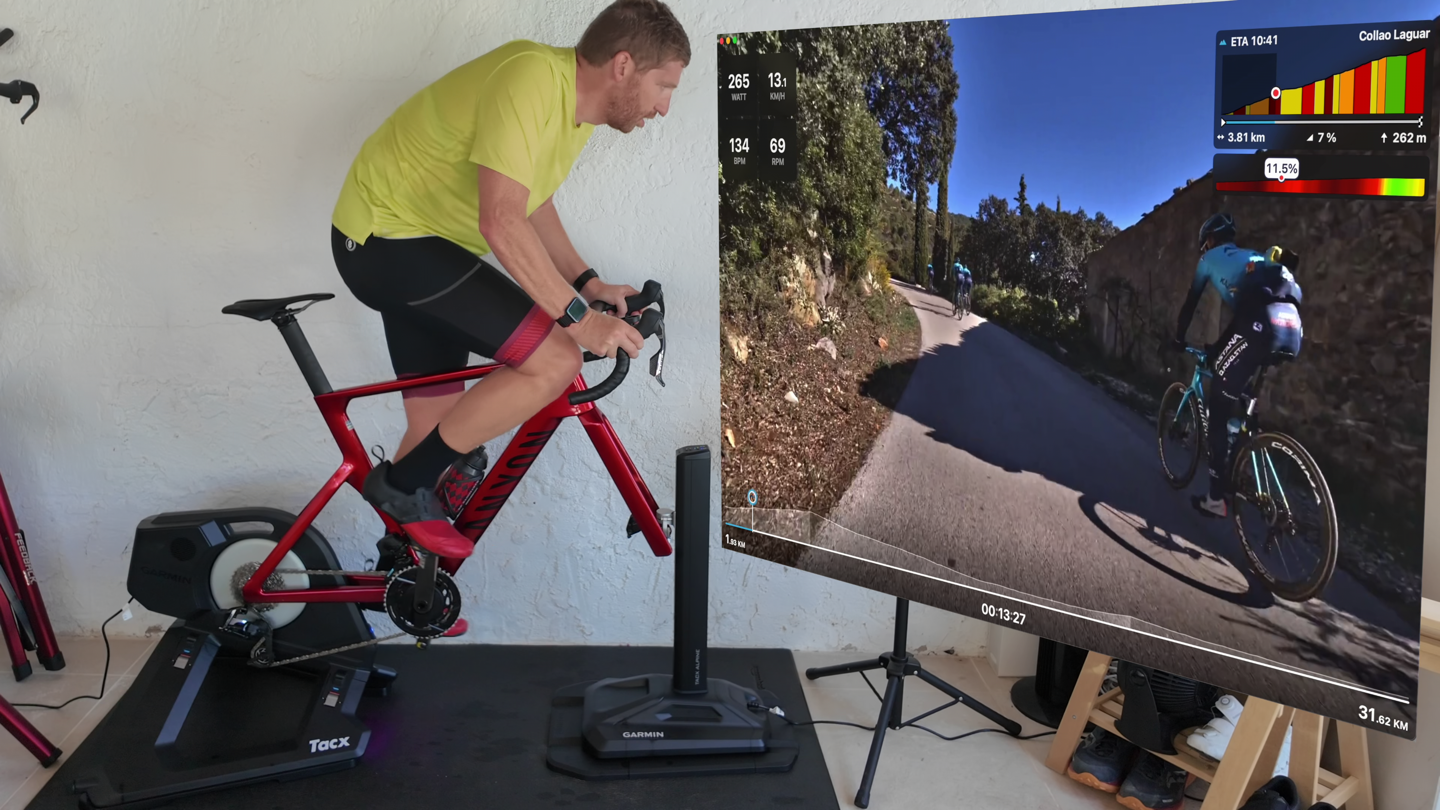
In my testing, either myself or my wife has done rides with the Alpine in the following apps:
– Zwift (simulation mode, with steering)
– Rouvy (real world video)
– FulGaz (real world video)
– Tacx App (following GPX course)
– TrainngPeaks Virtual (simulation mode)
– MyWhoosh (simulation mode)
In all of these cases, the apps are in so-called simulation mode, where basically it’s telling the trainer to simulate a given grade (e.g. 7%), and thus the Alpine 7%. Whereas if you’re in ERG mode (for structured workouts), it’ll simply tell the trainer the set point wattage (e.g. 250w), and the trainer will adhere to that. However, it won’t change the gradient on the Alpine, because there is no gradient. Thus, you have manual mode if you want to override it.
Now in the case of the Tacx App specifically, Garmin also has a dedicated connection to the Alpine for configuring various settings, as well as the firmware update. For example, you can set the max ascent/descent incline values (such as to prevent hitting triathlon bars, or hitting the ceiling in a low pain cave).
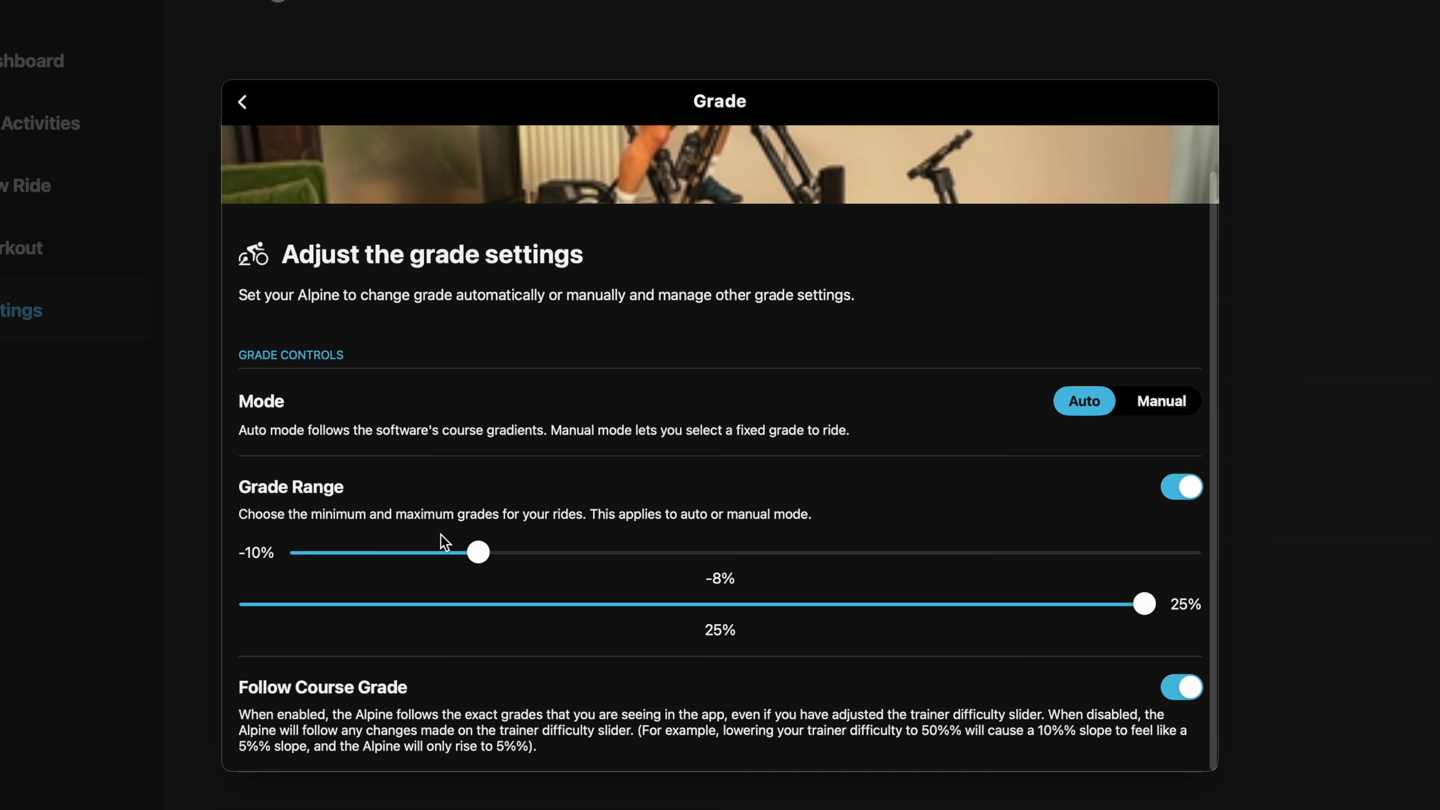
And, you can also manually control the gradient as well:
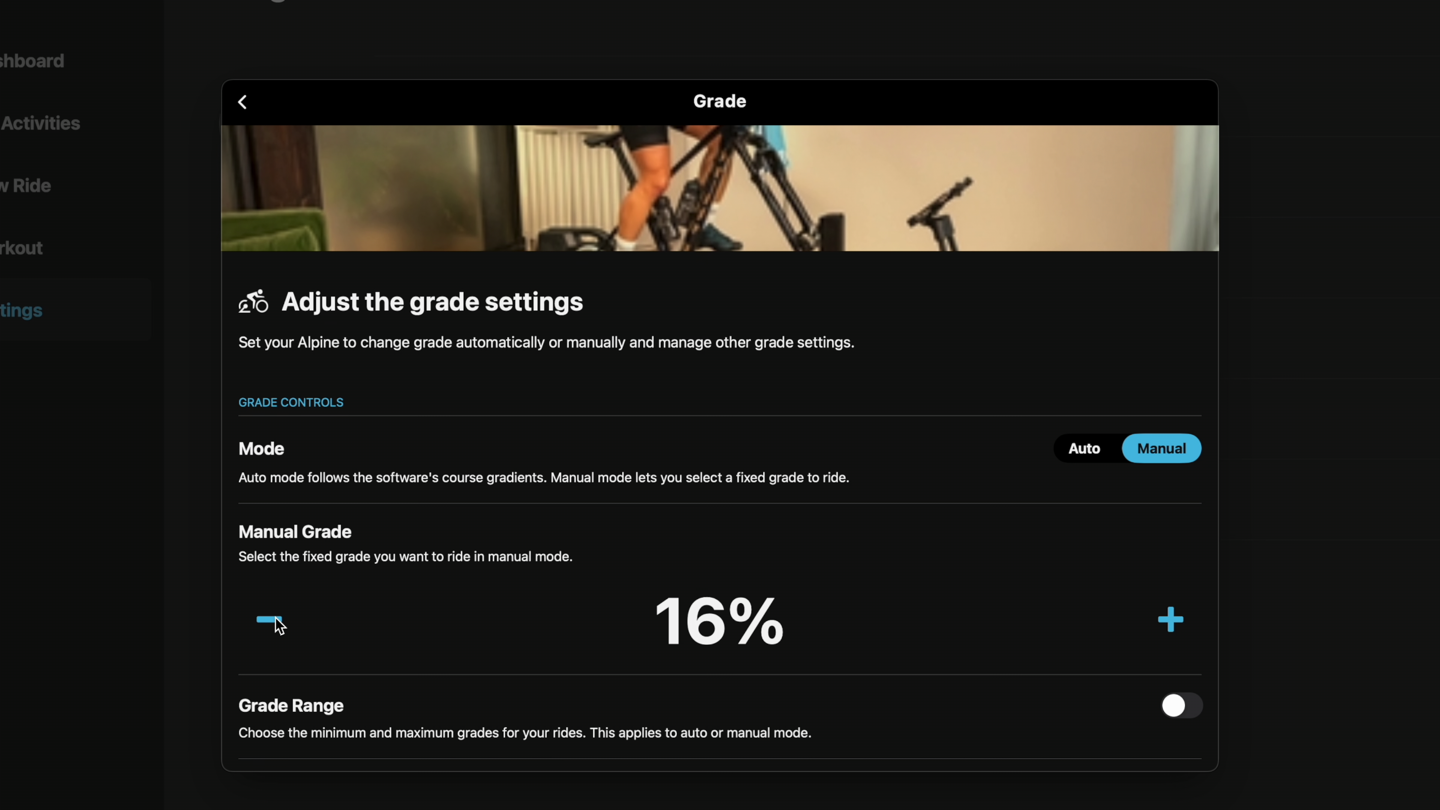
Speaking of which, it’s notable that Garmin has rolled out ClimbPro into the Tacx app for upcoming grades, which is pretty darn nifty:

We’ve been roughly similar things from Zwift and others over the last year or two, but it’s nice to see Garmin adapt their existing Garmin Edge/etc ClimbPro feature directly into the Tacx app. Makes a ton of sense.
In any case, again, for all other apps (including the countless numbers I didn’t list above), the Alpine will just work automatically via your existing Tacx compatible trainer.
Wrap-Up:

As is generally (albeit not always) the case with Garmin hardware, they tend to set out to make the best hardware in a given category, price be damned. And, that’s the case here as well. Riding this unit feels rock-solid, works well, and is easy to setup. Yes, it’s at a slight premium to Elite’s offering, though not horrifically so (and unfortunately, the final Tacx Alpine price we see here was also impacted by tariffs). I’d say that premium relative to Elite’s offering is worth it, but to each their own.
Ultimately, people have been asking for Tacx to create a gradient simulator for years, and now, we finally have one (and heck, we even got Zwift virtual shifting last week too!). About the only thing I could quibble with on this design is that I wished it had a place to store all the extra adapter bits, but otherwise, the unit seems to take virtually every complaint people had about either the Wahoo or Elite units, and address them in this design. Likewise, Garmin/Tacx as I noted earlier, seemed to make a sport of finding every possible spec item, and edging it out just slightly.
I will say, one of my favorite software features is the fact that it’s always-on. This might sound like a silly thing, but for those with a KICKR CLIMB, you know what I’m referring to. By default, the Wahoo KICKR CLIMB (and KICKR BIKE’s) will always start in “Locked” mode, which means that every time you ride you need to remember to enable it manually on the tower. Most of the time I ride, I totally forget to do this, and thus never really benefit from the CLIMB because it never went anywhere, and I didn’t think of it till much later (if ever). The fact that the Tacx Alpine just starts up and moves immediately, is key to actually finding value in it, since it’ll actually move every time.
Should you buy this? I don’t know – as always, that’s a ‘you’ decision. But much like most of Garmin’s hardware, you mostly get what you pay for, and here, I think that value is being delivered, even if it’s not at the price my wallet wants.
With that, thanks for reading!


0 Commentaires