
Garmin has just announced the new Edge MTB cycling computer, a GPS that’s…well…specifically designed for its namesake – the MTB community. It’s got a smaller profile, a new mount, along with some new features that track downhill MTB routes and courses a bit better.
But it’s also kinda a quirky product and launch. By every definition possible, it’s an in-between product for Garmin. It takes the new software platform of the Edge 1050 series, but seems to largely be built on the Edge 540-ish hardware design. While it has high-speed recording data rates, it concurrently lacks the bike bell and WiFi features found on the Edge 1050. Or, the more brilliant display.
In spending a few days riding with Garmin’s Edge MTB product development team, it’s clear that the Edge MTB is either going to be a big win, or a niche that won’t be repeated. Equally, I’m not sure they know which yet. It has new features that on paper seem super useful, but in practice…well…we’ll go into the details. Plus, we’ll have to talk about the elephant in the room – a presumed Edge 550/850 successor to the Edge 540/840 from two years ago. But more about that later in the review.
With that, let’s dive into it.
What’s New & Different:
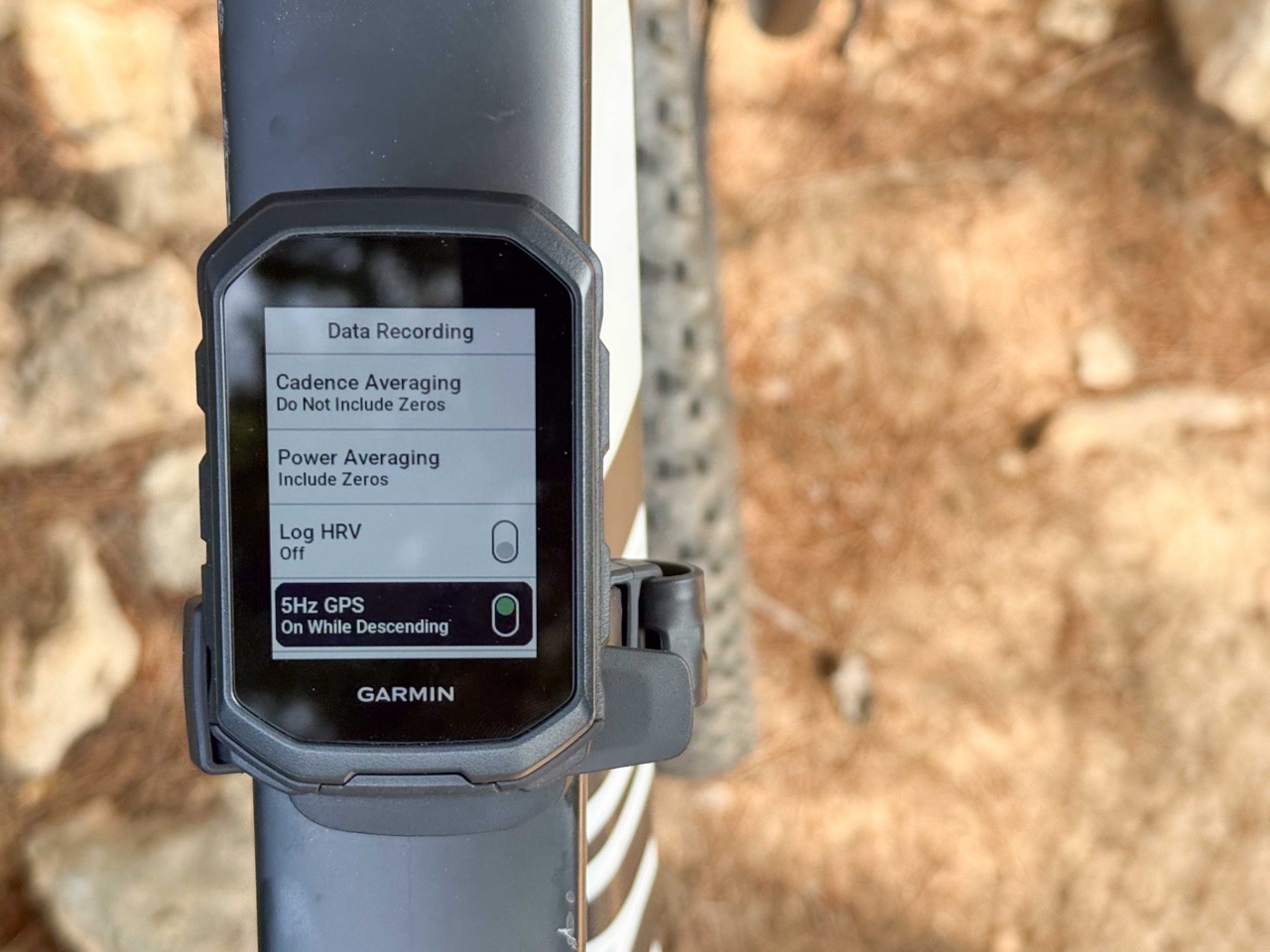
The Garmin Edge MTB is straddling the line between the slimmed down hardware of an Edge 540, and the user interface of the newer Edge 1050 series, plus of course new software features not seen on the Edge x50 series that’ll eventually come to the Edge 1050 later this summer.
Garmin’s goal with the Edge MTB being to offer a smaller form factor device that appeals with new software features to the MTB community. Thus, using the Edge 540 as the comparison point, here’s how it differs:
– Physically smaller device (roughly 20-25% smaller)
– Decreased weight to 57g
– Added overmoulded rubber buttons (so dirt/grit won’t make it inside buttons/case)
– Added Corning Gorilla Glass display
– Added 5Hz (5 times a second) data recording mode while descending
– Added Timing Gates feature to automatically take splits on route
– Added new Downhill MTB profile
– Added new Enduro profile
– Added new eEnduro profile
– Added automatic run/ tracking for downhill MTB
– Added new Climb/Descent lap tracking in Enduro profile (with manual lap button)
– Added enhanced Forksight feature (shows more data on upcoming trails at forks)
– Added post-ride trail breakdown
– Added new top-tube mount in box (plus also included out-front/handlebar mount)
– Removed default ’Smart Recording’ option (woot!!!!)
– No ’Search’ feature on-device in navigation
– No Training Plan sub-feature (allows you to Find Course/Workout/See Weather ahead)
– No Power Guide feature
– No Acute Load feature
– No Cycling Ability feature
– No Training Status feature (e.g. productive/etc…)
– No Load Focus feature
– No Race Event Calendar Feature
– No Primary Event Feature
– No ClimbPro Explore feature (let’s you see nearby Climbs, but still has regular ClimbPro features)
– No WiFi (as seen on the Edge 540)
– Battery life is 14hrs in 5Hz mode, and 26hrs in battery saver mode
– Storage remains same at 32GB
– No touchscreen (same asl Edge 540)
– Price is $399USD/EUR
Got all that? So in short, smaller hardware, less general-purpose features (like the Training Load type stats), yet more MTB-specific features. I’m done all of the software features here will go to the Edge 1050 later this summer (or at latest early fall).
What’s In The Box:

Above, is the Edge MTB box. Meanwhile, below, is what’s in the box:

In short, you’ve got:
1) The Edge MTB unit itself
2) Some paper junk you won’t read that says if you die, it’s definitely your fault for doing the timing gates too fast
3) Handelbar mount
4) Top-Tube mount with two included options: Frame bolt mount, or band mount
5) Tether
6) USB-C Charging Cable
Oh, and here’s a quick size and screen brightness comparison (all turned to 100%/max brightness levels):
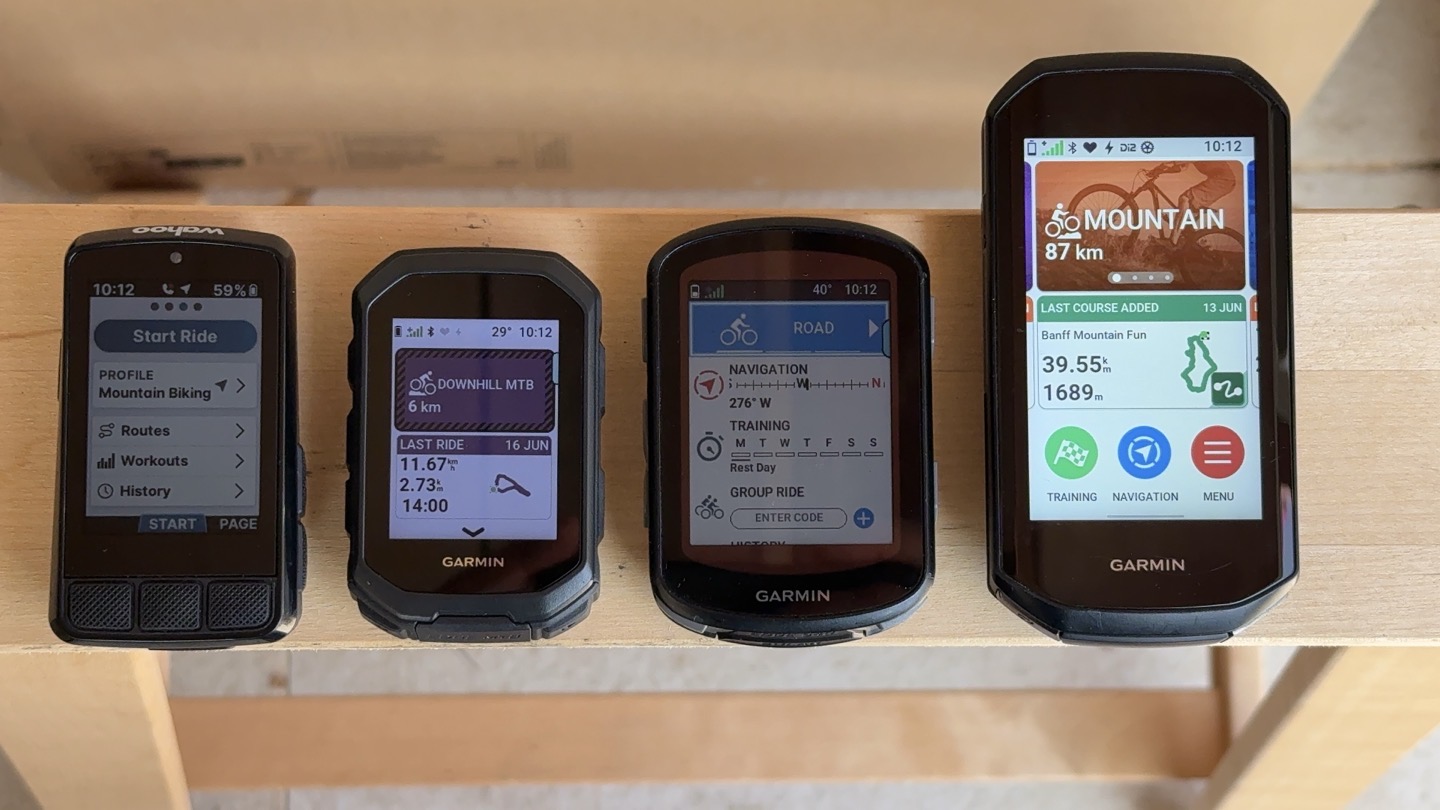
(Left to right: Wahoo BOLT V3, Garmin Edge MTB, Garmin Edge 540, Garmin Edge 1050)
As you can see, it does appear as though the screen is brighter on the Edge MTB than teh Edge 540, but equally isn’t of course the crazy bright Edge 1050 screen either.
Ok, let’s get into that new frame mount.
The New Frame Mount:

First up is the new Edge Frame mount. Sure, it comes with both rubber band mounts and the handlebar mount (which can be mounted both ways), but this new mount is designed for your frame.
And specifically, designed to be used with either just the rubber band, or even top-tube bolts. Starting off on the rubber band side, this is frankly confusing AF to figure out the exact routings of this band. To begin, you’ve got the base piece that you just place on, that’s the happy-rubber portion that doesn’t scratch your bike. Then, you’ve got the long strap piece with the buckles placed on it (the tricky part to ensure they route right), threaded through the upper piece.

Trust me, it looks simple in the photo above, but I promise you, there’s a 0% chance you’ll get it right the first (or 4th) time. It’s essentially got two layers – a base layer that has rubber on the bottom to stay put on your frame, and then a secondary layer the Edge mounts into:

The straps then wrap around to seal the deal.

Getting the routing correct with the strap through, back under, back around, through again, and such, is the fun part.

Once you have the claps setup properly, it flows really quick. It’s getting those done the right way first that’s a mess.

Meanwhile, on the bolt mounted option, you just use the bolts on your frame to make it happy.
And this worked great for the Edge MTB. I actually have long mounted bike computers here for testing purposes, mainly secondary places for units collecting other sensor data (like power meters or HR straps), especially when I didn’t want them in my handlebar shots. Normally, I just use little rubber band mounts, but this is a bit more stable.
However, be warned – do not use a larger cycling device here (like the Edge 1050). While Garmin says they’ve heavily tested the mount ruggedness with the Edge 1050 from a vibration/etc standpoint (and it’s fine), what they didn’t test it with was my knees.
Specifically, I hit a bump on the trail, which caused the heavier Edge 1050 to rotate slightly off-kilter. A split second later, my knee instantly severed the Edge 1050 from the Edge top-tube mount, snapping the plastic on the mount (on both sides). The Edge 1050 then departed the bike, flying in an arc over the handlebars and onto the trail.
Thankfully, while the Edge mount itself was a loss, the Edge 1050 was totally unharmed. Ultimately, while not ideal, it did exactly as it was supposed to (break the mount, not the Edge device). In this case, the much smaller/lighter Edge MTB never rotated on bumps, and thus, wouldn’t have been knee-capitated.
High Speed Data Feature:
Next up is the new high-speed data feature. This feature leverages the GNSS (aka GPS) chipsets’ ability to record at a higher data rate, in this case, 5 times per second, more commonly written/known as 5Hz. Up till now, virtually all consumer-facing GPS devices (watch or bike computer) on the market only record at 1-second intervals. And honestly, in the overwhelming vast majority of cases, you won’t notice the difference.
Still, recording at a higher interval rate is mainly focused on very fast switchbacks, whereby recording at a higher rate ensures both the correct distance as well as higher rate of speed. As you might imagine, on something like this switchback here, if you were going fast enough, you could end up basically cutting off the apex of a 180* turn:

Now, the way Garmin has implemented this feature is a little bit confusing. To begin, the 5Hz recording isn’t on all the time. It’s only on when you descend. How it knows you are descending depends on the profile. The 5Hz recording option is only available in the new Enduro MTB and Downhill MTB activity profiles. It won’t engage in any of the other profiles.
Within that, if using the Enduro MTB profile, it won’t engage unless you specifically manually toggle between Ascending and Descending (where it’ll only enable 5Hz for descending). When you do so, you’ll see this little purple icon, and briefly a purple frame the first time:
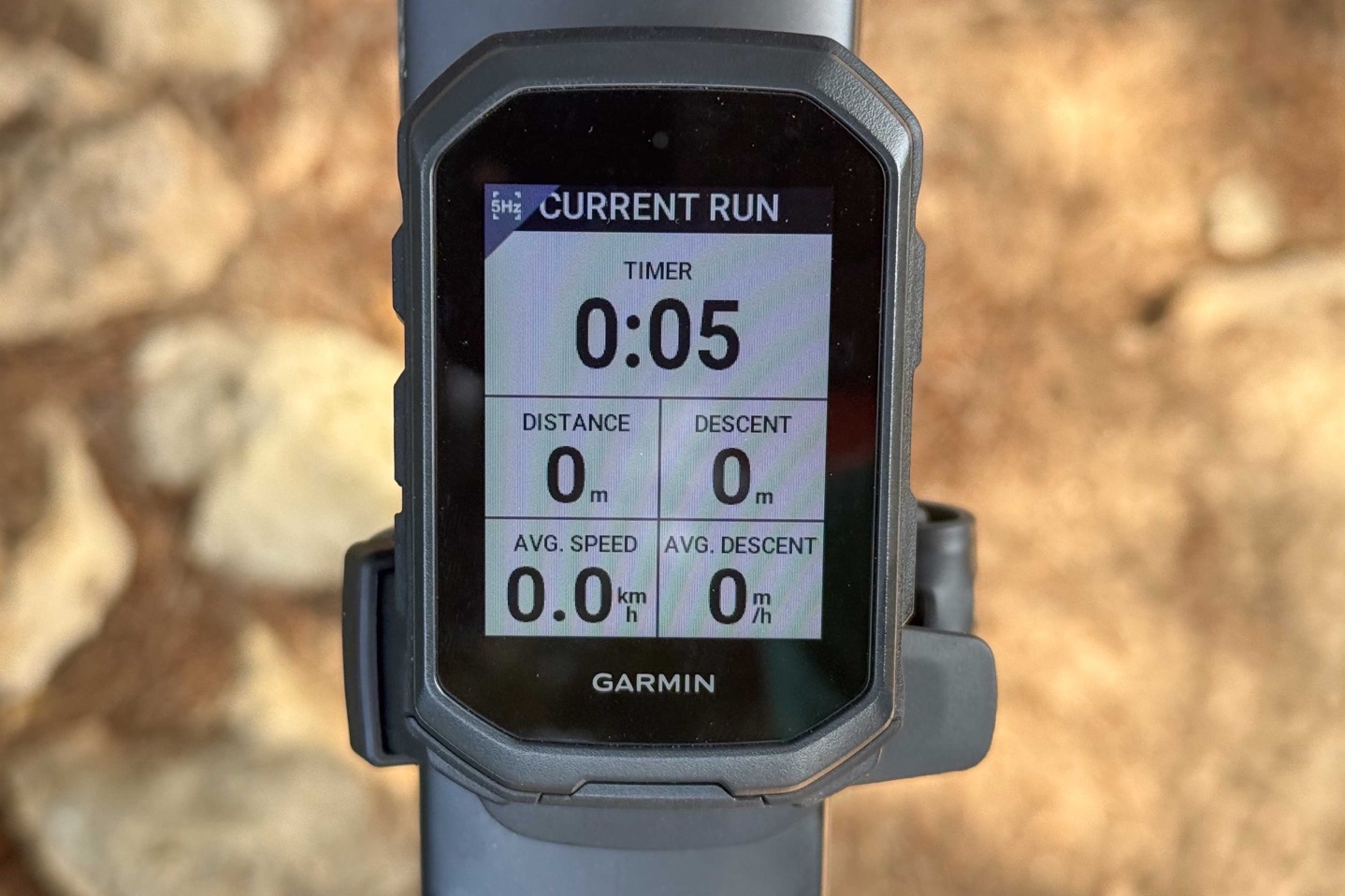
Of note there, if you never lap once into Descending mode, then you’ll never get purple (5Hz) time. Equally, though, if you lap once into Descending mode and forget about it, it’ll automatically track everything as a descent, but will actually toggle on/off 5Hz data automatically. Yes, it’s confusing.
Meanwhile, less confusing is the Downhill MTB profile. In this case, it just automatically does it as you descend, and toggles out of it while ascending. Simple.
So, the bigger question is: Does it matter?
Well, kinda…sorta…barely…maybe.
To begin, we got the DCR Analyzer updated to now support 5Hz data. This is actually interesting in the way Garmin implemented the 5Hz recording, in that they did so in a way that doesn’t break backwards compatibility. So you can load the .FIT file like you’ve been doing for years, and all existing apps just see the 1-second rate. But, if an app has been updated to understanding how to see the 5Hz data, then you’ll see that data at a more granular level.
In any case, here’s an example side-by-side with an Edge 1050 (in 1-second recording mode), and an Edge MTB (on 5Hz mode) on some turns at reasonably high speed:
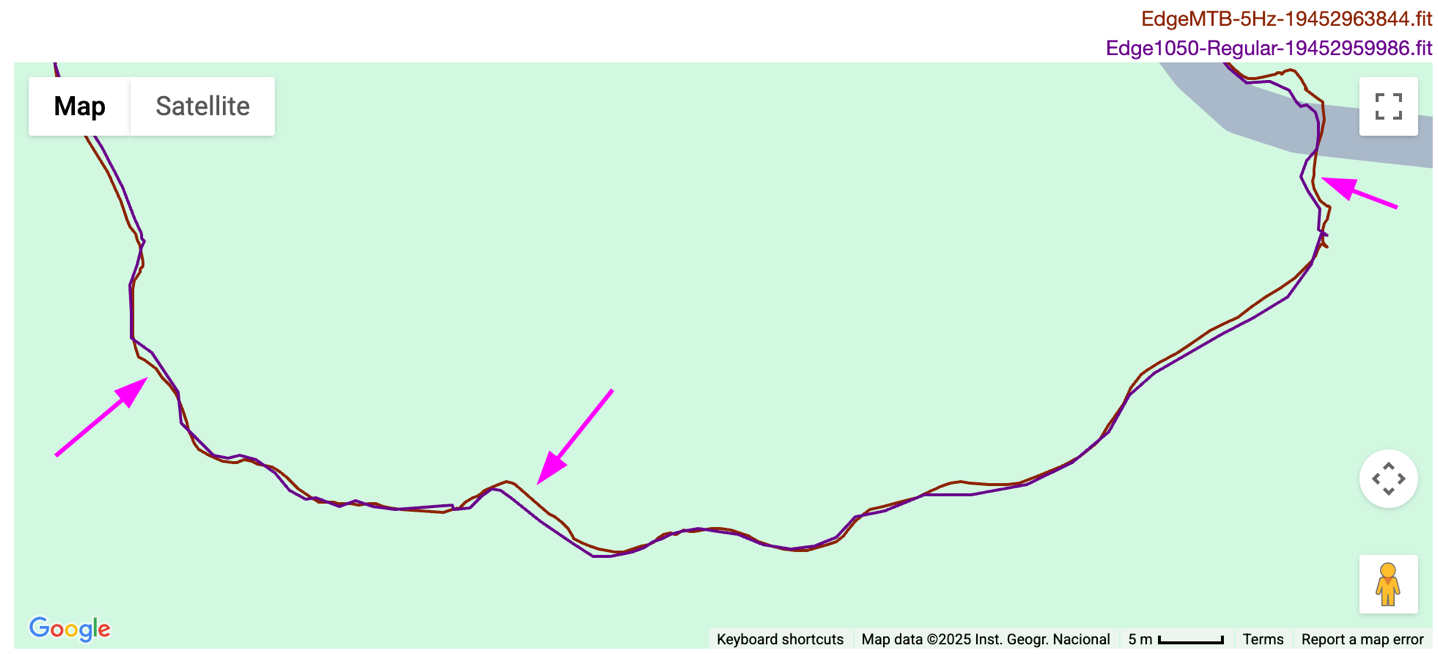
You can see the very slightly smoother line/turn on the Edge MTB, compared to the Edge 1050 being more blocky. Again, barely.
Here’s another example as well:
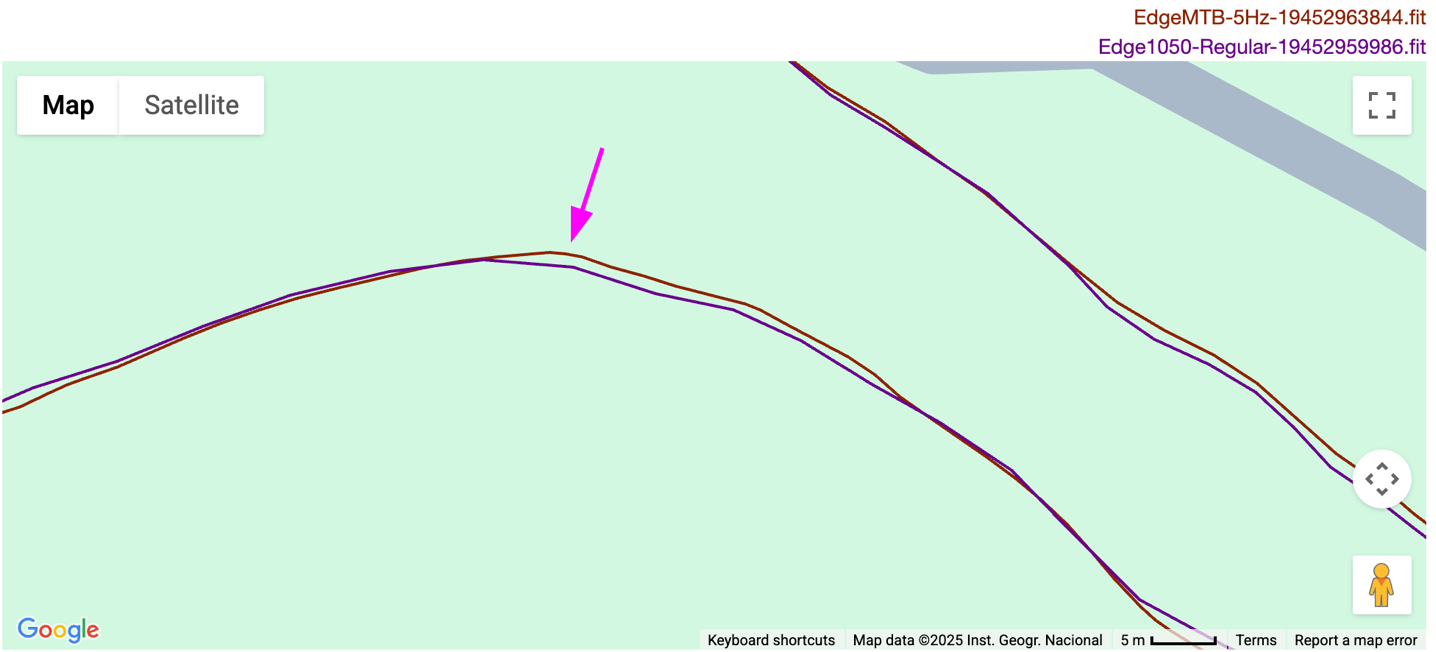
However, the most clear-cut example I have is actually on the road, taking this turn at high speed. You can very clearly see the Edge MTB line in blue (at 5Hz) stays on the roadway around this corner, whereas the Edge 1050 at 1Hz cuts in on the sidewalk, and then atop that, has less data points and appears less smooth.
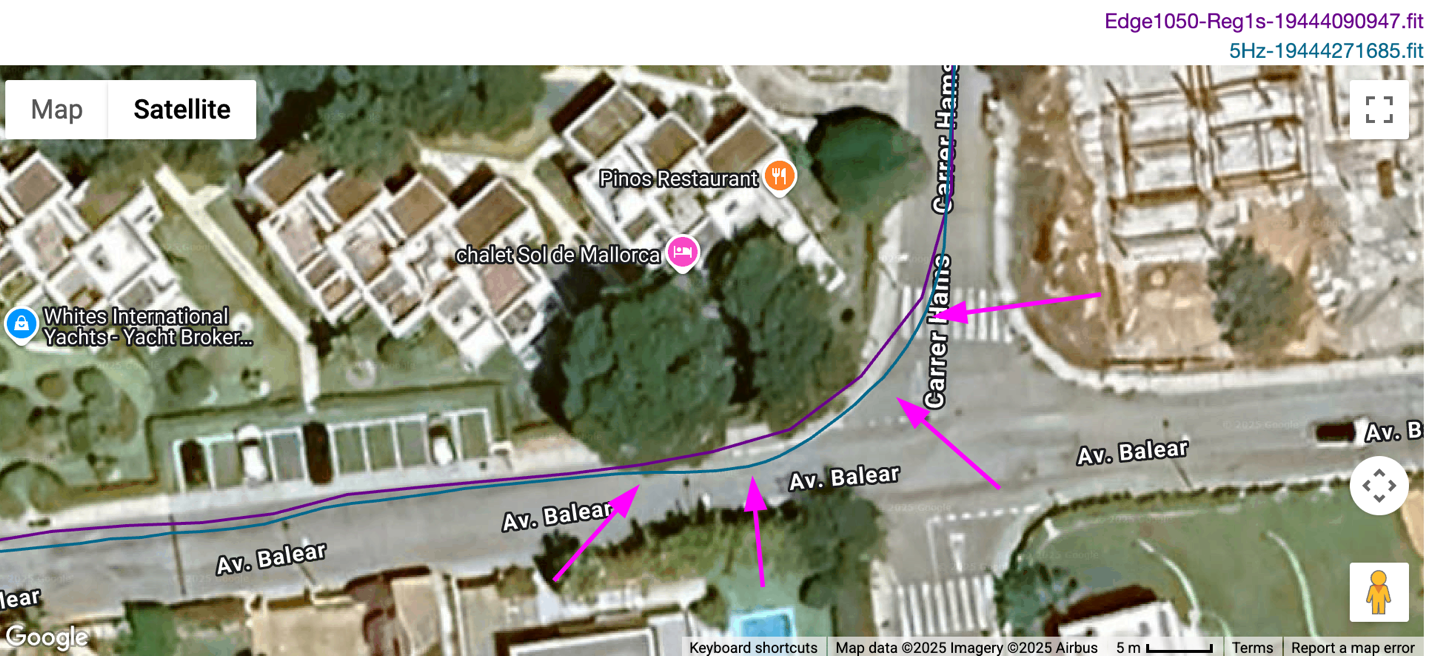
Now again, to be clear, in almost all of the data I have, the differences are very minor, and require zooming *ALL THE WAY* in, within the DCR Analyzer. Like, you know on TV when they say ‘Enhance!’, and then say it 12 more times? Like that.
Still, I have a funny feeling this will be one of those moments that kicks off a shift in technology here for cycling computers, to 5Hz (or beyond). And perhaps not just for GPS data. While today’s implementation seems a bit…startup…I’d be willing to be in 2-4 years, it’ll be the norm, and probably even the norm for all bike computers in most ride profiles above a certain speed.
Of course, there is a battery hit today for this. It basically halves your battery life, when enabled. The battery spec goes from 26 hours to 14 hours. For most riders, that’s probably not a big deal, but something to be aware of. Finally, note that like all other software features, this too is coming to the Edge 1050 later this summer.
Timing Gates:

The idea behind the new Timing Gates feature is relatively straightforward: It allows you to create a series of timing checkpoints that you can race over and over again (not just once, but saved for future dates). Each timing get set as a starting ate, and then up to 10 subsequent gates you pass through. As you ‘trip’ each gate, you’ll get a time for that segment, along with whether you’re ahead or behind your best time.
So, let’s start by creating a Timing Gate course. To do so, you *must* do it on the device itself. You cannot import this in, nor create it on Garmin Connect. The reason for needing to do it in-person is to ensure the timing gates are very precisely placed, as well as the direction of travel is correctly placed. Garmin does say they’d like to get to the point of letting you share these via Garmin Share though.
In any event, to create a timing gate course, you’ll open up your Edge, and then go to ‘Timing Gates’ (this can be accessed by tapping the upper right button on the Edge while in an activity, or via Training, prior to the activity.
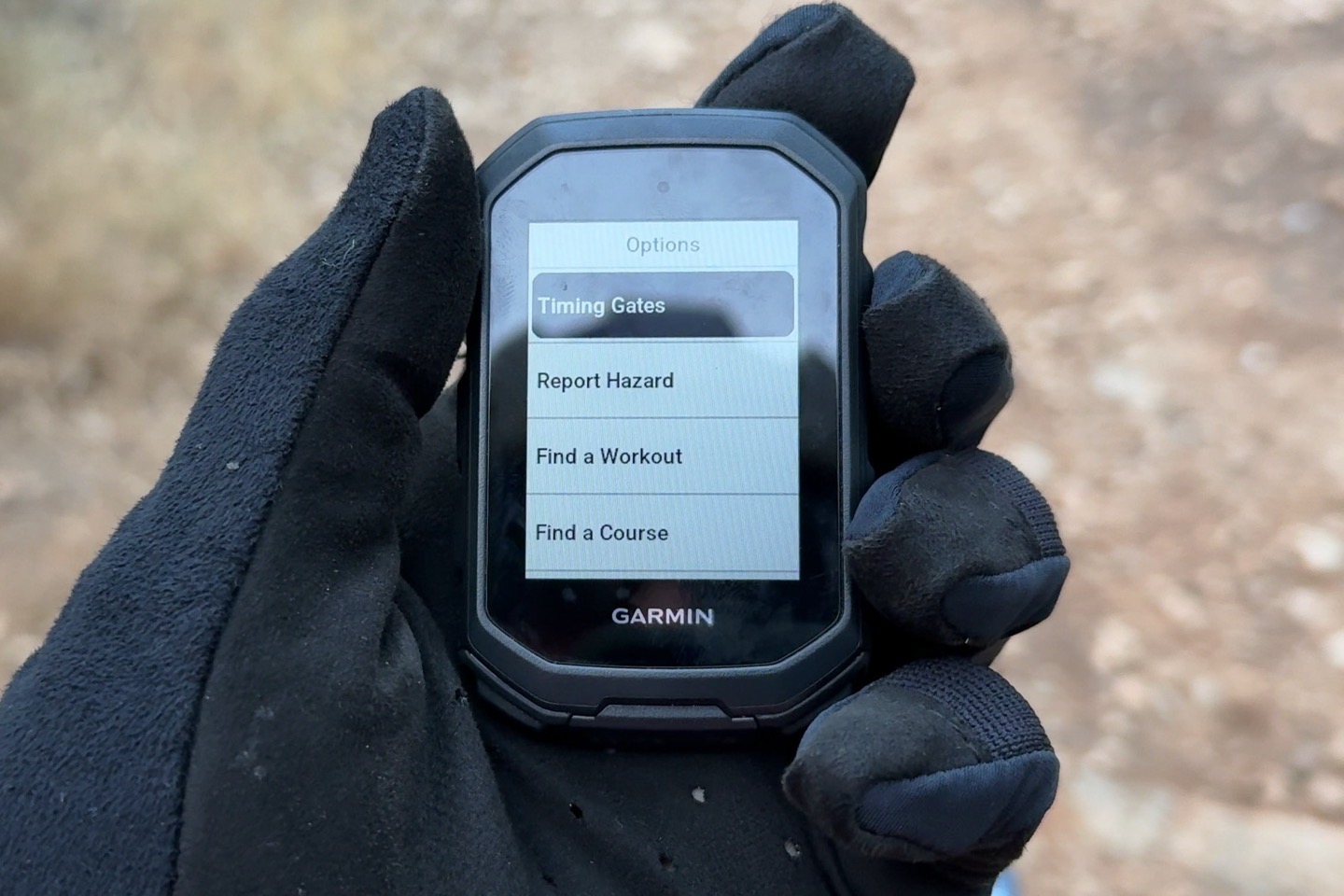
It’ll ask you whether you’re riding or walking the course. Note that it doesn’t’ technically care from a timing-gate standpoint about the areas between the points, it’s merely looking at the timing gates themselves.
From here, you’ll create the first gate by long-pressing the lower left lap button. The first gate is effectively the starting gate:

After which, you subsequently create all remaining gates. There is no ‘finish’ gate per se, instead, you just simply save the course, including giving it a name. I appreciate that it leverages Garmin’s ability to use your phone to type the course name:
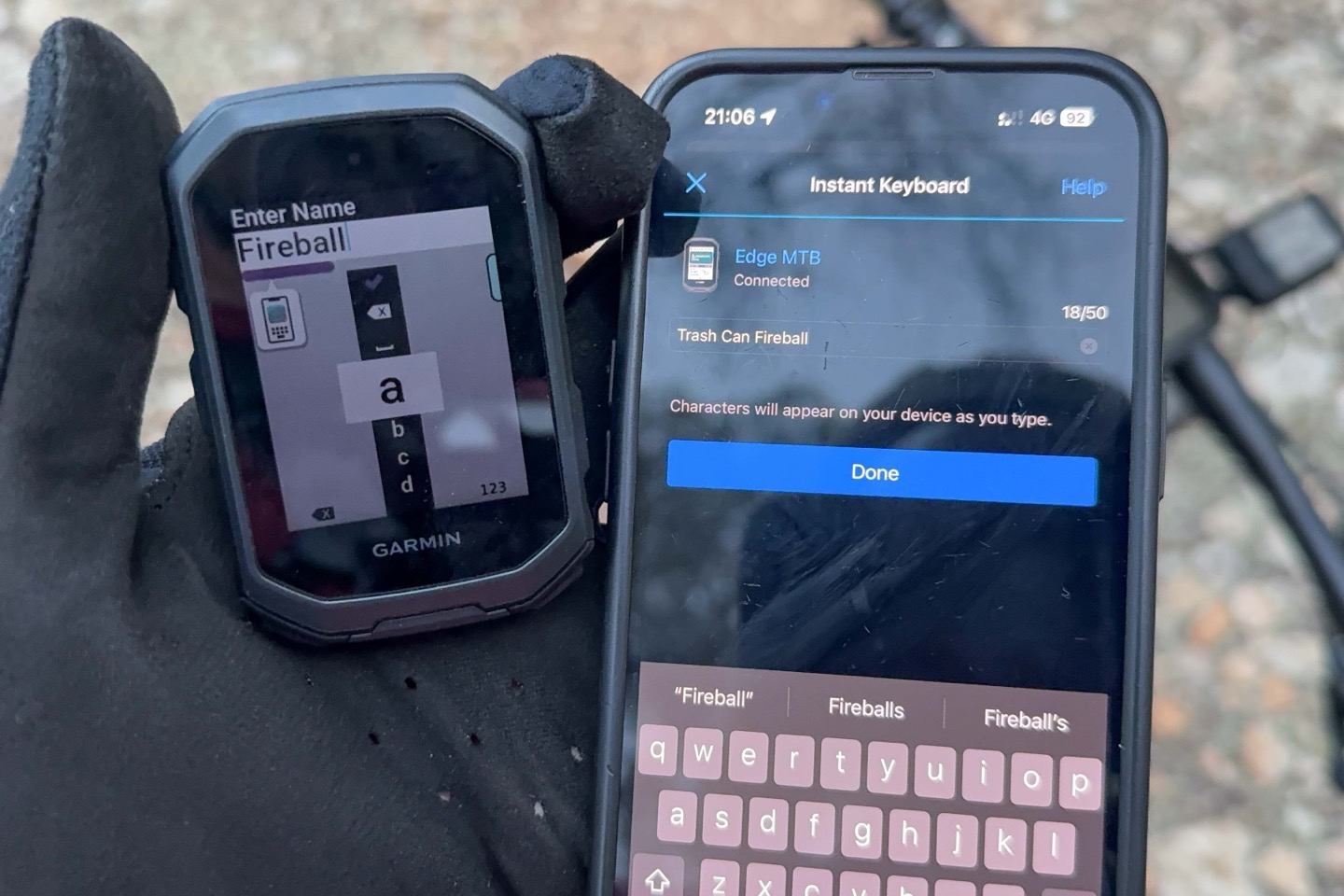
Now, from here, you’re ready to ride the timing gates. You’ll press the upper right button to open up the Timing Gates section, and choose the named gates/route:
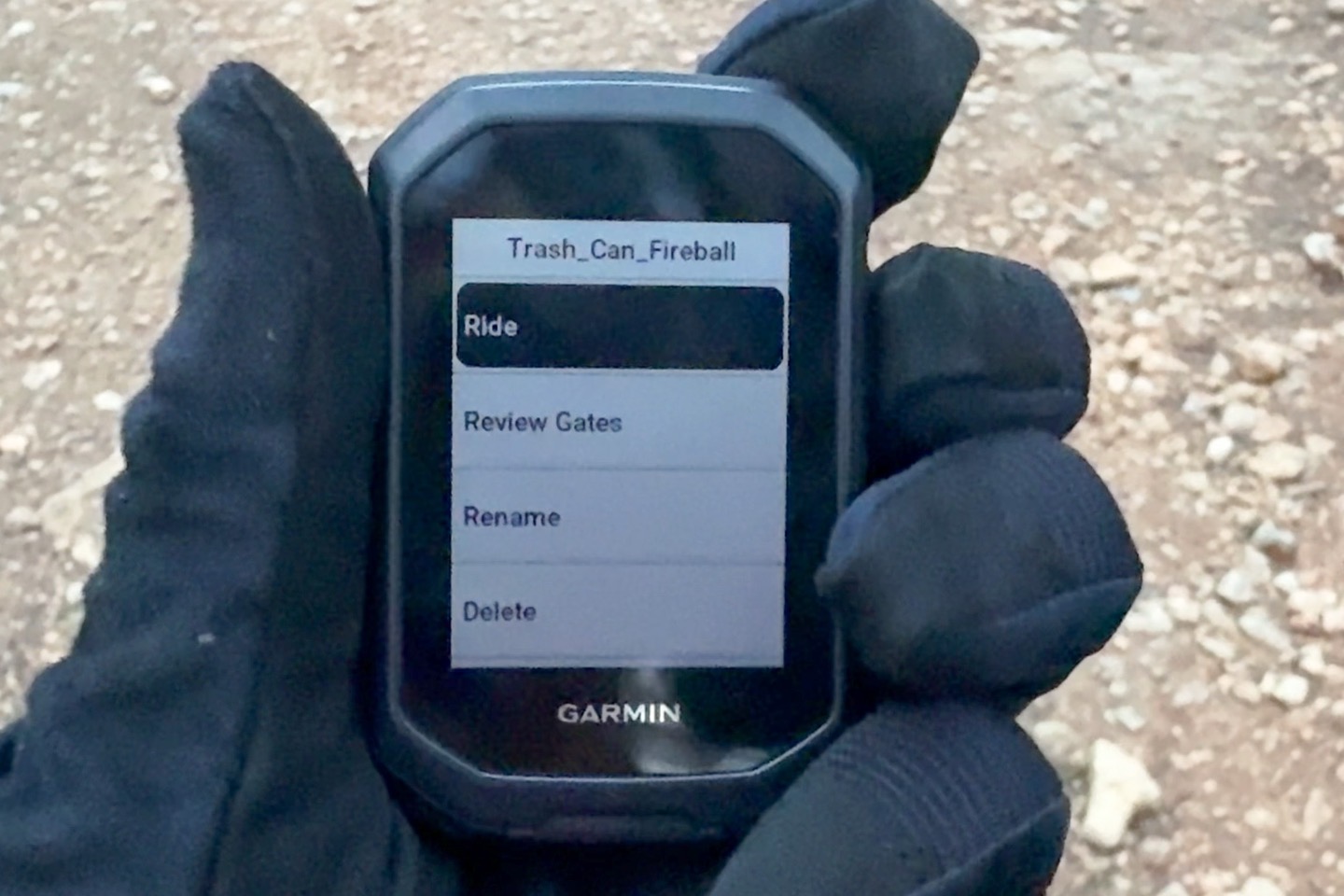
It won’t really do anything, until you cross that starting gate, at which point it’ll chirp about a second or so later, and then begin timing. You’ll see a new data page appear that shows how your splits compare in real-time. Here it is showing just a split second after crossing the timing gate, showing my last split for this section, my best split for this section, and my current delta (difference)
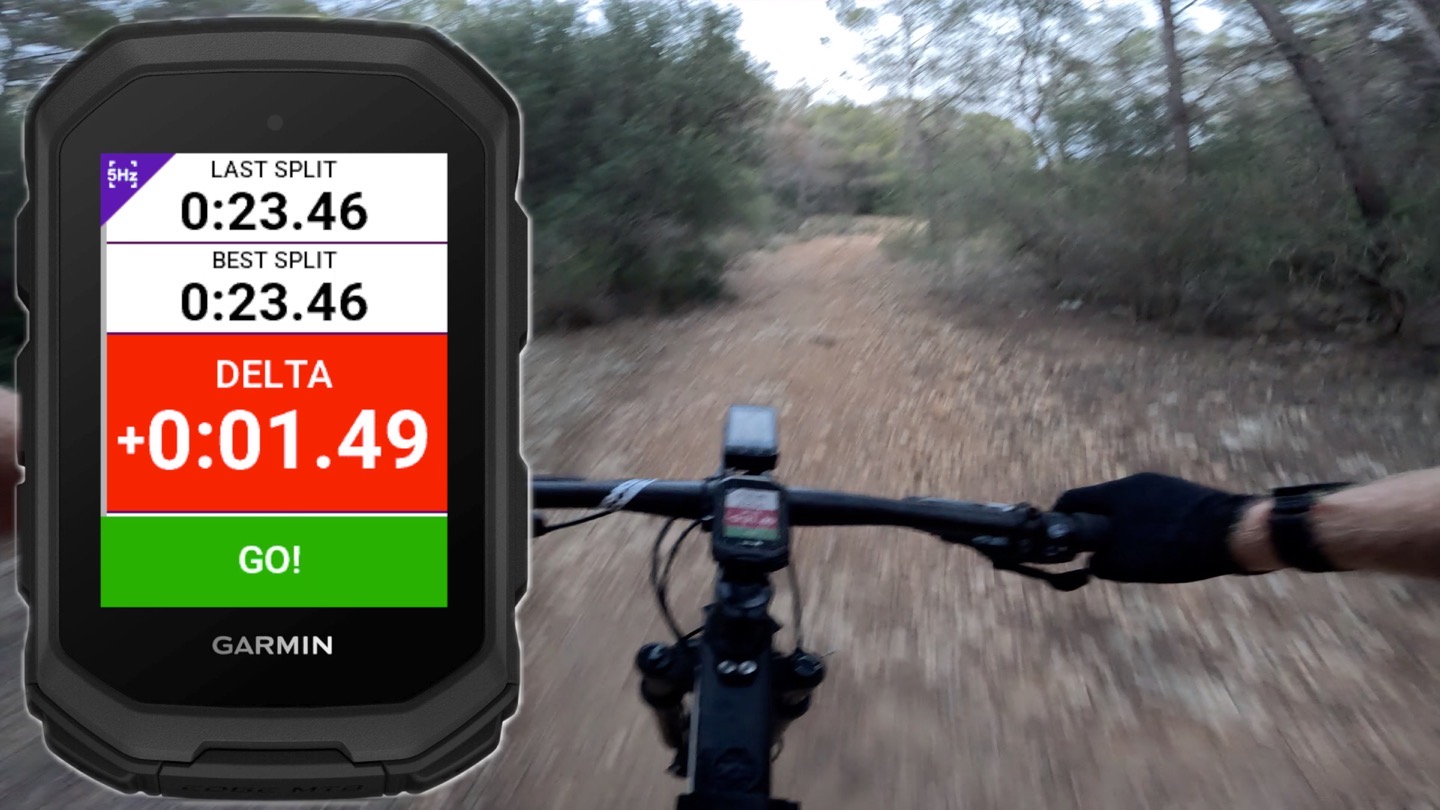
Roughly 20 seconds later, I crossed the first timing gate. You can see I shaved off 2.21 seconds. Also note the purple 5Hz icon in the corner, indicating high-speed data recording.
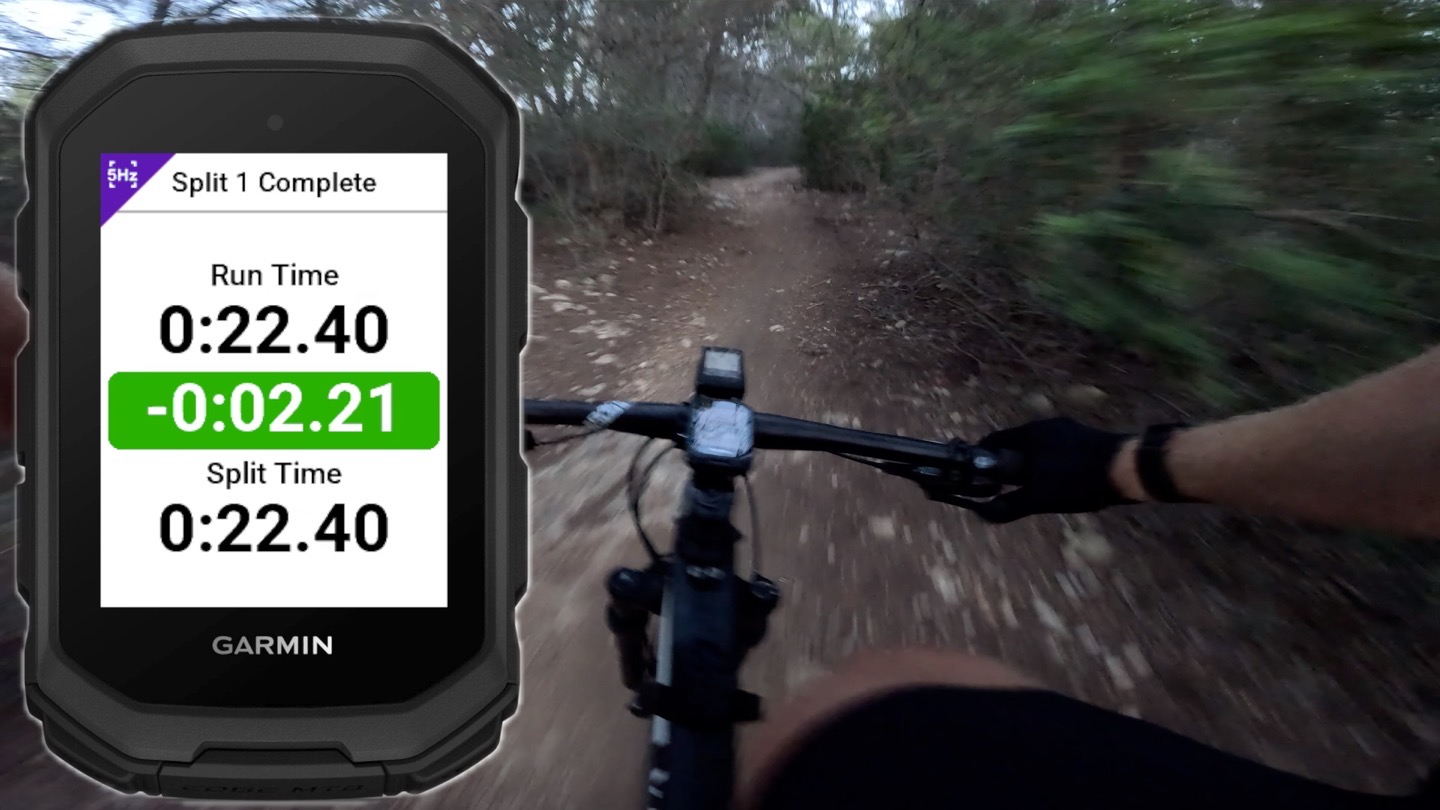
Now, shortly after that, a competitors dog ran onto the course, I assume in an act of sabotage. I was ahead on this split, but things would quickly go downhill from there.
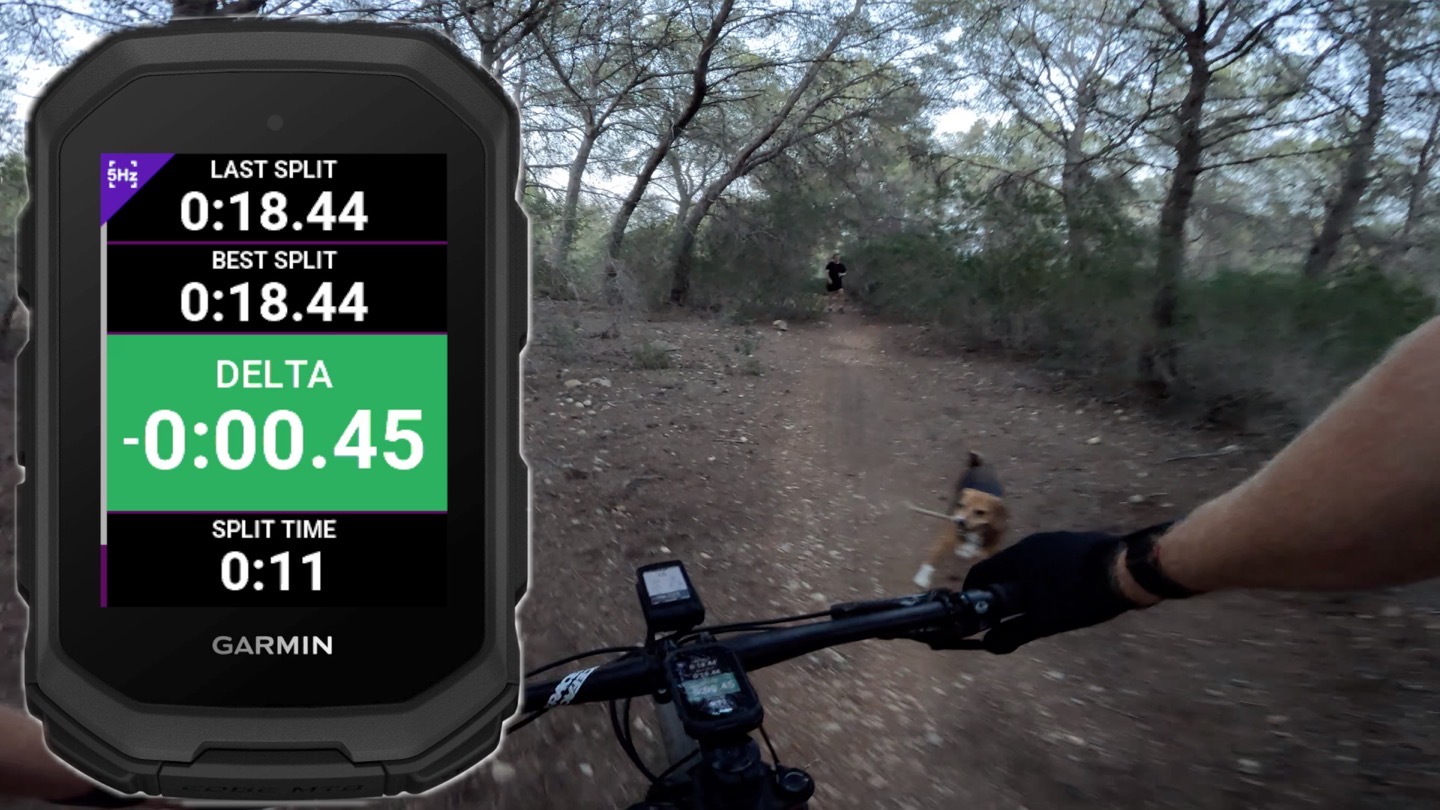
That color-coded Delta section is updated every second, with both the total run time and individual split times. You can see how much this cost me as I rounded the corner for the uphill sprint section:
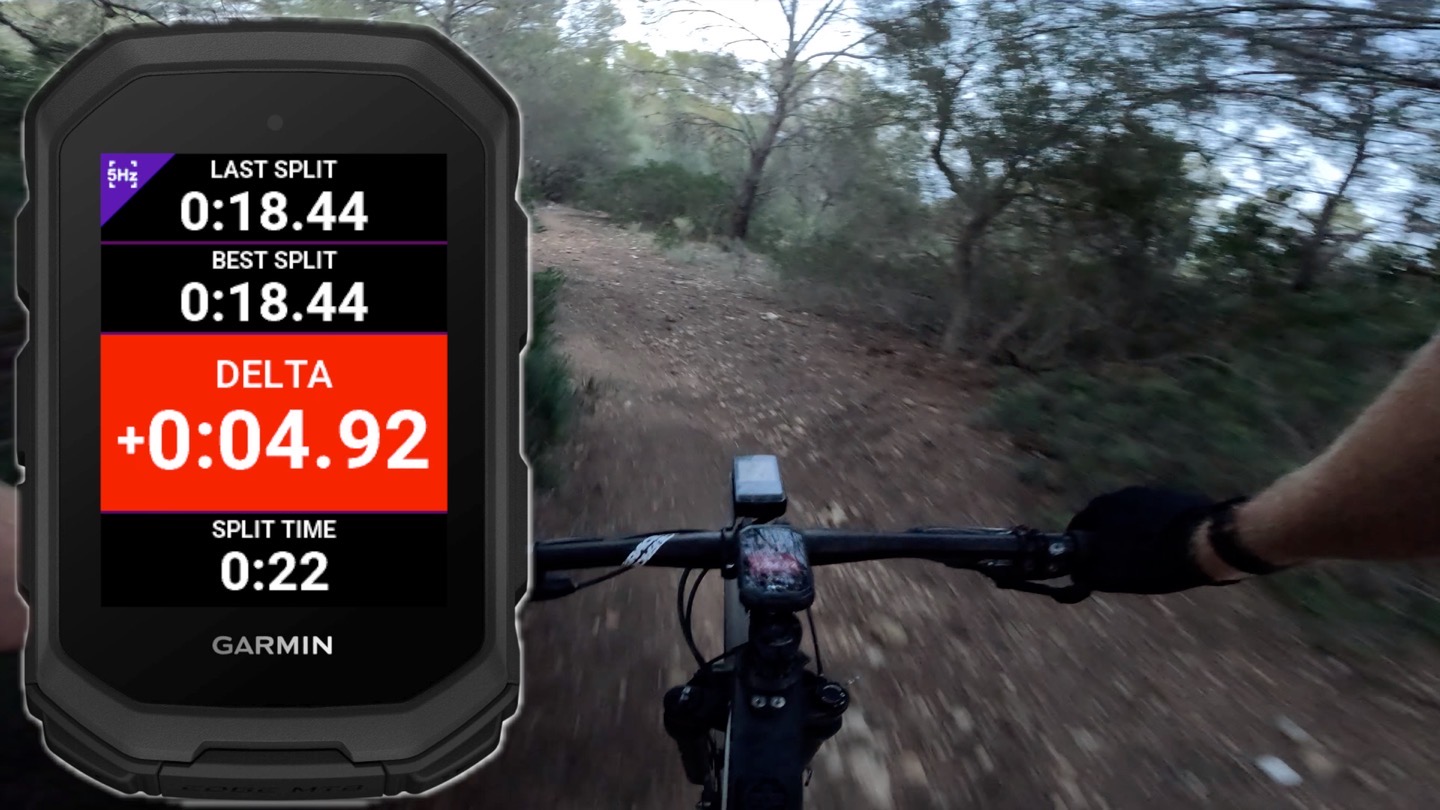
Still, I was motivated and sprinted as hard as I could, pulling 6 seconds off my time. Also, I may have saved some in the bank…ya know, just cause.
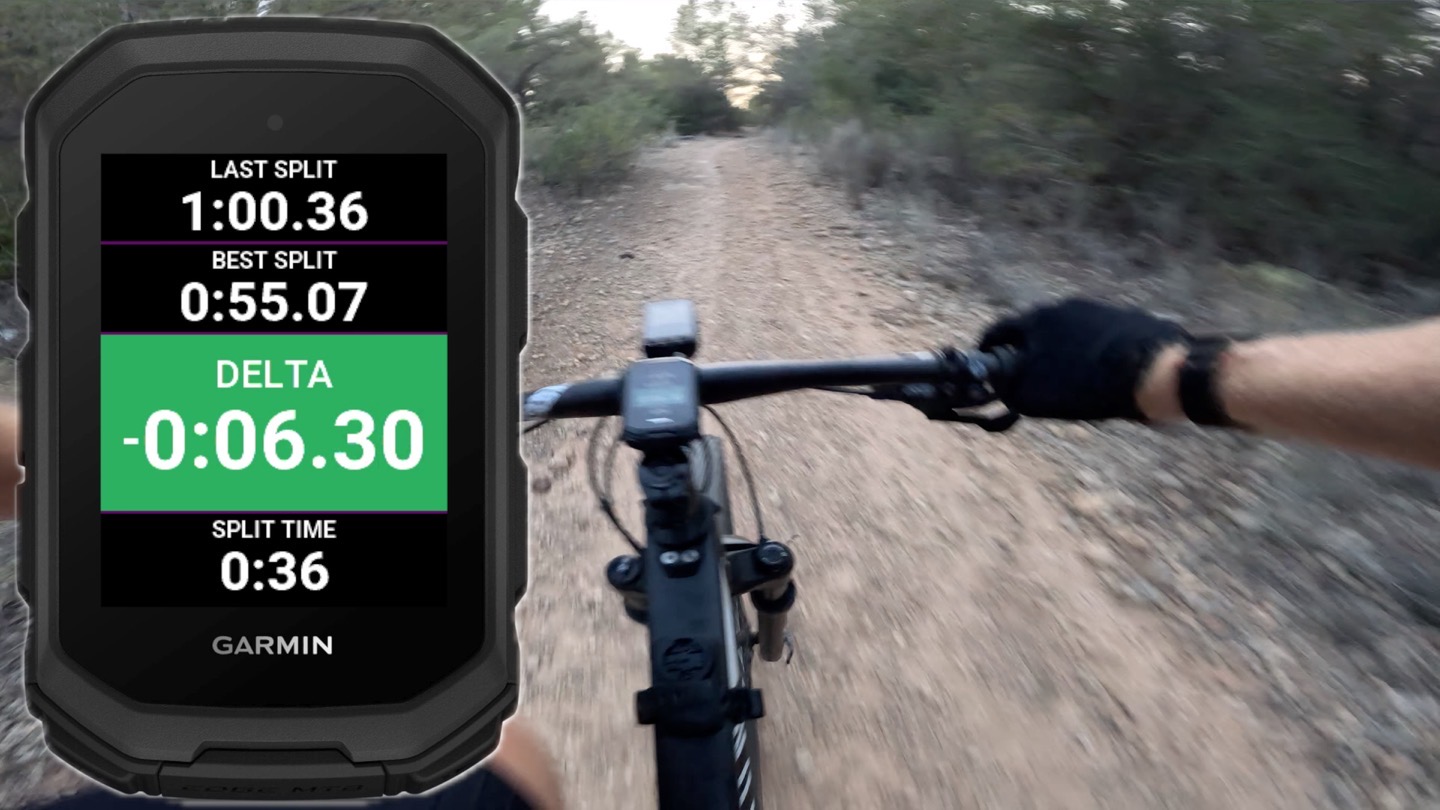
Finally, once you cross the finish line, it’ll give you a complete run time, and complete splits:
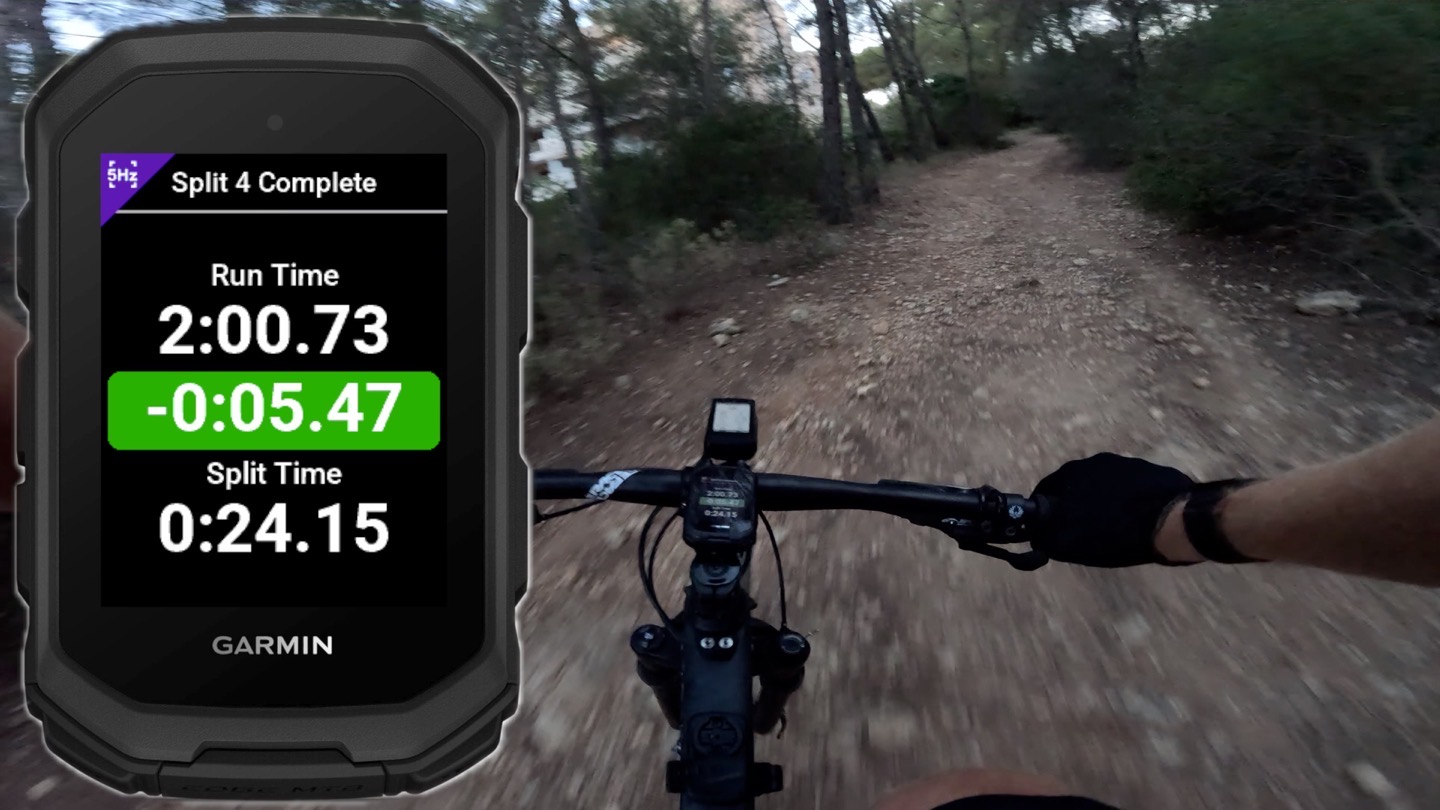
And then likewise, you can see how this run compares to your best efforts (from this ride). This screenshot below was taken prior to this particular run, since immediately after it, I had ended screen recording. But you can see how in Run 3 I got bests of the Gate 1 & Gate 2.
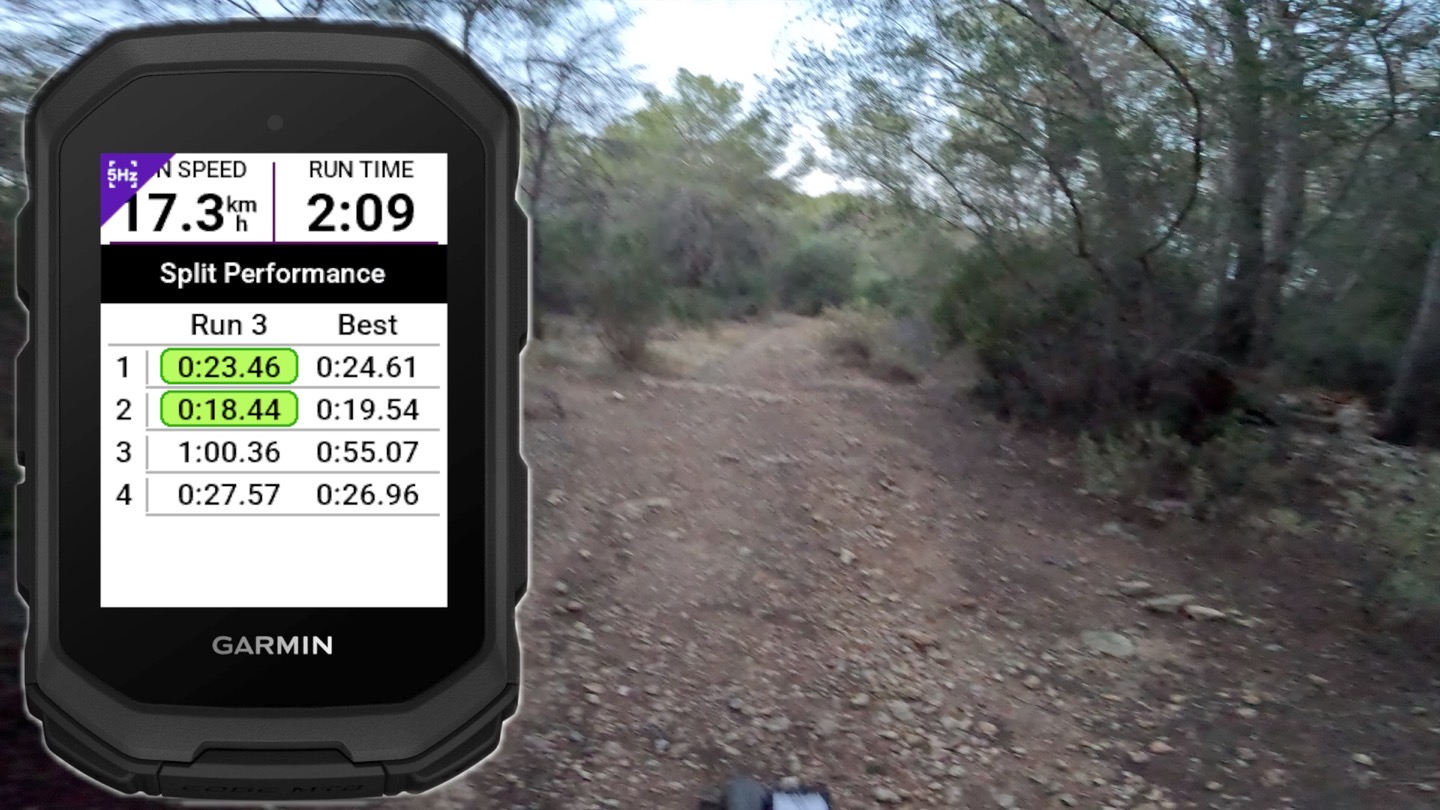
You can then further see the details of this at the end of the ride, though, it kinda oddly doesn’t list the name of the timing gates (e.g. Trash Can Fireball). If someone had multiple courses setup on their home trails, you wouldn’t seemingly know which was which. But you can see the ‘Potential Best’ and ’Time to Save’, which is the combination of all the best split sections together, if you did a perfect run:
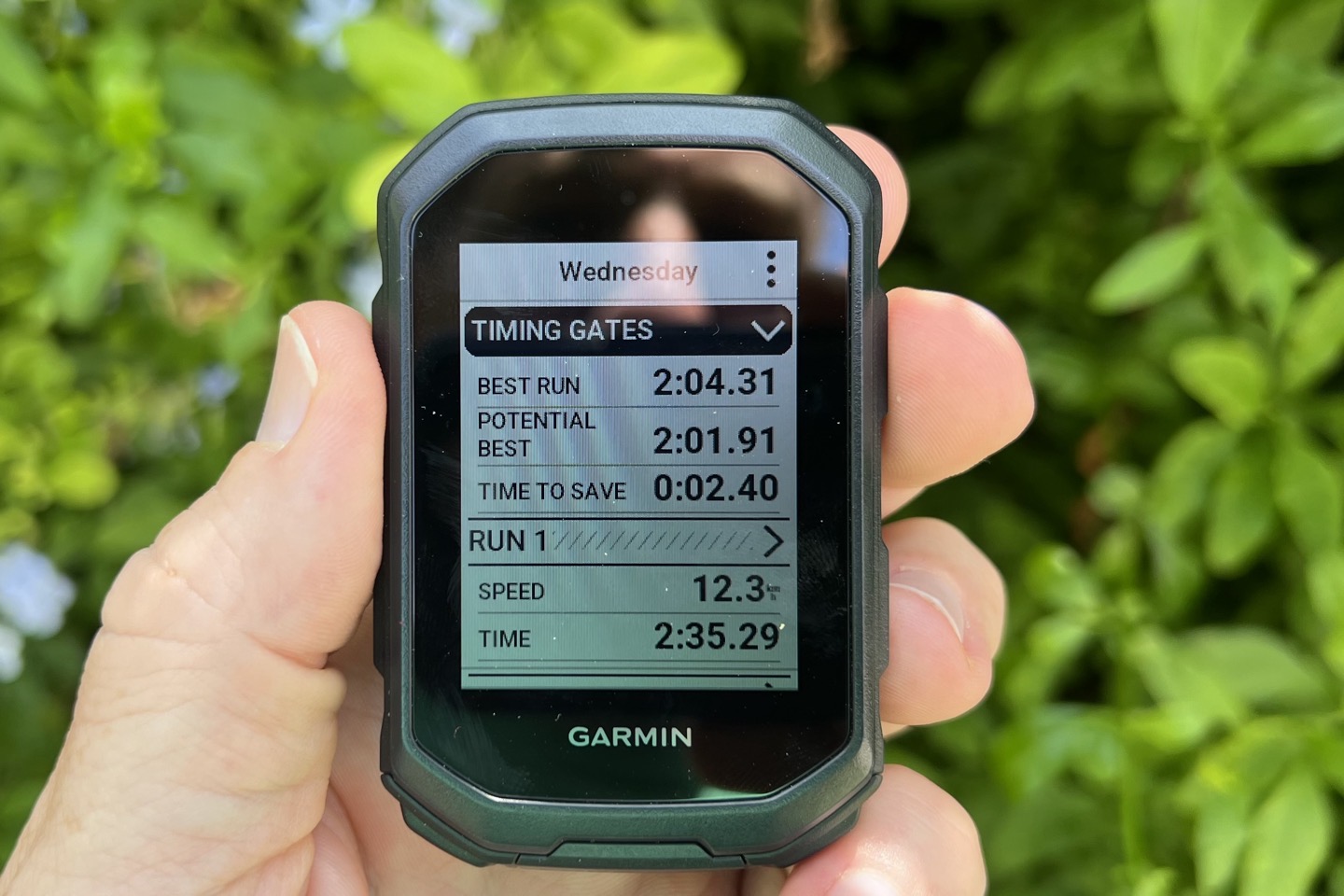
Finally, over on Garmin Connect, you’ll find a similar end of workout section with timing gate details there:
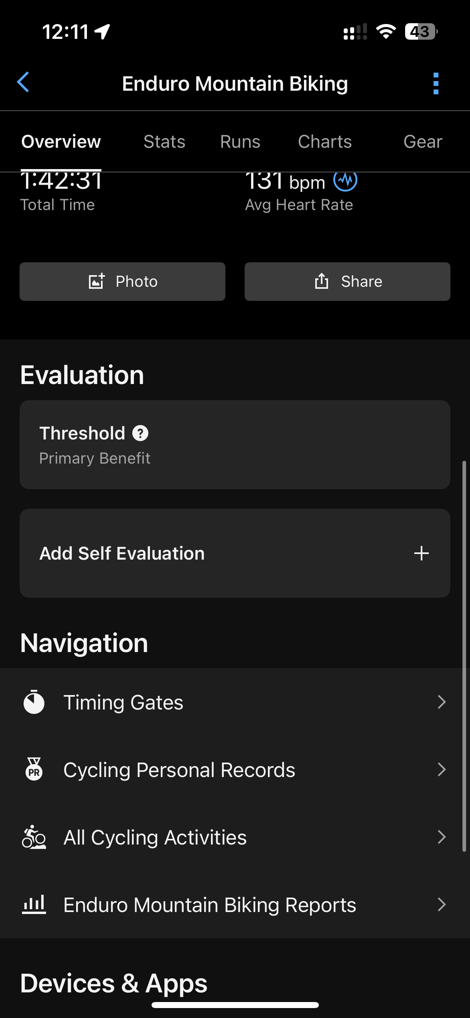
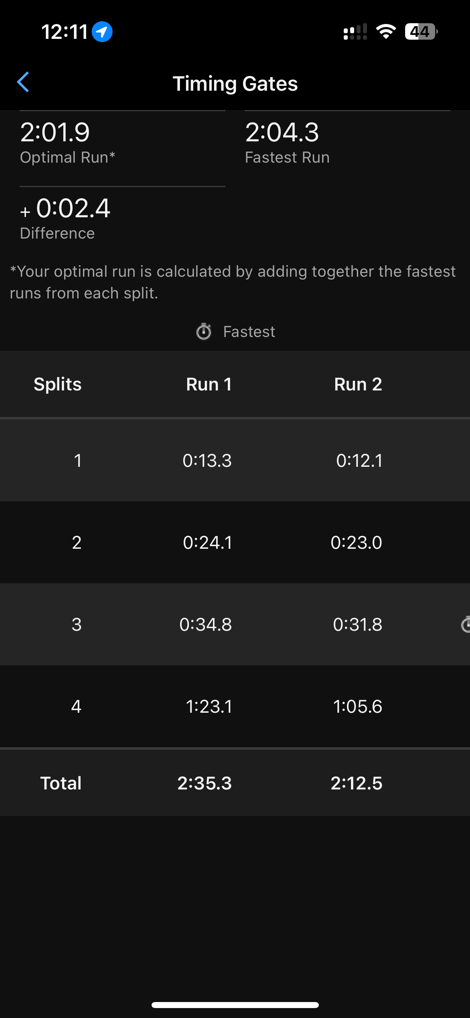
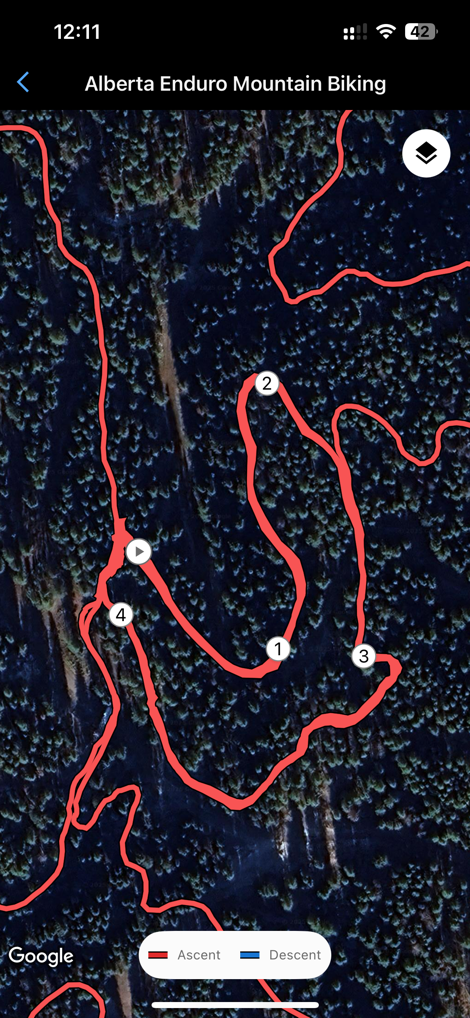
I think the timing gates feature is cool in concept, but feels a bit rough around the edge in terms of implementation. I get the requirement to be onsite to create the timing gates, but it’s not super ideal (admittedly, it sounds worse than it is, creating the gates is vert quick). But aspects like having to manually start a timing gates section seem like a lost opportunity. If this is your home trails, I’d prefer something akin to Strava Live Segments, where it just pops up automatically. Sure, having an opt-out option would be handy, but having to manually opt-in is just cumbersome.
Extended Forksight Trail Data:

Garmin has previously had Forksight on their Edge devices, which takes TrailForks data and shows you details about the trails when you reach a junction. It’s always been a super cool feature that allows you too see the trail names and difficulty levels as you approach them.
Now, it’ll show even more details, and allow you to open the individual trails for more data about each trail. Here’s an example at a junction:
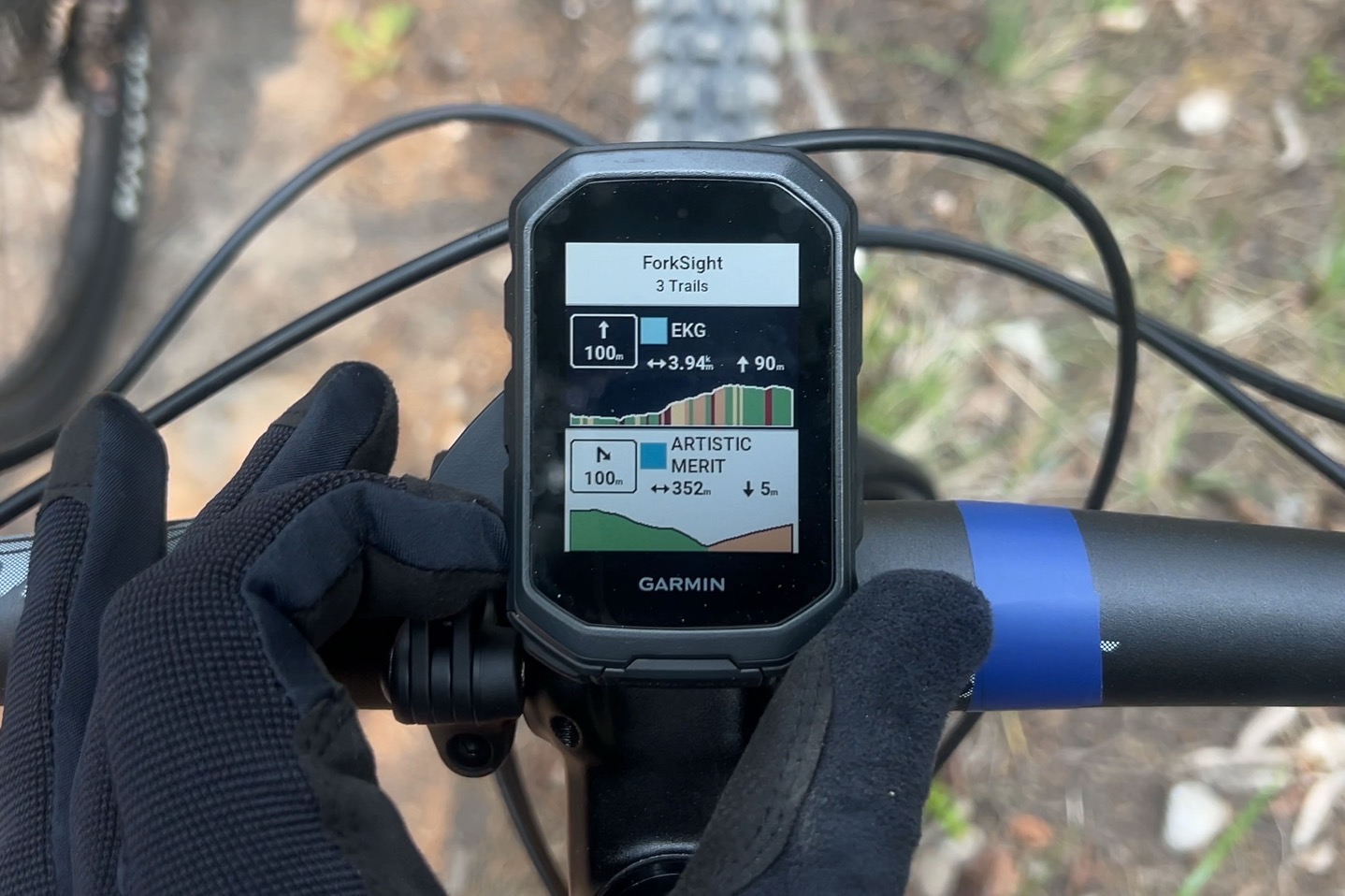
Then here you can see I’ve tapped to open one of the trails for more details bout it:

And then here you can see a secondary trail:
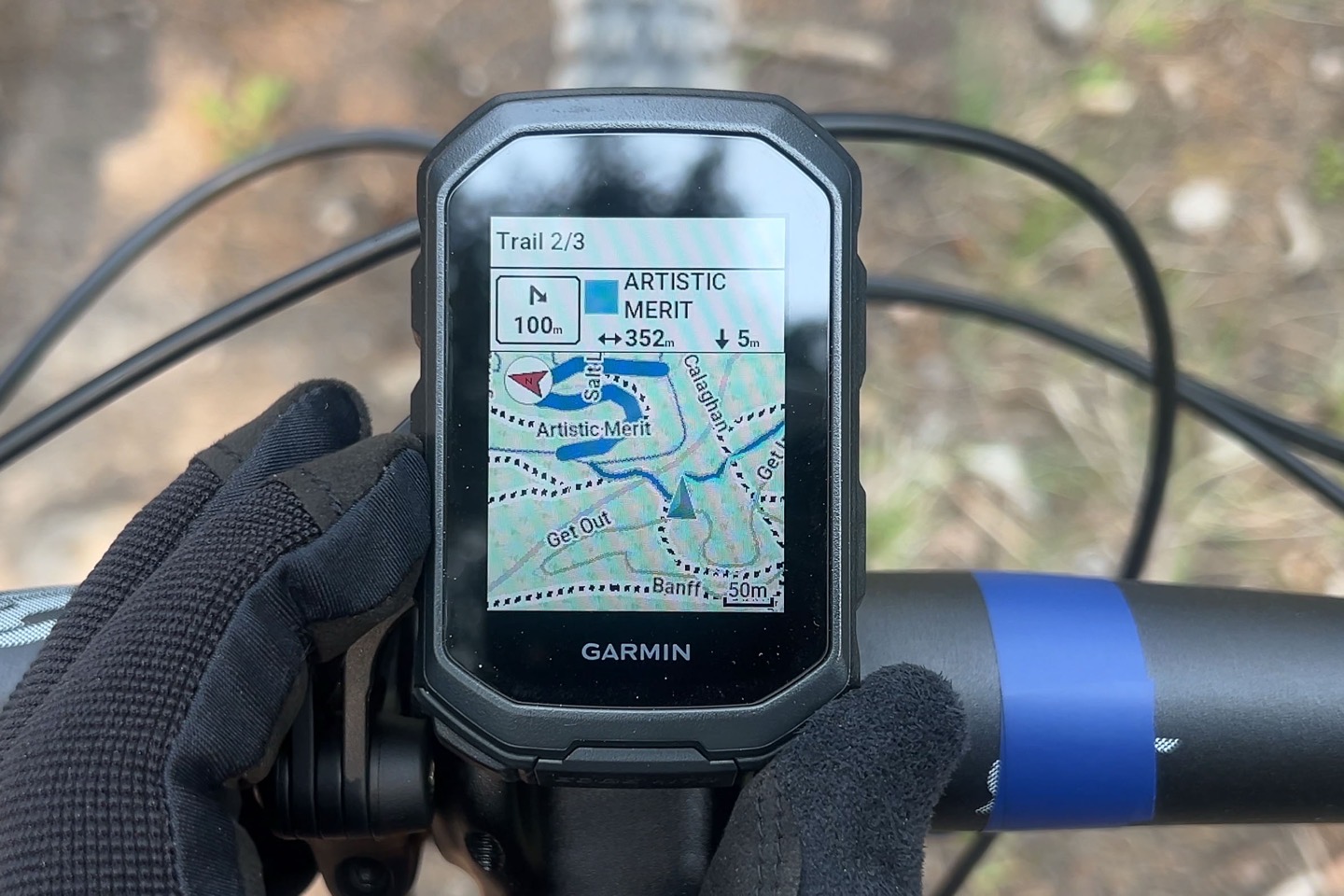
As with before, showing the junctions is fully automatic; it’s only if you want the added trail data do you have to interact with it.
Now, for lack of anywhere else to stick it in this review, I’ll mention that now in the post-ride summary, you’ll get details about all your trail types listed, showing the difficulty levels of each one, and how much time you spent on the ride in those trails:

Obviously, you would need to be on trails recognized by TrailForks. So that was easy in the Banff area with a gazillion trails, but in my case in Mallorca, the entire peninsula I live on, has exactly zero trails listed in TrailForks (despite plenty of MTB territory). But hey, I’ve got turquoise beaches instead, so…yeah…can’t win them all.
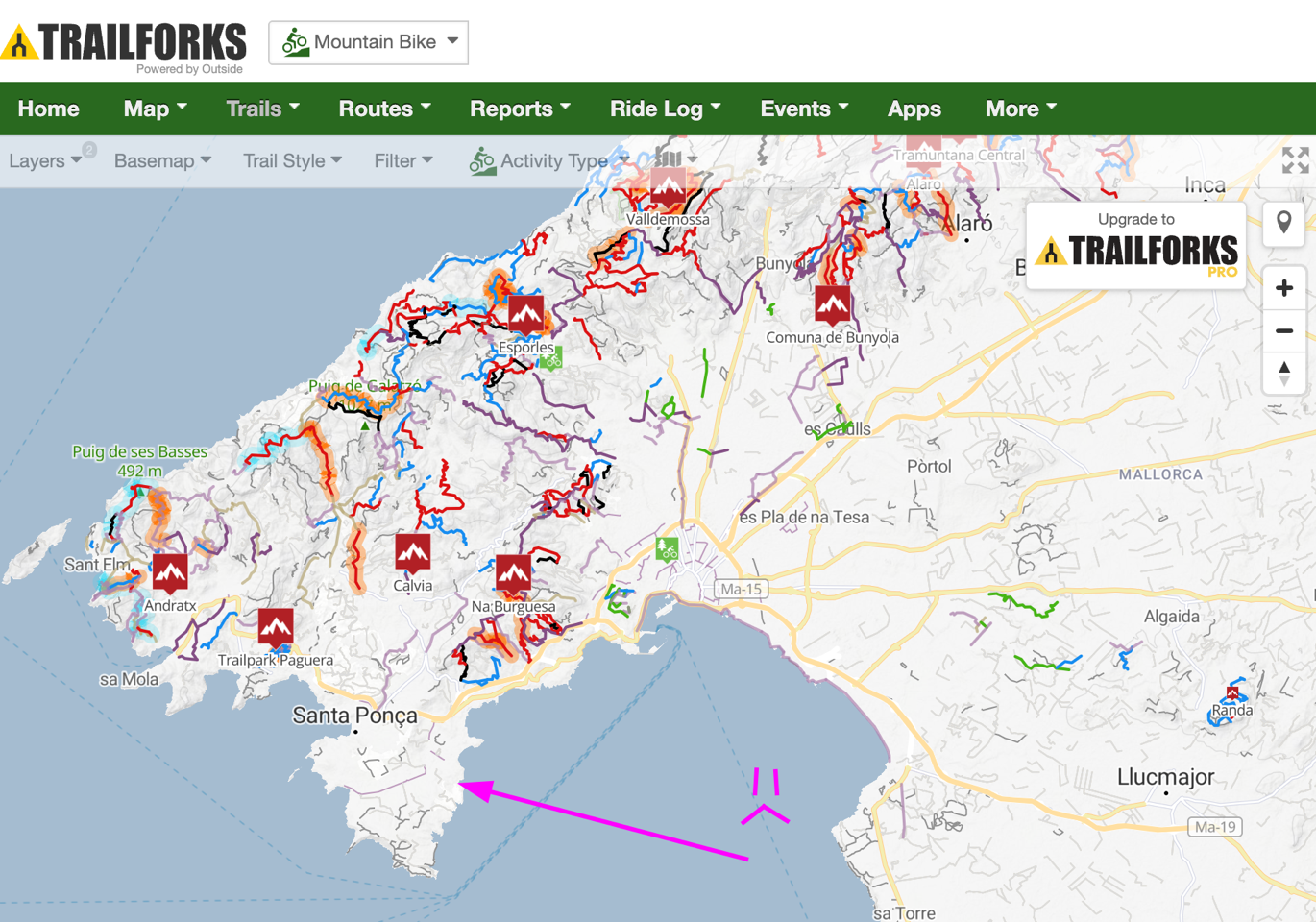
Nonetheless, I appreciate the feature – it’s a nice touch.
Automatic Downhill Run Tracking:
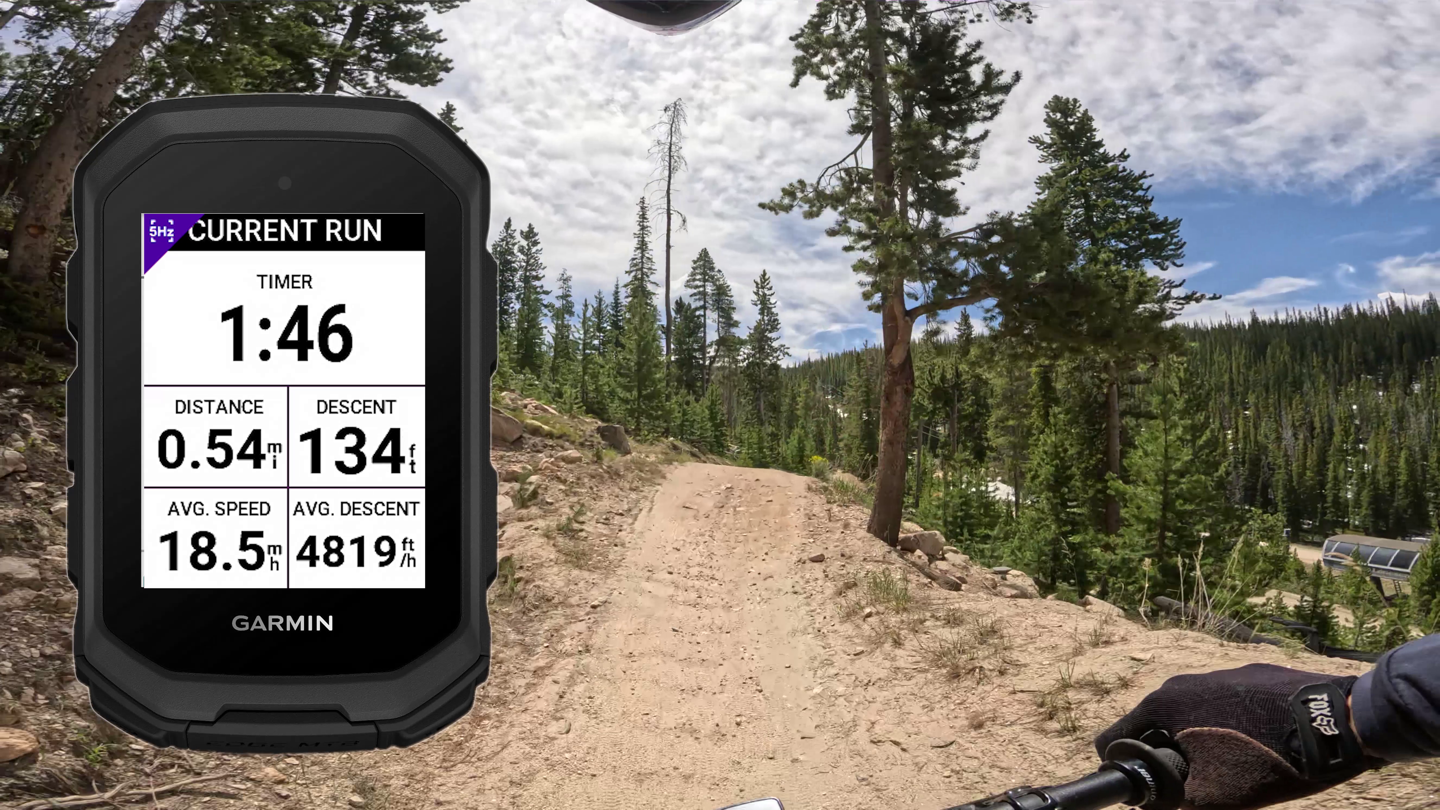
Finally, there’s automatic downhill run tracking. The idea is to essentially take the existing downhill ski/snowboard run functionality that’s been on Garmin devices for about a decade, and apply it to downhill cycling (where you would take a shuttle or chairlift back up). Though technically speaking, it does work if you manually cycle back up again, since it’s just tracking you going up in elevation. There’s no tie-in to other physiological metrics like power or heart rate.
In the Downhill MTB mode, it’ll automatically start a new run as you descend downwards. This has two main benefits. First, it obviously counts each run, and shows a run counter, like seen above. That data then shows up afterwards in Garmin Connect as well.
And secondarily, it enables the 5Hz recording rate when descending as well.
Meanwhile, it should be noted that in Enduro MTB mode, it won’t automatically track ascents/descents. Instead actually, the opposite, you *HAVE* to manually track the ascents and descents. To do this, you use the lap button, which shifts between Ascending and Descending modes. In fact, when you first start the ride, it asks you exactly this:
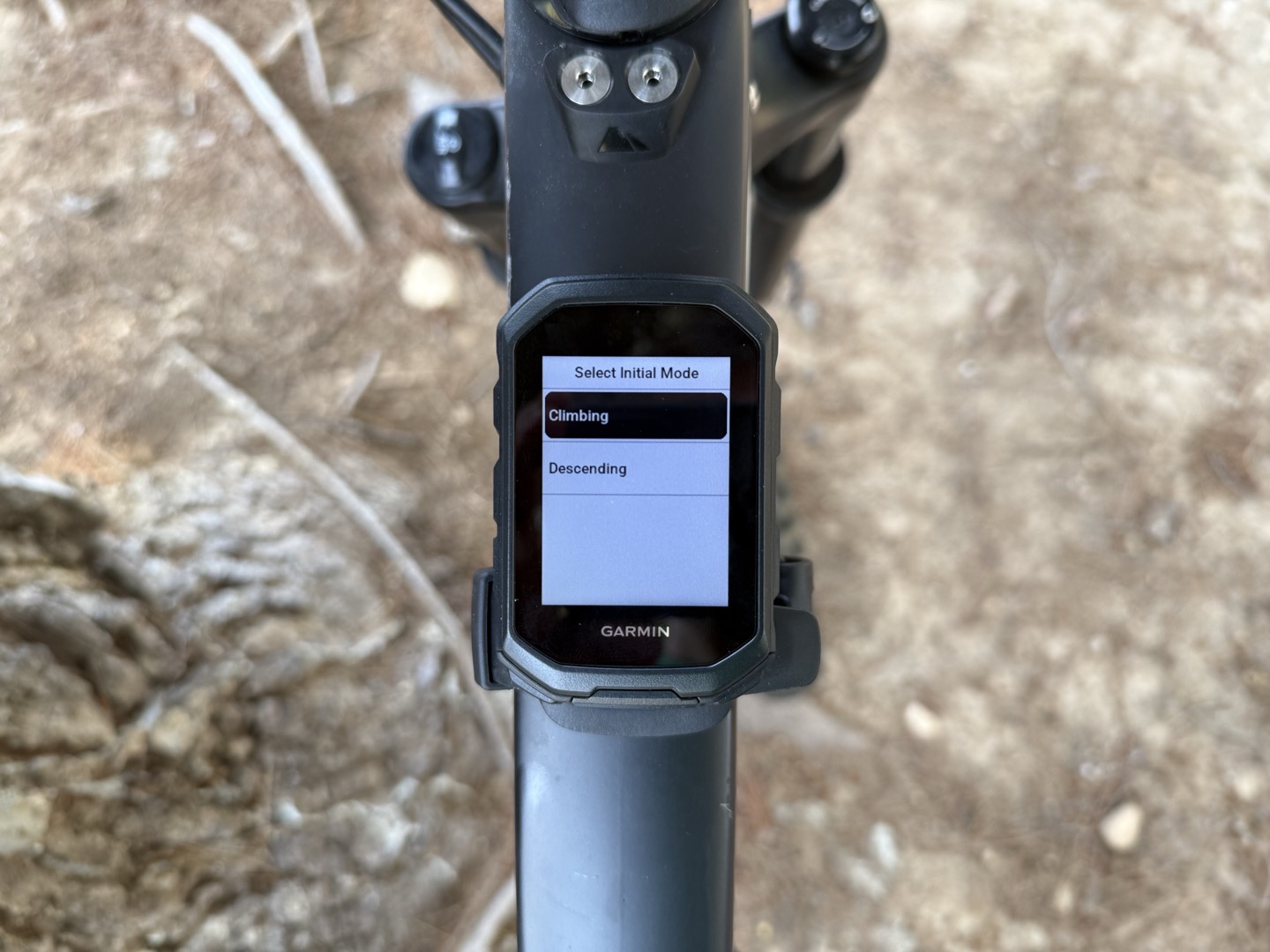
And then gives you a Ascending/Climbing page the remainder of the time:

And then from that moment forward it stays in that mode. Sadly, on two of my rides in Calgary, I had selected Enduro MTB mode, then selected Ascending (cause, we were initially ascending), and never remembered to toggle it back into Descending mode when we actually went downhill. Thus, the entire ride was tracked as Ascending (which also means not 5Hz data). Sigh.
I suppose I can see both sides of it, but ultimately, other features like ClimbPro automatically engaged properly for climbs, and this just seems a little bit…odd. But again, I guess nobody can ever complain about Garmin not giving users choices.
Now, I’d recommend going to check out DesFit’s review of the Edge MTB, for this feature, as he had access to a lift to test out how well the tracking worked. Sadly, there were no lifts or shuttle services in either the Banff area, or Mallorca, to test this out.
Wrap-Up & Thoughts:
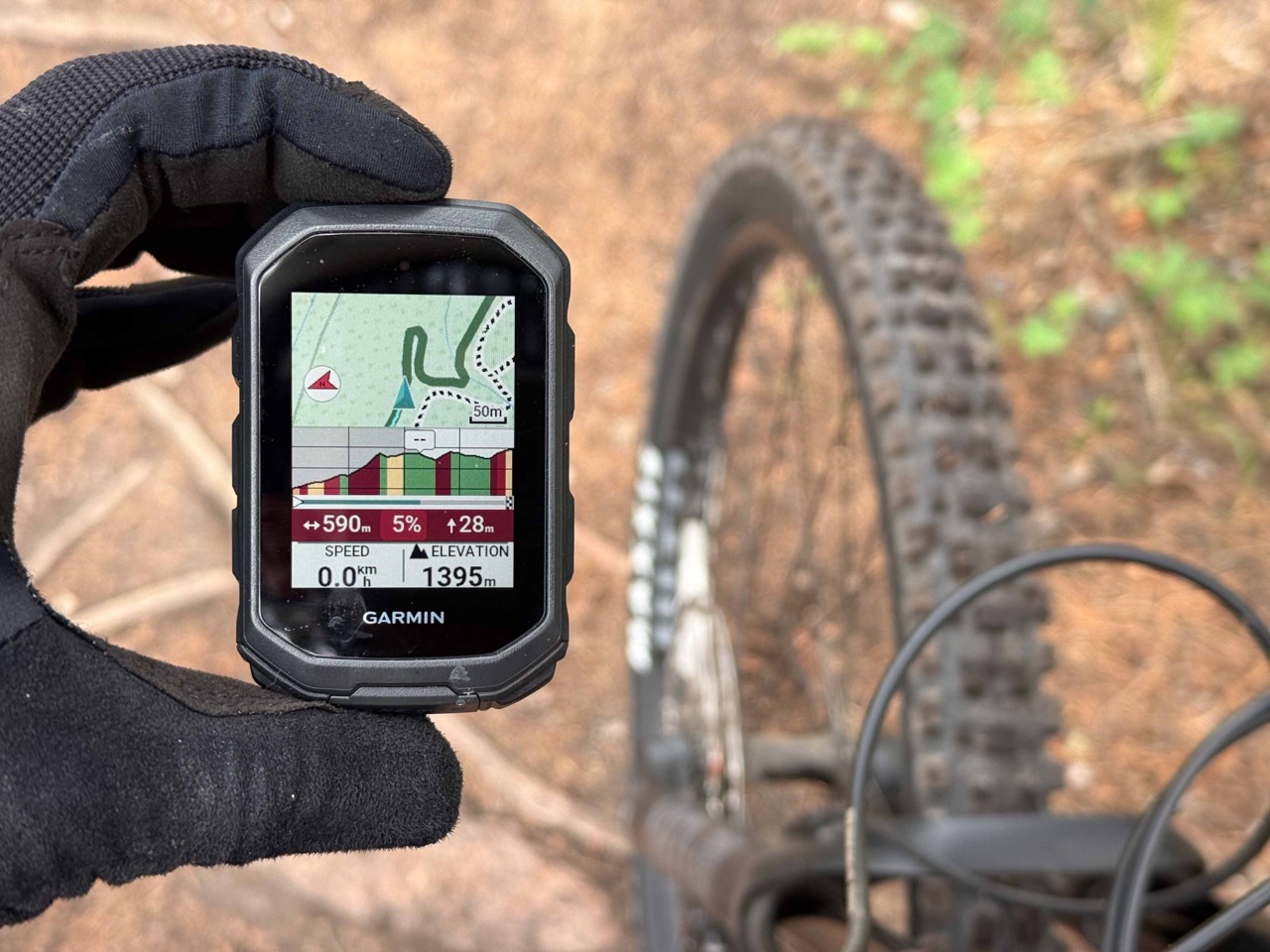
The Edge MTB is a bit of an interesting unit in Garmin’s lineup. At this fork in the trail, it’s unclear whether this is a one-night stand, or something with longer staying power. If we separate things out into two buckets, I’ll explain my thinking.
First is the software side. Every single feature here will be going to the Edge 1050 series. And thus, I’d assume, whenever Garmin gets around to creating an Edge 550 and Edge 850, those features will be there. Whether that’s this summer, next summer, or 2029…who knows. From a software side, while these features feel like they might need a bit more refinement, the bones of what they have is certainly interesting and compelling.
But do they require their own standalone MTB-specific device? See, that’s where things get messy for me. I don’t see why there needs to be a separate Edge MTB at all. Instead, there needs to be an Edge 130-sized replacement device with all the same features of an Edge 5xx/MTB series unit. In other words, take the Edge 540+MTB features, and slim them down into the Edge MTB device, except a bit smaller. That’s fundamentally what people have been asking for (for years). Is it for everyone? Of course not, just like the larger Edge 1050 isn’t for everyone.
Ultimately, I don’t have a problem with the Edge MTB, or Garmin using that as a platform for launching these MTB features. But I’m scratching my head a bit on the new model from a hardware standpoint. Ultimately, we’ll have to see what not just Garmin does, but what consumers do purchasing-wise. While the internet comment section is famous for its thoughts, at the end of the day, the only thing that’s gonna matter here to the future of the Edge MTB series is product/unit sales.
With that, thanks for reading!


0 Commentaires