Garmin has launched an expanded Connect IQ App Store option that allows companies to monetize apps for various fees, and with it, Garmin has launched a new GoPro camera control app on the Garmin Connect IQ App Store, which allows you to control your GoPro camera from your watch.
The app lets you start/stop recording, change modes (e.g. video/photo/timelapse), as well as change within the various presets you have created. Further, it lets you save multiple GoPro cameras to a saved pairings menu. The app is listed for $5.99USD, as a one-time fee.
I’ve been using it now for a few months, so I figured I’d just quickly run-through how it works. This is not a complicated app, thus hopefully, not a long post.
Using the App:
First up, you’ll need a compatible watch, as of launch, the following watches are compatible:
– Fenix 7/7 Pro Series
– Epix/Epix Pro Series
– MARQ 2 Series
– Forerunner 255 Series
– Forerunner 265
– Forerunner 955 Series
– Forerunner 965
– Tactix 7 Series
– Quatix 7 Series
– D2 Mach 1 Pro
I don’t know why key watches such as the Venu or Vivoactive series are left off. My guess is that because those lack the same button layout (and are more touchscreen focused), that’s what Garmin probably focused on supporting/developing first.
You’ll also need a compatible GoPro, which are as follows
– GoPro Hero 9
– GoPro Hero 10
– GoPro Hero 11
– GoPro Hero 12
These are basically the GoPro units that use the newer API that GoPro launched four years ago.
Next, you’ll need to grab the GoPro app, which is made by Garmin, from the Connect IQ app store. Simply search for GoPro (if you have multiple Garmin devices, notably a Garmin Edge device, ensure your compatible watch is the one currently selected in the lower right corner of the Garmin Connect IQ App Store).
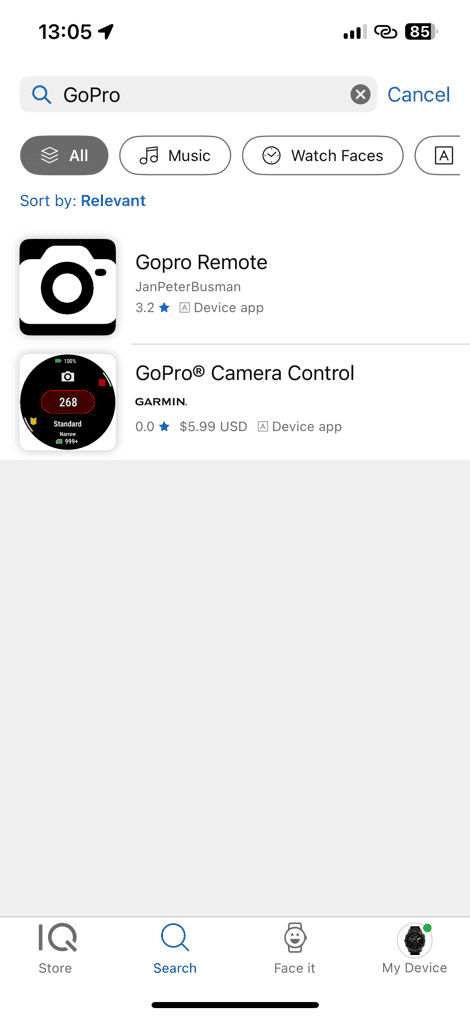
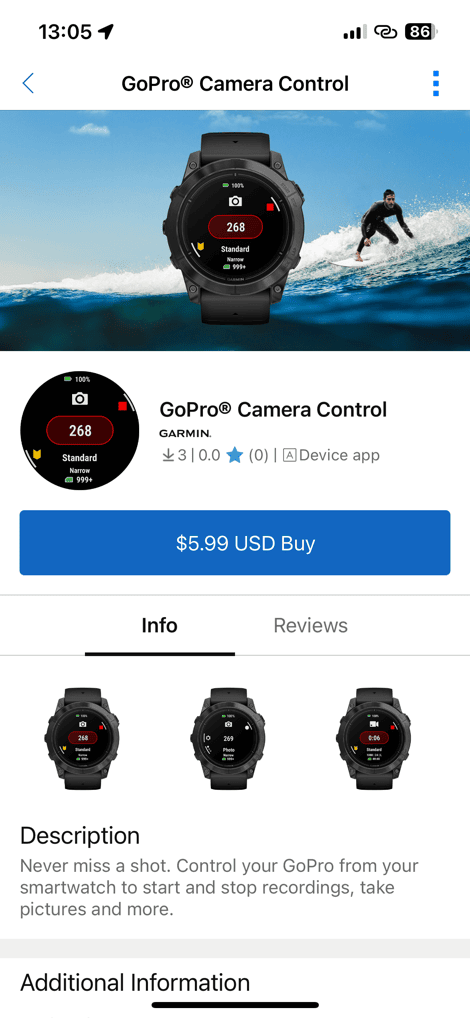
From here, it’ll ask you to pay for said app. If this is the first time you’re doing so, you’ll need to add a credit card to your Garmin Connect account. It won’t pull in existing Garmin Pay cards you might have on your Garmin devices, so you’ll essentially need to re-add that credit card. It only takes a second.
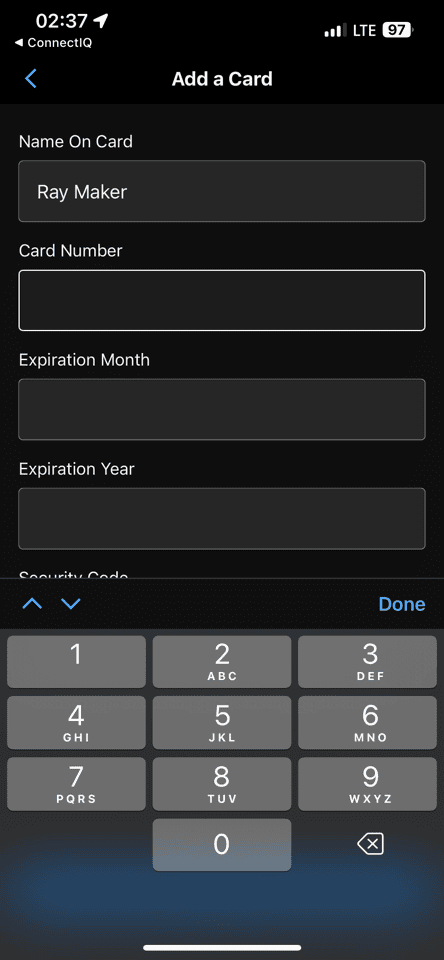
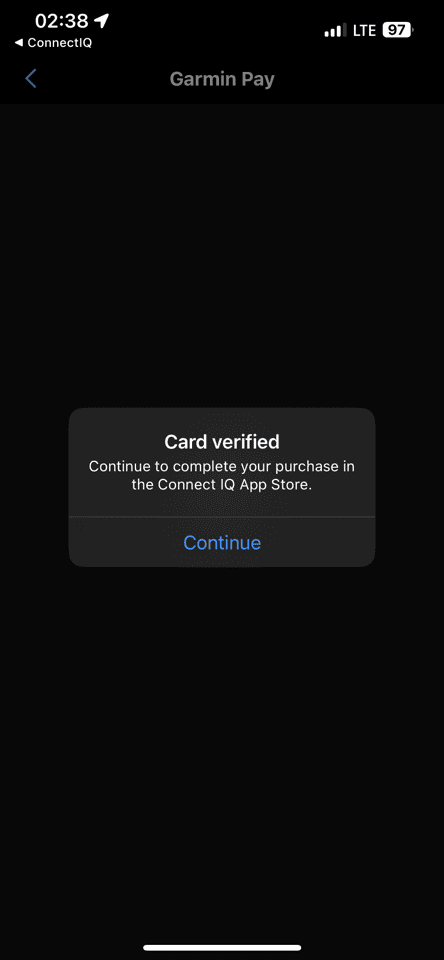
From there, it’ll install it to the watch, just like any other Connect IQ app.
In this case, it’s a ‘Widget’ style app, one that’s accessible by scrolling down the list of widget glances, to see the GoPro app (in my case, it’s already been paired, so it’s showing the connected camera stats):
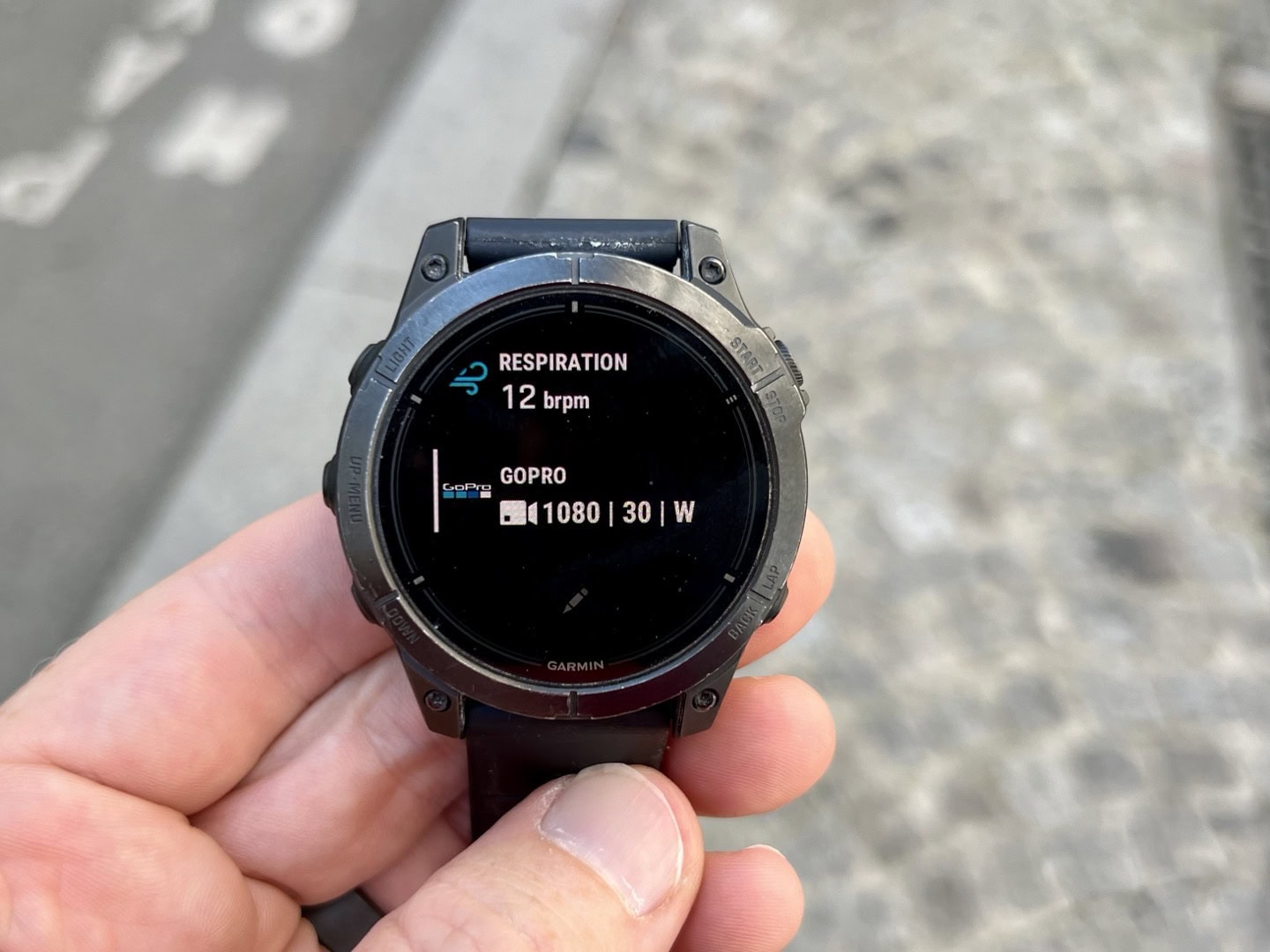
The first time you use the app you’ll pair it to your GoPro. To do so, on the GoPro, go into the pairing menu, as if you were to pair a new phone/remote. Essentially the GoPro will think you’re pairing to the GoPro app, and show it as ‘GoPro Quik’.
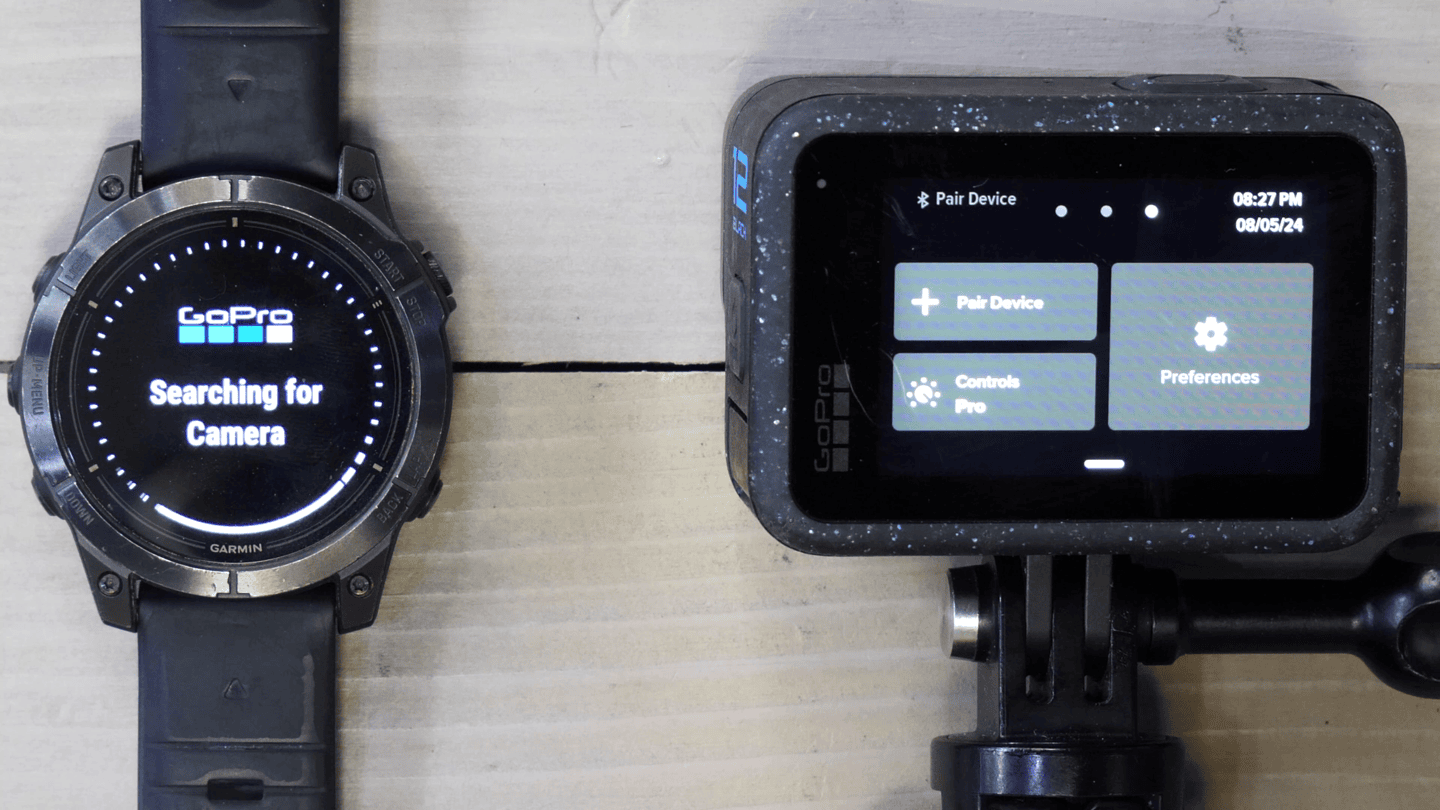
Once that’s done, you’re ready to roll. The app can control the mode you’re in, by pressing the middle button (e.g. video, photo, Timelapse):

You can start/stop the GoPro by pressing the upper right button. The start/stop action on the GoPro happens in under a second. You’ll see the recording timer synced, as well as battery and SD card space remaining.

You can mark a highlight by pressing the lower left button:
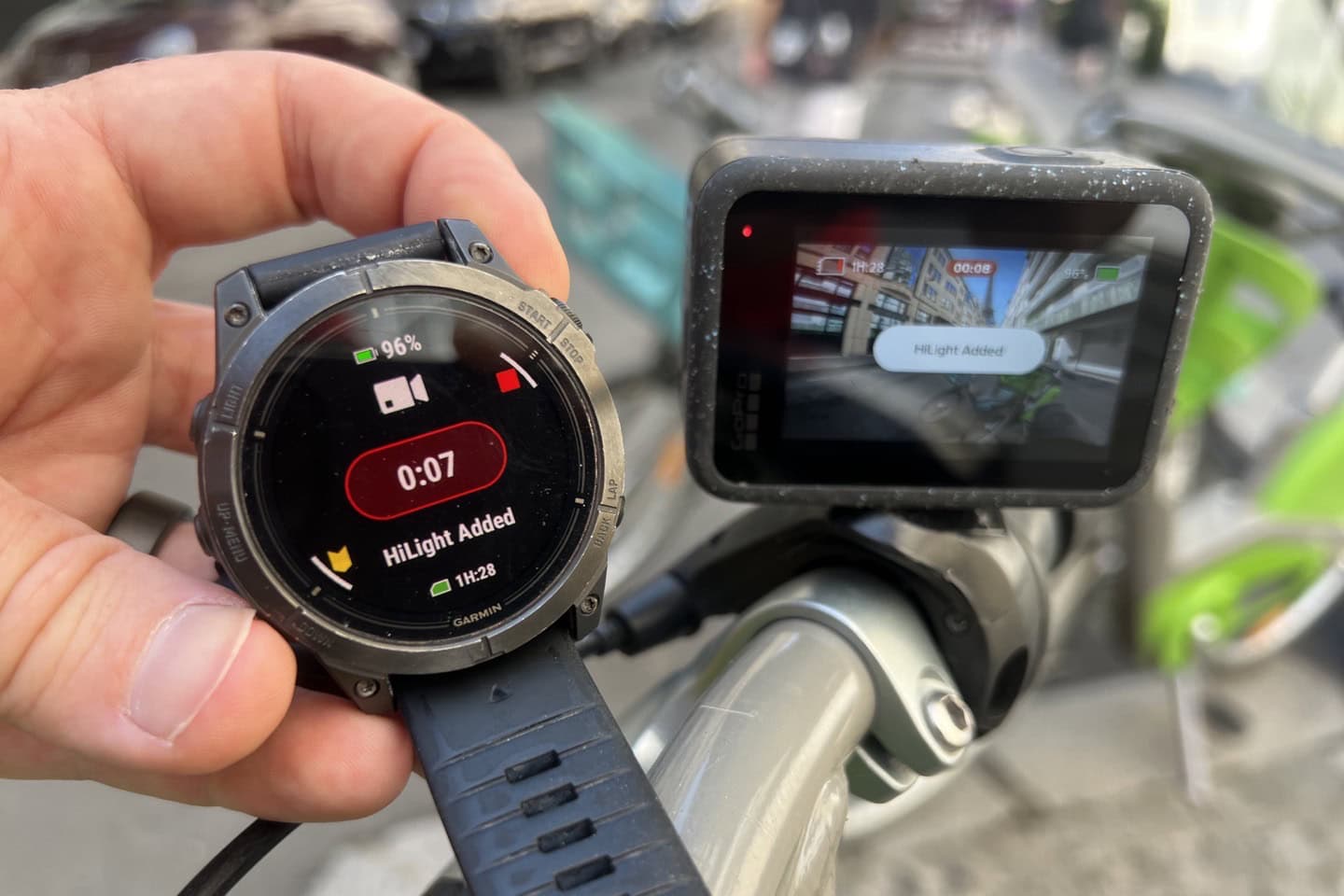
And then if you long-hold the middle button, you can open up all of your GoPro presets (e.g. different saved video presets):

If you select these, it’ll change it on the GoPro, and then you can start/stop recording as per above. And that’s it. Super easy. Note the same applies to photos/timelapse settings (in terms of changing presets, as well as taking photos or starting a Timelapse).
Finally, you can save multiple GoPro cameras within the connections, though, it’ll only concurrently control a single GoPro at once. Meaning, you can’t control 4 GoPro’s to start/stop at the exact same moment like you can GoPro’s own remotes.
Wrap-Up:
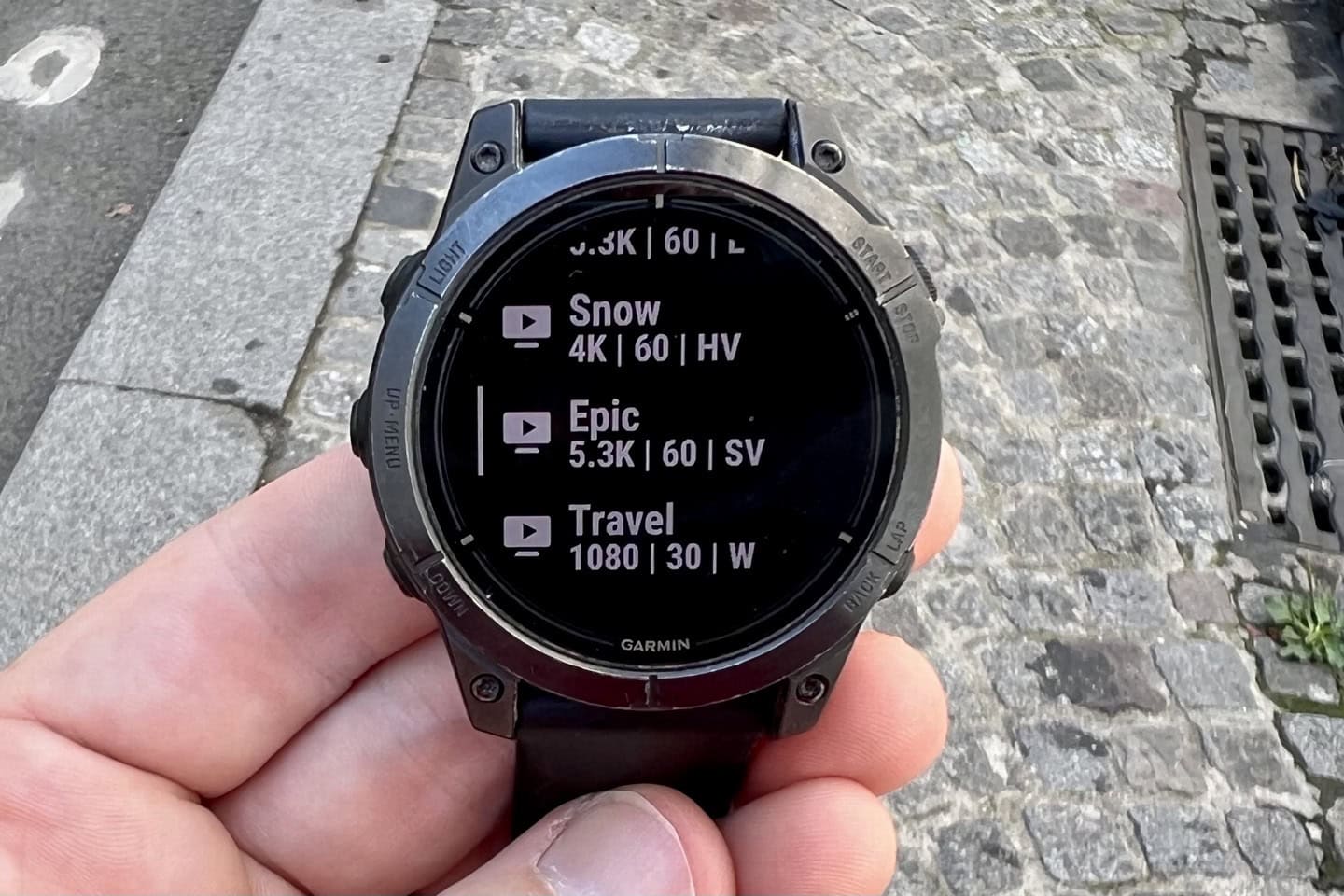
Ultimately, it’s cool to finally see GoPro and Garmin actually working together. It feels like it’s been one of those things we’ve all been waiting for, but apparently had to wait till Garmin’s VIRB action cam lineup was long-since dead (that’s definitely dead now). In terms of stability/etc, in using it over the past 3 months, it’s by far the best implementation of the GoPro API I’ve seen to date, in terms of controlling cameras and stability. It ‘just works’ literally every time, something most other companies have struggled with. My suspicion here is that Garmin may have received a bit extra help in this area, or, simply spent those extra months working through the bugs.
My only real concern here is whether or not the new Connect IQ payments piece will blossom into covering features that probably should have been free. In this case, this is Garmin’s app, not GoPro’s app. And thus, it’s Garmin that’s making the money here (whereas Wahoo gives their GoPro control functionality for free, albeit it’s more fiddly). I don’t mind other companies making money on Connect IQ apps, as I think that’s probably a good thing to allow them to recoup those costs and offer something they might not have. But if we start seeing Garmin charging for every little new feature, as opposed to being for free – then that’ll be a disappointment. Which, isn’t to say that’s going to happen, but…I’m just throwing out the barely-yellow flag now.
In any case, as for this particular implementation, it’s well implemented, and in the grand scheme of things, pretty cheap. Good job.
Thanks for reading!
Found This Post Useful? Support The Site!
At the end of the day, I’m an athlete just like you looking for the most detail possible on a new purchase. These posts generally take a lot of time to put together, so if you're shopping for the GoPro Hero 12 Black, Garmin Epix Pro Series or Garmin Forerunner 265 or any other accessory items, please consider using the affiliate links below! As an Amazon Associate I earn from qualifying purchases. It doesn’t cost you anything extra, but your purchases help support this website a lot. Even more, if you shop with TPC (The Pro's Closet), you'll save $40 on purchases over $200 with coupon code DCRAIN40! The Pro's Closet has been a long-time partner of the site here - including sponsoring videos like my cargo bike race, as well as just being an awesome Colorado-based company full of good humans. Check them out with the links below and the DCRAIN40 coupon!
And of course – you can always sign-up to be a DCR Supporter! That gets you an ad-free DCR, access to the DCR Quarantine Corner video series packed with behind the scenes tidbits...and it also makes you awesome. And being awesome is what it’s all about!





0 Commentaires