A bit over a month ago at Apple’s WWDC event, the company announced their newest versions of WatchOS, the software platform that the Apple Watch uses. It also announced new versions of iOS and various other operating systems. All of these will become final in the September timeframe, typically alongside new devices announced then. In the meantime, they’ve had developer betas, and now as of today, public betas. This means anyone can try out the new features.
For Apple Watch, that includes a number of features that are notable for endurance and everyday athletes, such as training load, structured swim workouts, pausing activity rings, and overnight vitals. For this post, I’m going to dive into the Training Load and Vitals pieces a bit closer. I’m going to look at how it all works, what works well, what doesn’t work well, and more.
Note that this is still beta, and to Apple’s credit, in years past they have actually taken feedback on sports-specific Apple Watch beta features, and tweaked them notably by time September hits. Hopefully, they’ll consider doing that here as well.
Note that this version will go to all Apple Watch Series 6 and higher, as well as both Apple Watch Ultra 1/2 and Apple Watch SE (2nd gen)
Training Load & Effort Rating:
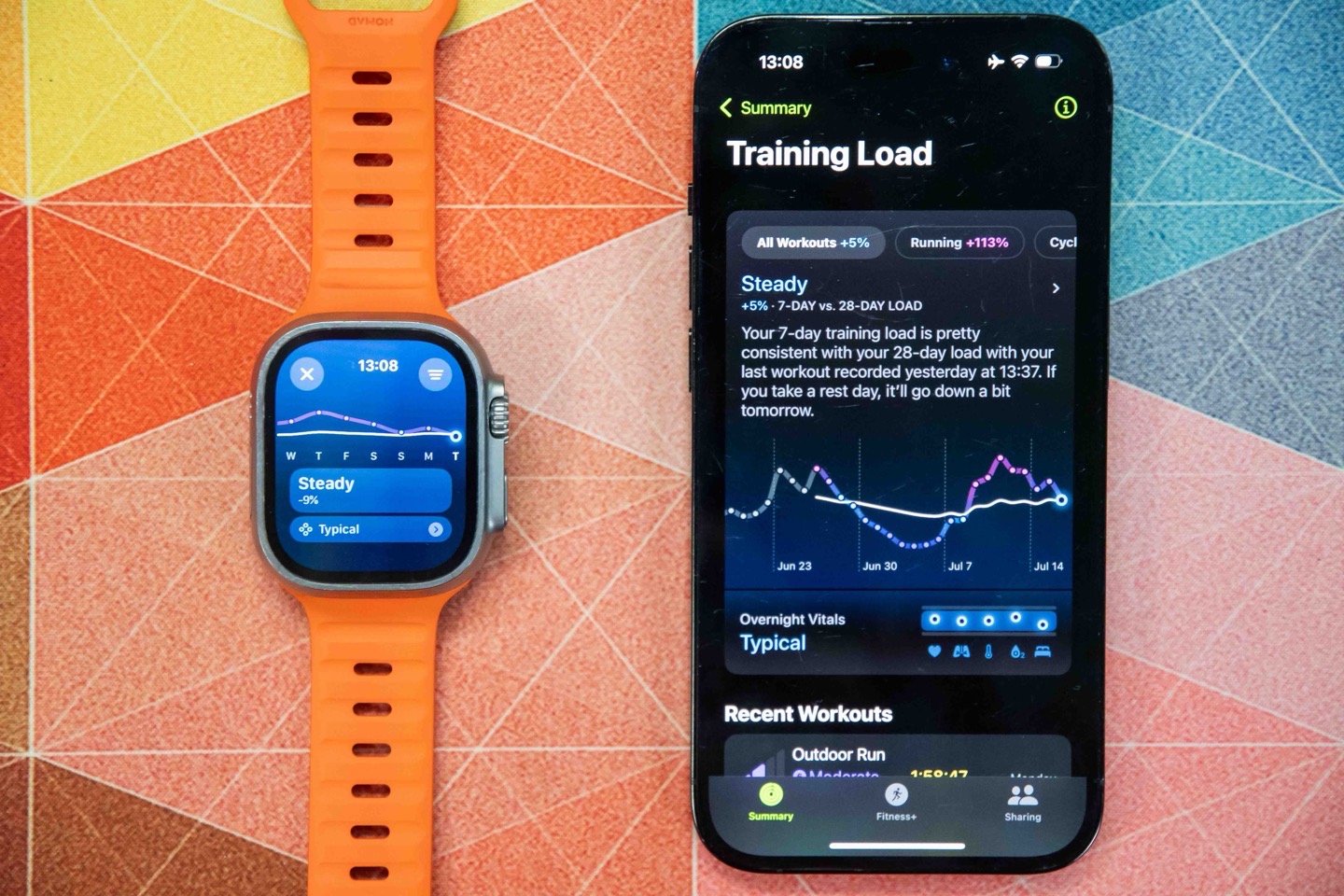
The first piece we’ll look at is the new Training Load components. Then the second piece is ‘Vitals’, which is the overnight trending metrics component. For Training Load, that’s only concerned with things that you’ve logged as a workout.
To get started, you’ll go do a workout. That piece is pretty straightforward, you just do you. You don’t need to do anything special. At the end of the workout, you’ll get an ‘Effort Rating’. This rating is Apple’s initial estimate based on your average heart rate during the session. This is a 1 to 10 rating, with 1 being ‘Silly easy’, and 10 being ‘I want to die’. Roughly.
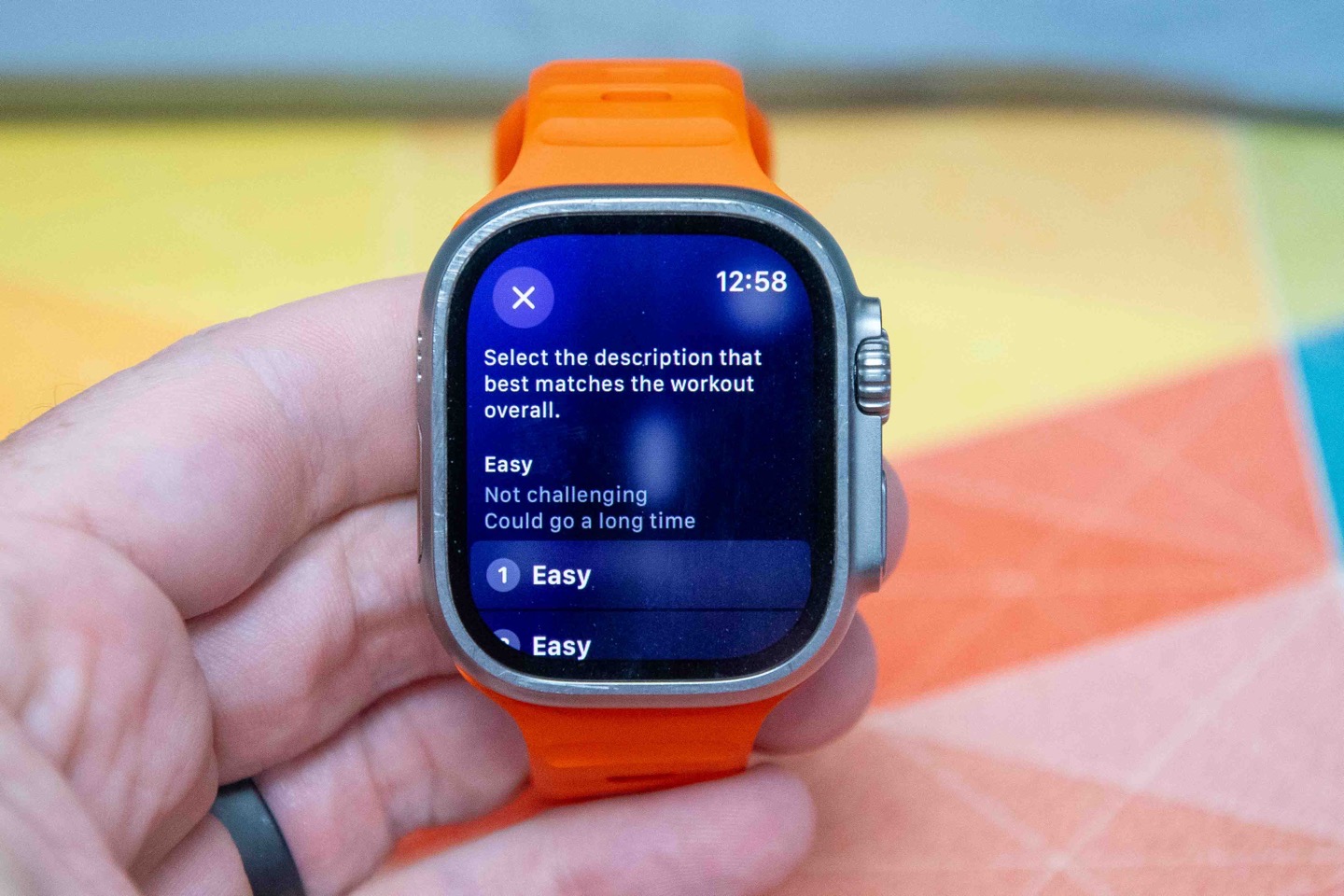
Now, by default you’ll see this Rating (above) within your summary stats, which you can adjust by tapping. However, there’s the option to turn on a screen that asks you to confirm/adjust the Effort Rating immediately upon saving the workout each time, which is what I do. To configure, on the watch choose ’General Settings > Workout > Post-Workout Reminder’:
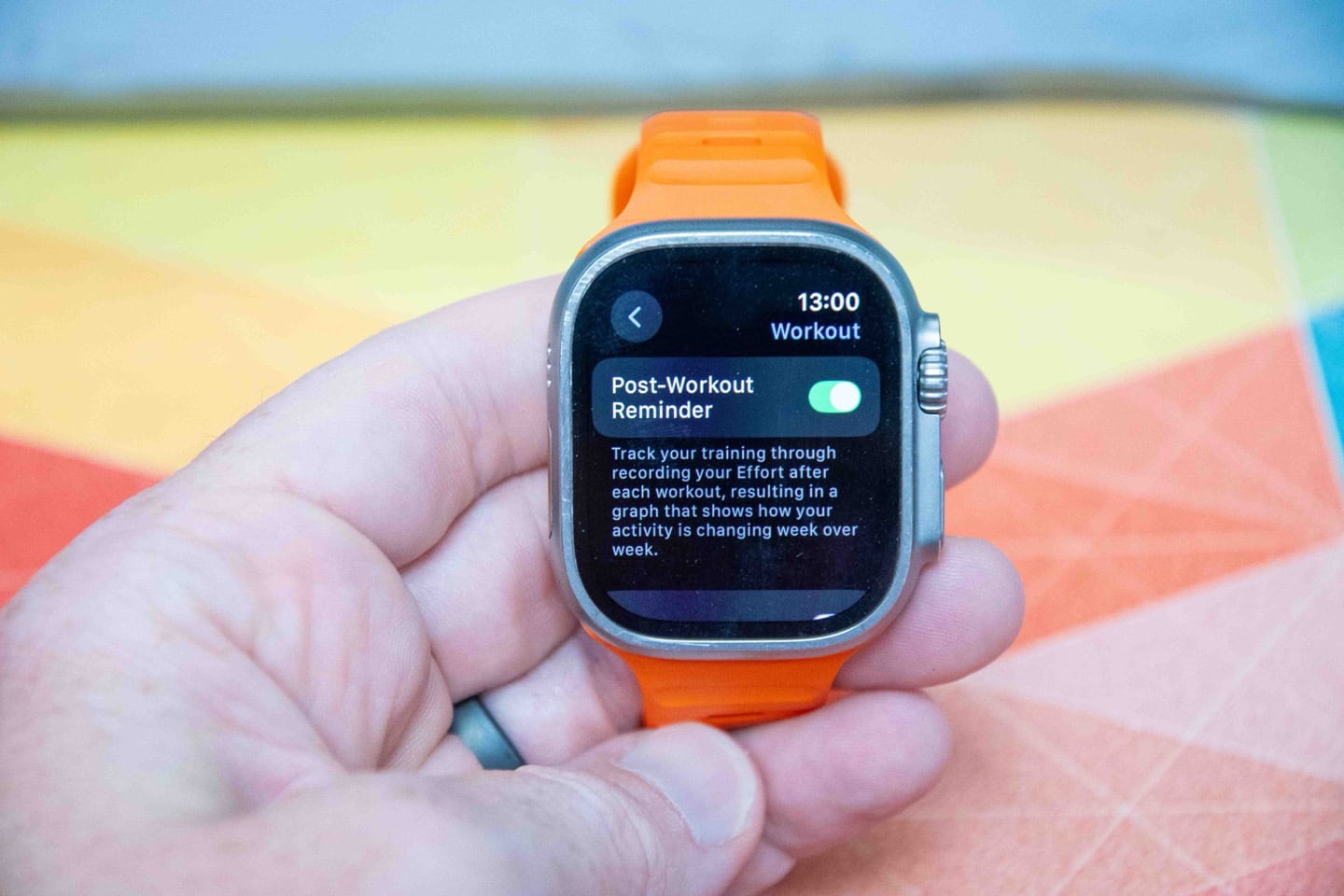
This means I’ll get this screen after each workout automatically:

Now, this is where we hit one minor bug: I don’t always get said screen. I haven’t figured out the exact pattern. Sometimes it shows up, sometimes it doesn’t (all bikes/runs). Sometimes it fires a blank rating, sometimes not. The good news though is you can always adjust the Effort Rating – even retroactively later on (days later if you want). You can do this both on the watch, as well as from within the Apple Fitness app.
Now, the idea here is that you can judge your own effort during a workout and rating it appropriately, and then from that Apple will take the duration (time) of the workout and calculate training load. While this method has drawbacks (which I’ll talk about in a second), there is some academic basis for this. Here’s a study that shows that this type of load logging is actually reasonably effective (thanks to DCR follower and well known endurance coach Neal Henderson for finding this).
But there are are two quirks to Apple’s implementation that I’d like to see fixed:
First, it doesn’t learn from your past logging. Thus, no matter how many times I tell it that my run was easier than it said, it keeps giving me a ‘7’. In fact, in almost every workout, it rates it a ‘7’. To the point where it almost seems plausible my watch knows no other rating besides Lucky Number Seven.
Second, Apple doesn’t appear to be weighting the intensity levels in any manner. Rather, it appears to be your average heart rate for the session. As such, for short/hard intervals, which on most other competitor platforms would result in a relatively high training load, it doesn’t. That’s because Apple seems to equally weight the recovery time between intervals (plus warm-up/cool-down), such that it pulls down the average.
Inversely, Apple’s approach has one significant (realistically, massive) advantage over all of its competitors: It can better account for non-aerobic draining workouts, specifically really long/ultra hikes/efforts. Meaning, things where your heart rate isn’t super high, tend to have trivially low training load values on Garmin/Polar/etc… I can do a 12-hour 30KM one-day hike with huge elevation gain on a Garmin, and it’ll have the same training load value as a simple 10KM tempo run. Whereas with Apple, I can override that and say it was a bigger effort, and it’ll actually impact training load meaningfully. Whereas Garmin/etc won’t.
In any event, the good news being I can override them, which I was constantly doing after each workout. I do wonder how much of an impact the heart rate zones play in this (versus relative to maximum HR). In my case, I’ve let Apple automatically determine my heart rate zones, which seem oddly low to me. It also automatically determined my heart are resting/max values:
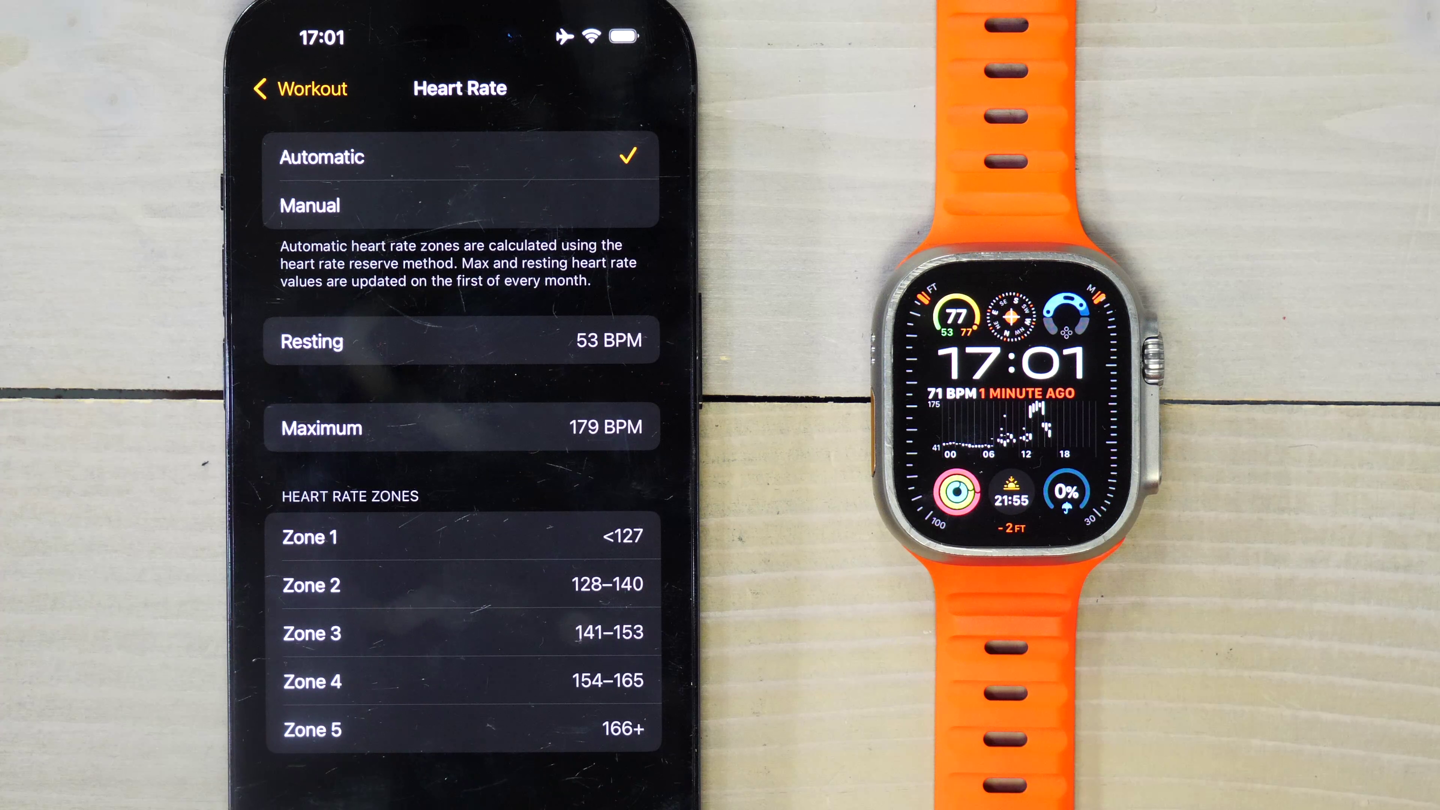
Maybe for fun I’ll manually override these zones to something more sensible and see if that impacts accuracy of the estimations.
Setting that aside and moving on, you’ll see the Training Load displayed both on the watch and the app. In the case of the watch, you’ll open the ‘Fitness’ app, and then in the upper right corner select the little graph icon. That takes you to the ‘Training Load’ page.


This page won’t start showing data till 10 days after you’ve installed the new WatchOS11, before it starts showing data – as it needs to establish a baseline. I wish Apple would pull in your historical data, but it sounds like there is concerns that because Training Load is based on Effort Rating, those ratings wouldn’t have been confirmed by you.
Nonetheless, once opened, you’ll see a white line, which indicates your 28-day training load, and then you’ll see a more colorful line, which indicates your 7-day training load. You can rotate the Digital Crown to see details about a given day. It’ll show you how much your 7-day load is above/below the 28-day trend:

You can also then tap on the details at the bottom to see what exactly happened on that day, and the assigned rating (‘6’ in this case)

Now, it’s important to remember that Apple’s Training Load is purely a calculation based on Effort Rating x Duration. But what’s interesting is that you can change it later, and then immediately see the differences in Training Load. Here’s a case where I did a super-easy 70-minute 10KM run (DCR Open House), and it miscoded it as a ‘6’, and I changed it to a ‘1’. Notice the shift in the 7-day trend line slightly:
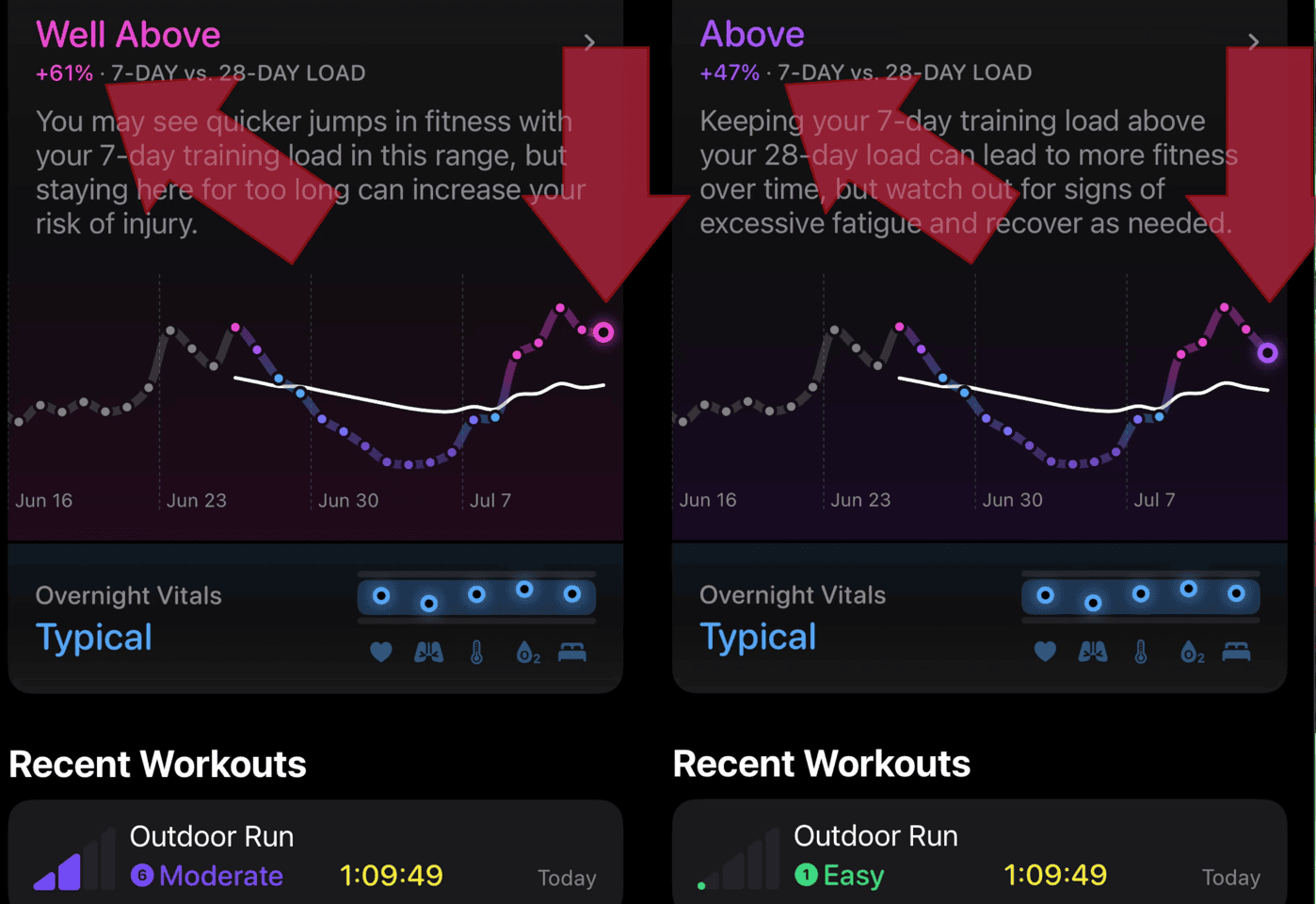
Now from Apple’s standpoint, their goal here is to make this all ‘approachable’ to consumers that might not be familiar with training load. Thus, it shows you the % above your baseline and gives you a label. Those threshold labels are:
– Well Below
– Below
– Steady
– Above
– Well Above
However, it doesn’t show you the exact number for your baseline, nor your current trending. Both of which every other endurance sports watch show. From Apple’s perspective, it seems like they’re concerned showing an actual value (e.g. load of 700), might be intimidating or confusing. And that’s fair enough.
But I’d argue in not doing so, it’s at the sacrifice of not being as helpful for athletes. For example, because we cannot see what the 7-day/28-day numbers are, we don’t really know if the fluctuations off the baseline are meaningful. I’ve found that the fluctuations seems quite significant from one day to the next, without actually know if 65% above is good or bad. Whereas, if you look side-by-side at how Garmin displays their training load, they have a green ‘tunnel’, which is basically the general ‘safe’ range of your training load (as it shifts over time). This makes it easy to account for lower vacation/recovery periods, as well as higher training periods.
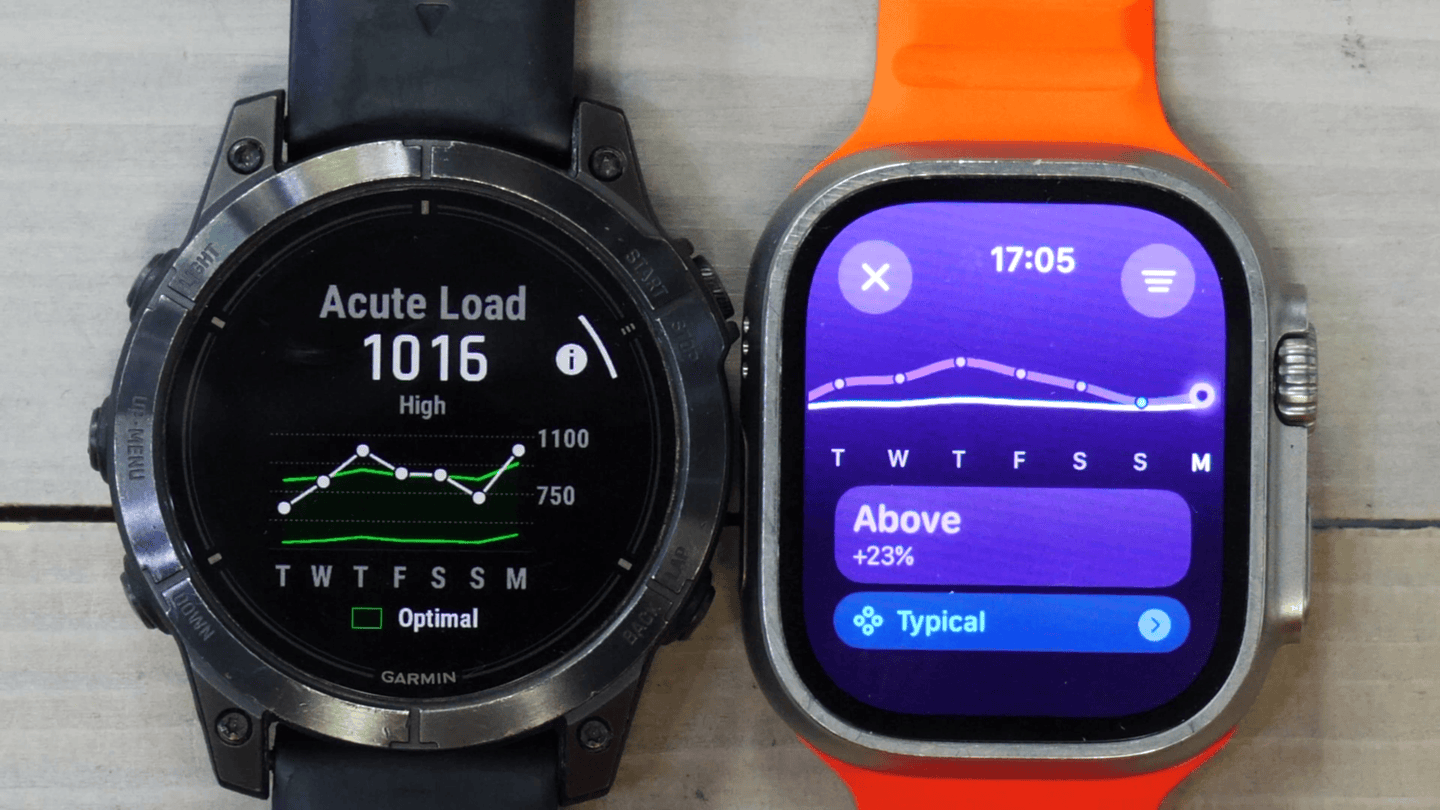
I can understand Apple’s hesitancy in showing that number/value (they obviously have the load value, since it shows the %’s), I’d argue it actually harder to use the Apple Training Load without it. But more importantly, Apple shows exact numbers for countless other sports-tech things I’d argue are far geekier. That includes:
– Cycling Power
– Vertical Oscillation (Running
– Ground Contact Time
– Stride Length
– VO2Max Metrics
– Running Power
– …and many others
Perhaps in the same way Apple has a toggle to turn on/off the prompting for Effort Rating, they could have a toggle to turn on/off the actual values. Or, consider having sort sort of range shown (like Garmin). As right now it feels just far too nebulous to use. Just like with those above metrics, Apple shows plenty of exacting stats elsewhere, and it’s just important to know what the load is here too. Likewise, letting apps see that value is also key too, otherwise it’s not something we’ll see most fitness apps leverage.
Finally, it’s worthwhile pointing out that all of this is available in the Fitness app on your phone, and to Apple’s credit, you can do a fair bit of data slicing and dicing here, such as by sport/week/month/etc…
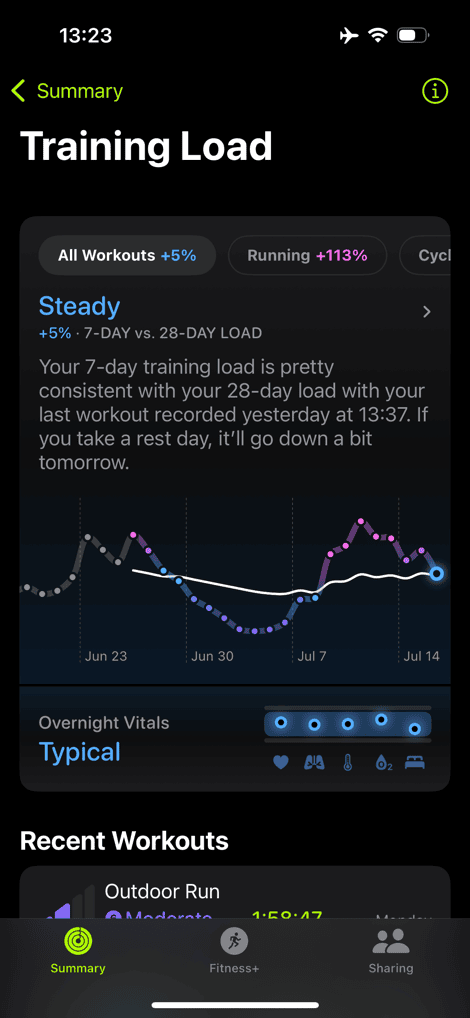
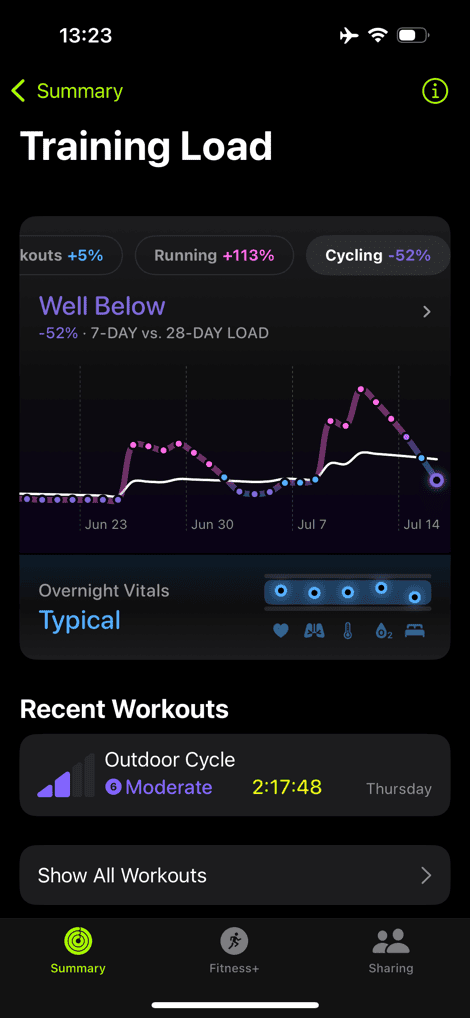
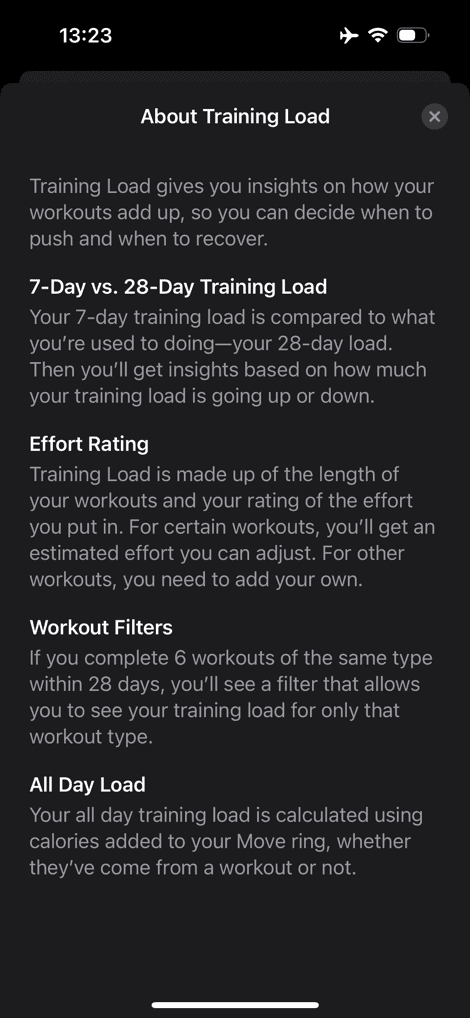
And if you notice on the screenshot at the right, you’ll see one titled ‘All Day Activity’, that’s actually showing your totals for the day inclusive of steps/etc.. Meaning, Training Load (the left screenshot) is only showing recorded workouts. But All Day Activity is actually showing it inclusive of all energy expenditure that day, such as a busy day walking around a convention center event, or chasing kids, etc… I like that blended overlay, as it’s not really something that anyone else does – yet definitely can have an impact if you’ve had a crazy busy day.
In one final aside, note that automatic sport Effort Ratings are shown for the following sports (again, remember you can *always* assign a rating to all other workouts):
– Indoor/Outdoor Run
– Indoor/Outdoor Walk
– Pool/Open water swim
– Indoor/Outdoor Cycle
– Hiking
– Elliptical
– Stair Stepper
– High Intensity Interval Training
– Dance
– Kickboxing
– Indoor/Outdoor Rowing
– Cross Country Skiing
Also note, cycling power (nor running power) is not taken into account. It’s purely HR based.
Ultimately, I think Apple has the Training Load foundations for things that could be expanded upon down the road (e.g. with recovery recommendations, since none exist today). Really, the only tweaks I want to see are it being smarter about learning my ratings, and then showing me the actual values.
Vitals App:

Next is the much easier and quicker piece – called ‘Vitals’. This is essentially your overnight sleep and related metrics being trended over time. The following overnight metrics are trending:
– Heart Rate
– Respiratory Rate
– Wrist Temperature
– Blood Oxygen
– Sleep Duration
All of these are summarized in a total value, plus individually shown as well. You’ll see this in a new app on your watch called ‘Vitals’:

As you rotate the Digital Crown, you’ll see each of the five core metrics shown, and how it compares to your baseline, which takes 3 days to establish.



For Heart Rate, Blood Oxygen, and Sleep Duration, you can tap within the Vitals app to open up another app for details on each of those. This part doesn’t feel very Apple-cohesive, but a bit more cobbled together. I should be able to tap these and see the trends in this same app.

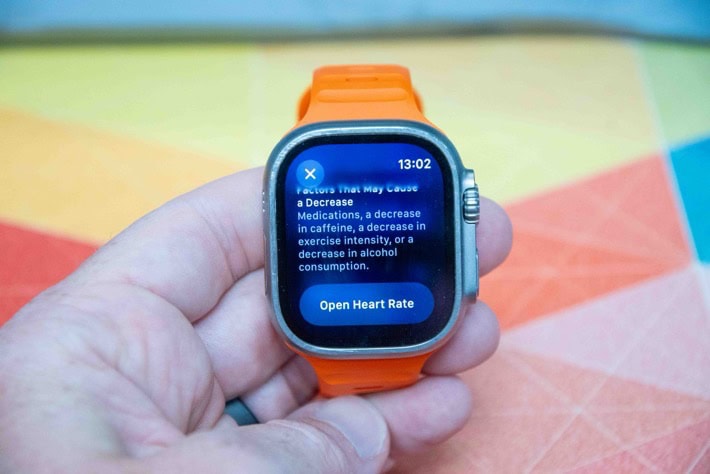
Just like how if you keep scrolling down you see your Training Load displayed at the bottom of Vitals, except, not exactly:

I’m going to give them a pass that it showing a blank-flat line is a beta bug. But realistically, it should show something proper there (namely, my 7-day trend graph).
Now in the event one of your vitals is out of range, you’ll get an indicator that’s pink, showing that metric as out of whack:
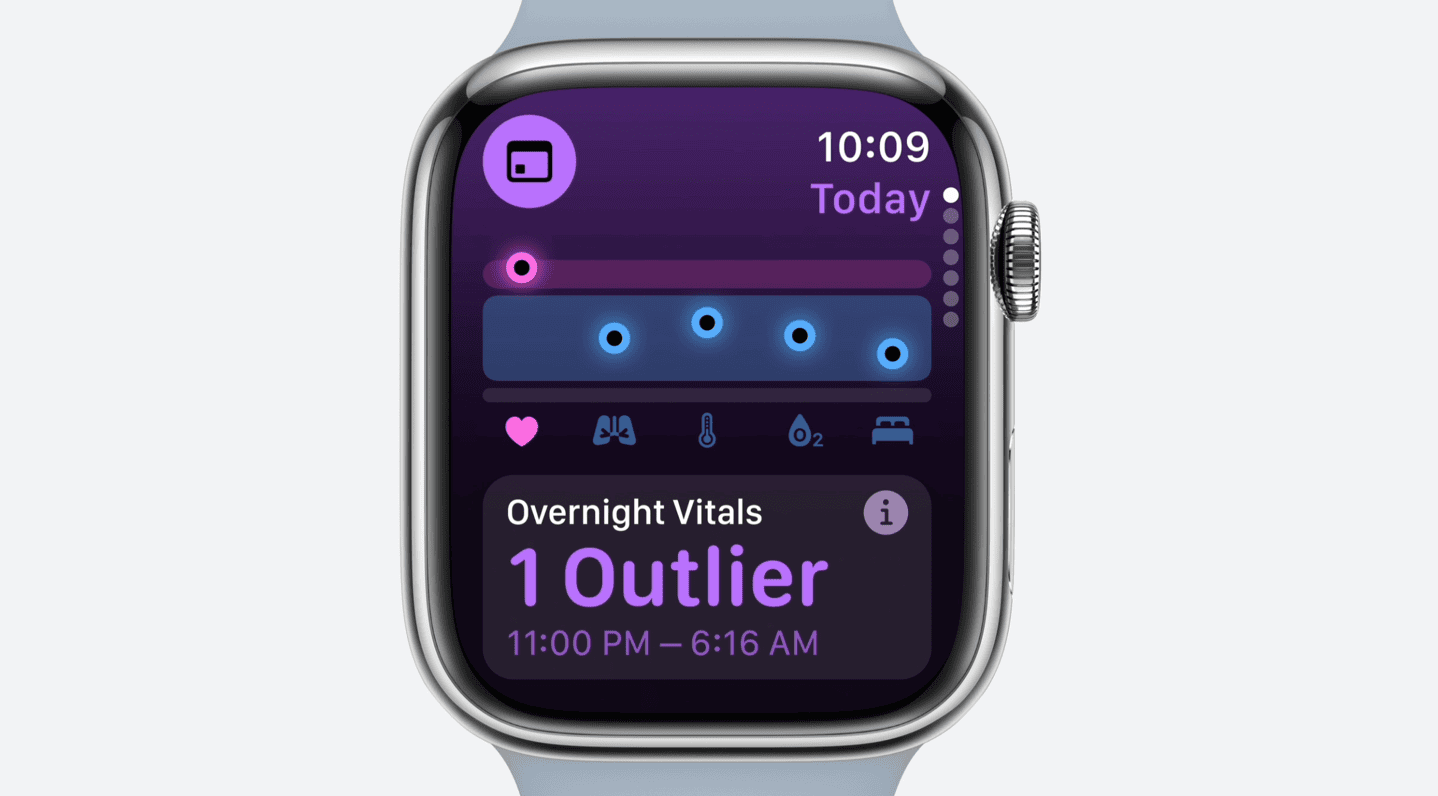
Whereas if two metrics are out of whack, you’ll also get a push notification that something bigger might be at play:
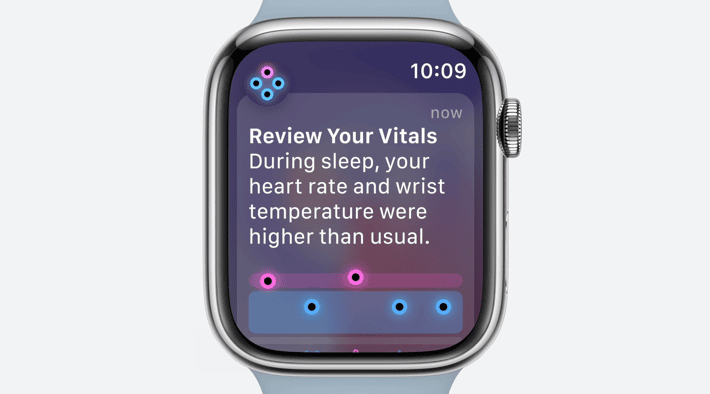
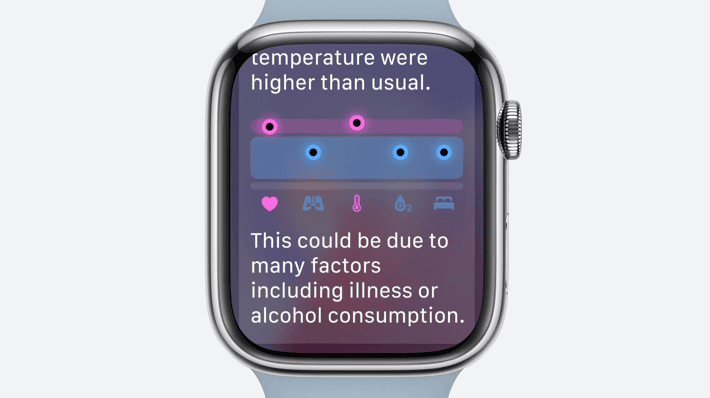
In my case, over the last month, I got no such notifications, as my vitals managed to stay within check. That said, I was somewhat surprised that it didn’t get upset about a night or two of absurdly low (2hr 53min) sleep. It just went ‘shrug’. To me, if a 3hr sleep night doesn’t trigger the sleep duration metric to be in a caution state, that’s somewhat worrisome. After all, isn’t the point to warn you of things to be concerned about? (And the below photo isn’t the only one over the past month, just the one I found quickest)

Again, that’s the point of beta, and I’m hoping to see these sorts of things tweaked to be more useful. At times it feels a bit like Apple is being to cautious here, and as a result, the features become too watered down to be useful. After all, people flock to platforms like Whoop, Oura, and others *for* the insights. If Apple is aiming to take a piece of that pie, it’s going to need to be a bit more specific.
Finally, when it comes to seeing these insights on your phone, you can find the Vitals right in the ‘Activity’ app below the Training Load panel. Also of note, you can add it as a complication to the front of your watch face too, as seen in the upper right corner. Albeit, it’s unclear what exactly the dots mean here in relation to Vitals itself (since there should be 5 dots, not 3 dots, but they appear to blend them together…either way…I’d suggest a re-think).

Ok, with that, let’s finish up.
Wrap-Up:
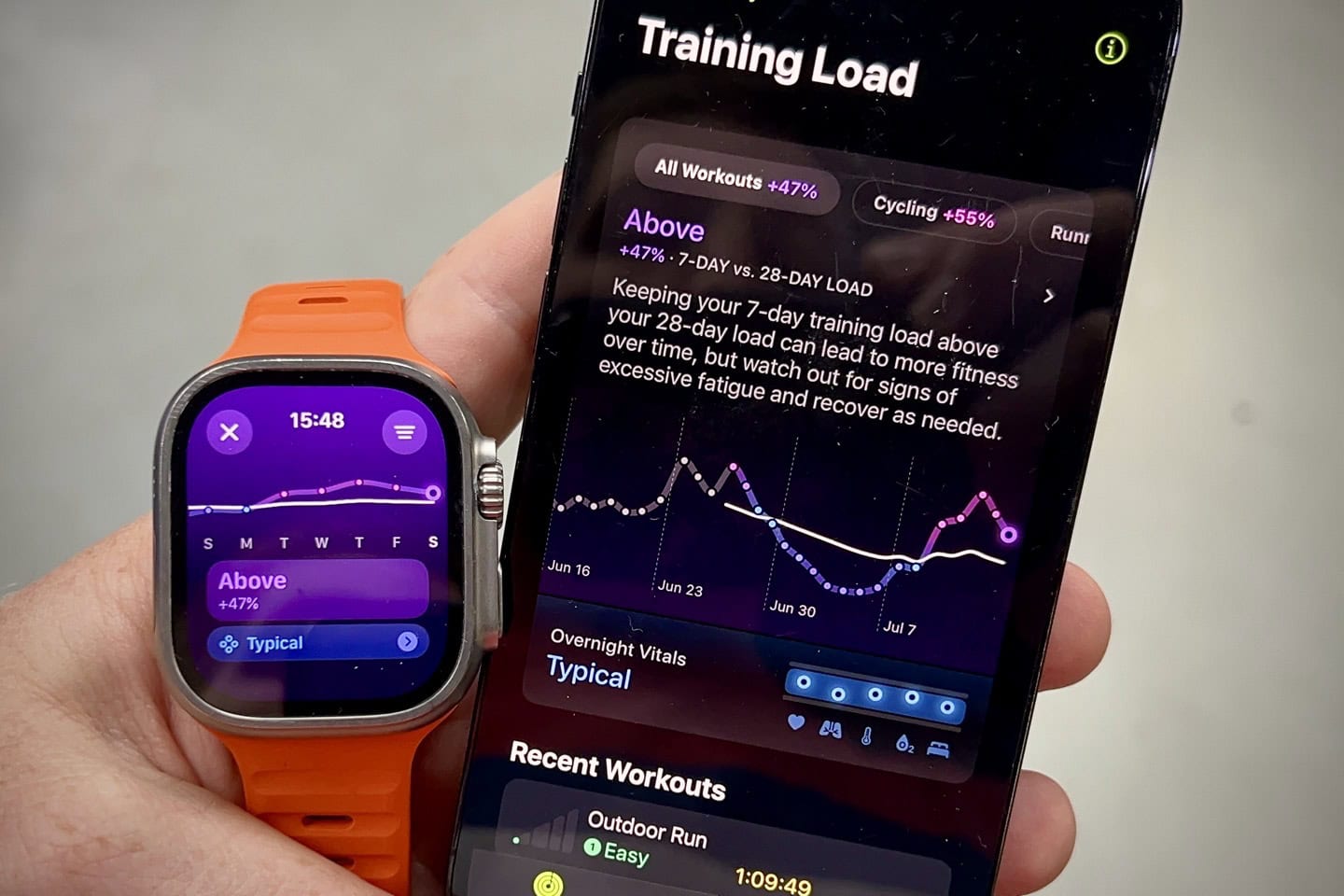
Each year Apple takes steps forward towards competing more directly in the endurance sports realm. Those steps are often tapered slightly by ensuring they’re appealing to mainstream user, versus becoming too niche that they alienate those users. Undbouteldy, that’s a hard balance.
I think on the whole what Apple is doing here is largely pretty good. The rating system is clean, easy to understand, and I appreciate that I can tweak them afterwards. Further, Apple’s training load system lets you do one big thing that their competitors don’t: Properly account for long muscular-load efforts that otherwise have low heart rates (like long treks). That’s a huge win, and something I hope their competitors copy.
At the same time, I’d like too see Apple make a few minor tweaks during this beta period, which I think would dramatically improve the usefulness of the training load pieces:
1) Allow a user to toggle on the exact training load values (e.g. 700), else it’s just all kinda wishy-washy, especially when there’s massive swings in the over/under percentages
2) Change the scale on the watch training load graph to either include a normal range, or, make said chart more (wiggly) like the phone Fitness app training load chart
3) Re-evaluate the relationship between the automatic HR zones and Effort Rating, at least for me, this seems askew
As far as Vitals go, again, it’s a good start. I’d really like to see HRV shown there, as I think in this (or most) context that has far more value for most users than blood oxygen or skin temp (those metrics are useful in specific cases/situations, but not as broadly useful as HRV). But of course, I suspect Apple has ideas for things longer-term there. Thus instead, I think the sleep duration needs to be more reactive to very poor sleep nights. A 3-4 hour sleep shouldn’t be considered ‘OK’…even for me.
Still, despite these beta-suggestions (again, that’s the point of beta), I think Apple has something that overall could be used by a mainstream audience to understand their workout trends. I’m looking forward to seeing how it matures over the next two months. Apple has plenty of examples of tweaking WatchOS fitness features between public beta, and final production in September.
With that – thanks for reading!


0 Commentaires